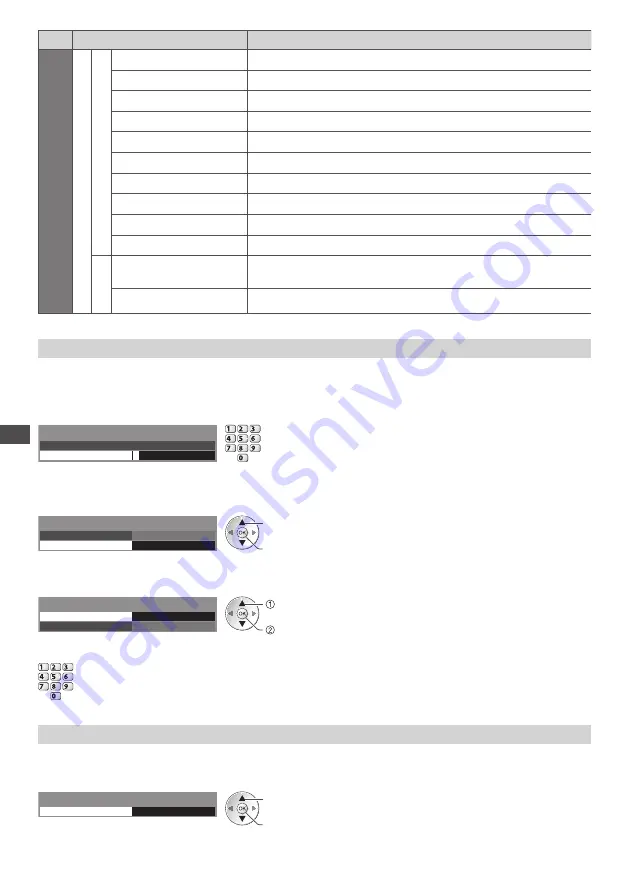
A
d
v
anc
ed P
ic
tur
e S
ettings
68
Menu
Item
Adjustments / Configurations (alternatives)
P
ic
tur
e
A
d
v
anc
ed
S
ettings
C
olour
Managemen
t
R-Hue
Adjusts the picture hue of red area
G-Hue
Adjusts the picture hue of green area
B-Hue
Adjusts the picture hue of blue area
R-Saturation
Adjusts the saturation of red area
G-Saturation
Adjusts the saturation of green area
B-Saturation
Adjusts the saturation of blue area
R-Luminance
Adjusts the luminance of red area
G-Luminance
Adjusts the luminance of green area
B-Luminance
Adjusts the luminance of blue area
Reset to Defaults
Press the OK button to reset to the default Colour Management
G
amma
Gamma
Switches the gamma curve
[1.8] / [2.0] / [2.2] / [2.4] / [2.6]
•
Please note the numerical values are reference for the adjustment.
Reset to Defaults
Press the OK button to reset to the default Gamma
Lock the picture setting [Lock Settings]
Advanced Settings can be locked for each Viewing Mode and input.
Additionally, [Contrast], [Brightness], [Colour], [Sharpness], [Tint] and [Reset to Defaults] in the Picture Menu can be locked for
[Professional1] and [Professional2].
1
Enter the PIN number (4 digits)
*
* * *
Please enter new PIN
PIN
Lock Settings-PIN Entry
abc
def
jkl
ghi
mno
tuv
pqrs
wxyz
•
Enter the PIN number twice at first setting.
•
Make a note of the PIN number in case you forget it.
2
Select [Adjustment Lock] and set to [On]
Change PIN
On
Adjustment Lock
Lock Settings
access / store
select
■
To change the PIN number
1. Select [Change PIN]
Change PIN
On
Access
Adjustment Lock
Lock Settings
access
select
2. Enter a new PIN number twice
abc
def
jkl
ghi
mno
tuv
pqrs
wxyz
Copy the settings to the other input [Copy Adjustment]
You can copy the selected [Professional1] or [Professional2] settings to that of the other input.
The settings of [Contrast], [Brightness], [Colour], [Sharpness], [Tint] and [Advanced Settings] will be copied.
Select the destination to copy to
Destination
All
Copy Adjustment
access / store
select
•
You cannot copy to the locked mode.






























