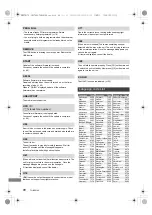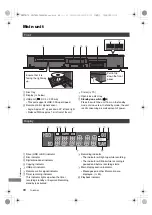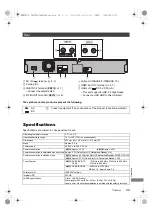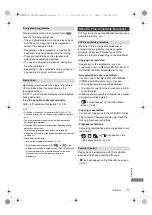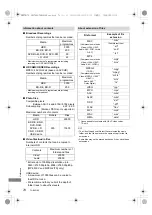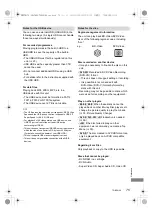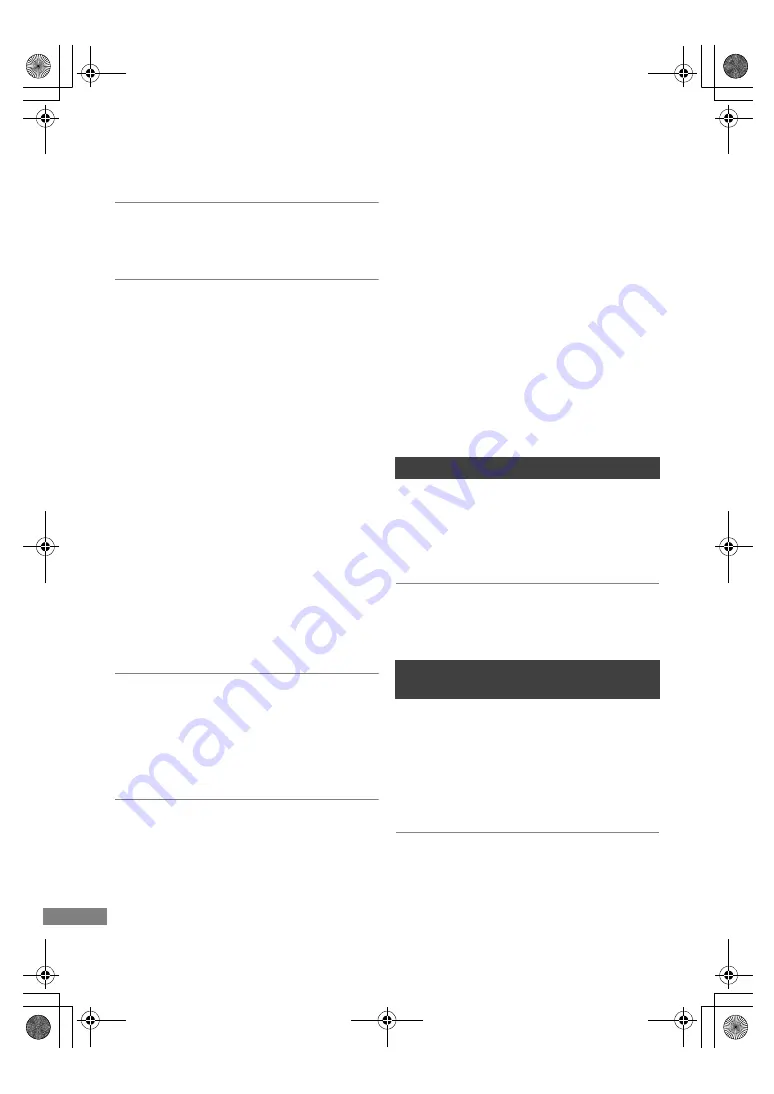
Reference
TQBS0166
62
The screen changes automatically.
• If “Screen Saver” is set to “On”, the screen saver
function will be activated when there is no
operation for 5 minutes or more. (
>
56)
There is a lot of image lag when playing video.
• Set to “0” (zero) all items in the “Noise
Reduction”. (
>
33)
• Set “Audio Delay”. (
>
56)
The images do not appear on the TV.
The picture is distorted during play, or video
is not played correctly.
• Check the connections. (
>
6 - 8)
• Check the settings of the connected TV, etc.
• An incorrect resolution is selected in “Video
Format”. (
>
57)
• The connected TVs are changed. Reset the
setting as follows:
1 While the unit is on, press and hold [OK], the
yellow button and the blue button on the
remote control at the same time for more
than 5 seconds.
• “00 RET” is displayed on the front panel
display.
2 Repeatedly press [
1
] (right) until “13 L4K” is
displayed on the front panel display.
3 Press and hold [OK] for at least 5 seconds.
Set the item again.
• “4K(50p/60p) Output” will be set to “Off”.
Make the correct setting again. (
>
57)
• The picture may be distorted or a black screen
may appear between scenes recorded with
different aspect ratios.
Video is not output in 4K or high-definition.
• Confirm that “Video Format” in the Setup menu
is set properly. (
>
57)
• Confirm the HDMI cable etc. input. (
>
6 - 8, 57)
• To enjoy image in 4K (50p/60p), set
“4K(50p/60p) Output” to “4K(50p/60p) 4:4:4” or
“4K(50p/60p) 4:2:0”. (
>
57)
Cannot output video in HDR quality (even
when connected to an HDR-compatible TV).
• When connected to a TV or terminal that does
not support HDR, this unit applies Dynamic
Range Conversion to HDR signals to output
them. In this case, “Dynamic Range Conversion
Output” is displayed on the screen. (
>
29)
In addition, depending on the disc, it may not be
possible to output content in 2K resolution or
perform playback correctly. (
>
30)
• Video may not be output from your TV in HDR
quality, depending on the content. Set “HDR
(High Dynamic Range) Output” and “HLG / PQ
Conversion” to “Automatic”. (
>
57)
• If you see a message about compatibility with
HDR during playback of a broadcast,
programme or Ultra HD Blu-ray disc, please
check your TV settings. Refer to the operating
instructions of the TV.
No sound.
Distorted sound.
• Check the connections. (
>
6 - 8)
• Check the settings of the connected TV, etc.
• Press [AUDIO] to select the audio. (
>
14, 30)
Cannot change audio channel.
• You cannot change the audio channel if “Digital
Audio Output” is set to “Bitstream” (
>
56)
Cannot record.
Cannot copy.
• Some broadcasts are copyright protected.
• The disc is protected. (
>
49)
•
[DVD-R]
[DVD-RW]
[+R]
[+RW]
Since it will copy to
HDD temporarily, copying is not possible if there
is insufficient available capacity on the HDD.
Sound
Recording, timer recording and
copying
DMRUBC70-UBS70EG-TQBS0166_eng.book 62 ページ 2022年10月31日 月曜日 午後3時12分