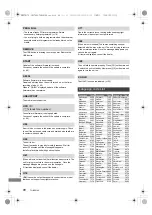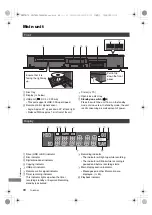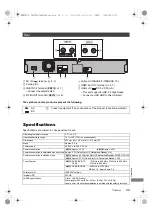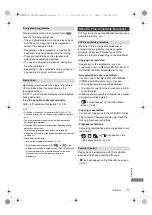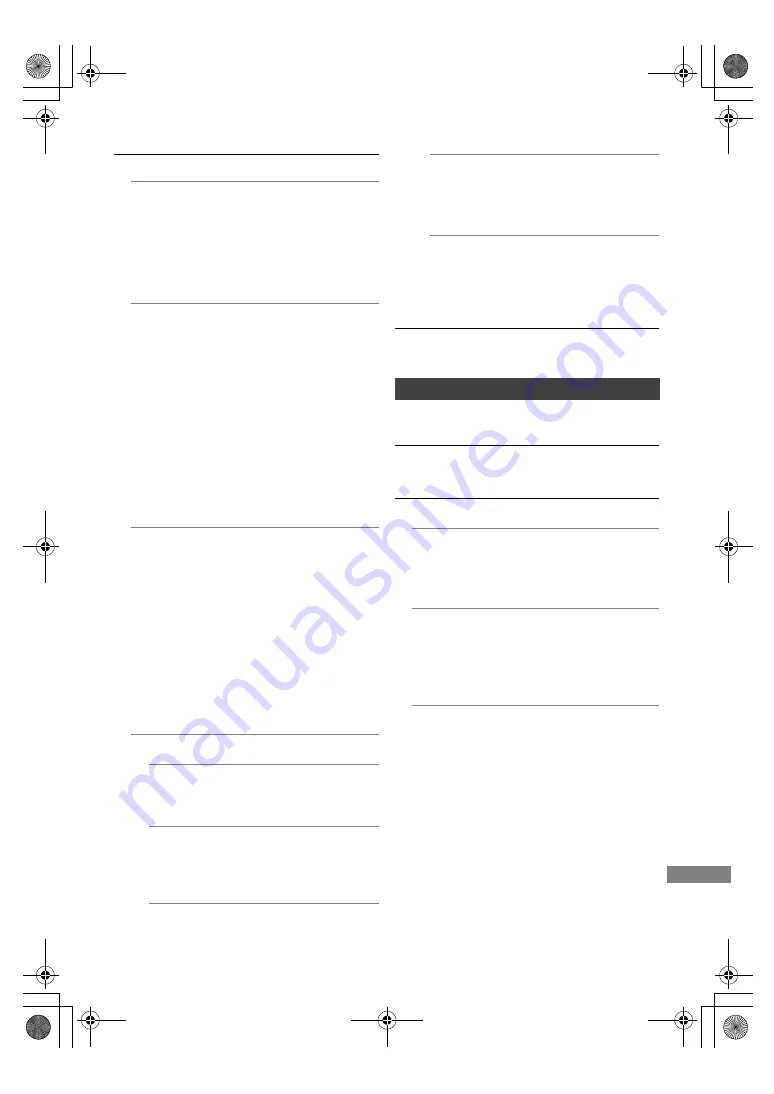
Setup
TQBS0166
57
For information about “Legal Notices” (
>
59)
HDMI Connection Settings
Video Format
You can only select items compatible with the
connected equipment.
• If “Automatic” is selected, the output
resolution best suited to the connected TV
(4K, 1080p, 1080i, 720p or 576p/480p) is
automatically selected.
4K(50p/60p) Output
This unit automatically chooses to output
images in 4K (50p/60p) when connected to a
4K (50p or 60p) compatible TV.
• This item is available only when “Video
Format” is set to “Automatic” and “4K”.
• To connect to a TV that supports 4K
(50p/60p) 4:4:4/8 bit or 4K (50p/60p)
4:2:2/12 bit, select “4K(50p/60p) 4:4:4”.
• Images will not be output correctly with an
HDMI cable that does not support 18 Gbps.
• To connect to a TV that supports 4K (50p/60p)
4:2:0/8 bit, select “4K(50p/60p) 4:2:0”.
24p Output
When playing BD-Video recorded in
24 frames, this unit displays each frame at
1/24 second intervals–the same interval
originally shot with the film movie.
• When this unit is connected to TV compatible
with 4K/24p and “Video Format” is set to
“Automatic”, images will be output in 4K/24p.
• When this unit is connected to a TV
compatible with 1080/24p and “Video
Format” is set to “Automatic”, “1080i” or
“1080p”, images will be output in 1080/24p.
Advanced Settings
Colour Mode
This setting is for selecting colour-space
conversion of the image signal.
Deep Colour Output
Set the output method to be used when
this unit is connected to a TV that supports
Deep Colour.
HDR (High Dynamic Range) Output
Output images in HDR (High Dynamic
Range) format depending on the content
and connected TV.
HLG / PQ Conversion
When this unit is connected to a TV that
supports only HDR (PQ) format, set whether
or not to convert in HLG format to PQ format.
Contents Type Flag
If “Automatic” is selected, the method of
playback optimised (e.g. cinema) will
automatically be selected (only when the
TV supports Contents Type Flag).
Common Interface
For more information about TV service, please
contact your CAM provider.
Network
Easy Network Setting
You can set the Easy Network Setting. (
>
10)
Network Settings
LAN Connection Mode
Select the LAN connection method.
• When not using wireless LAN (when turning
it off), select “Wired”.
Wireless Settings
This allows to set and check the connection
settings of the wireless router.
Refer to “Wireless LAN connection
(“Wireless”)” (
>
10)
IP Address / DNS Settings
Check the connection of the network or set
the IP address and DNS.
• To set the IP address and DNS
1 Set “IP Address Auto-Assignment” and
“DNS-IP Auto-Assignment” to “Off”.
2 Select the item, then press [OK] to show
the respective setting.
• When the router’s DHCP server function is
not activated, check the numbers of other
connected devices such as PC, then assign
a number different from those of other
devices for the “IP Address” and assign the
same number for “Subnet Mask” and
“Gateway Address”.
DMRUBC70-UBS70EG-TQBS0166_eng.book 57 ページ 2022年10月31日 月曜日 午後3時12分