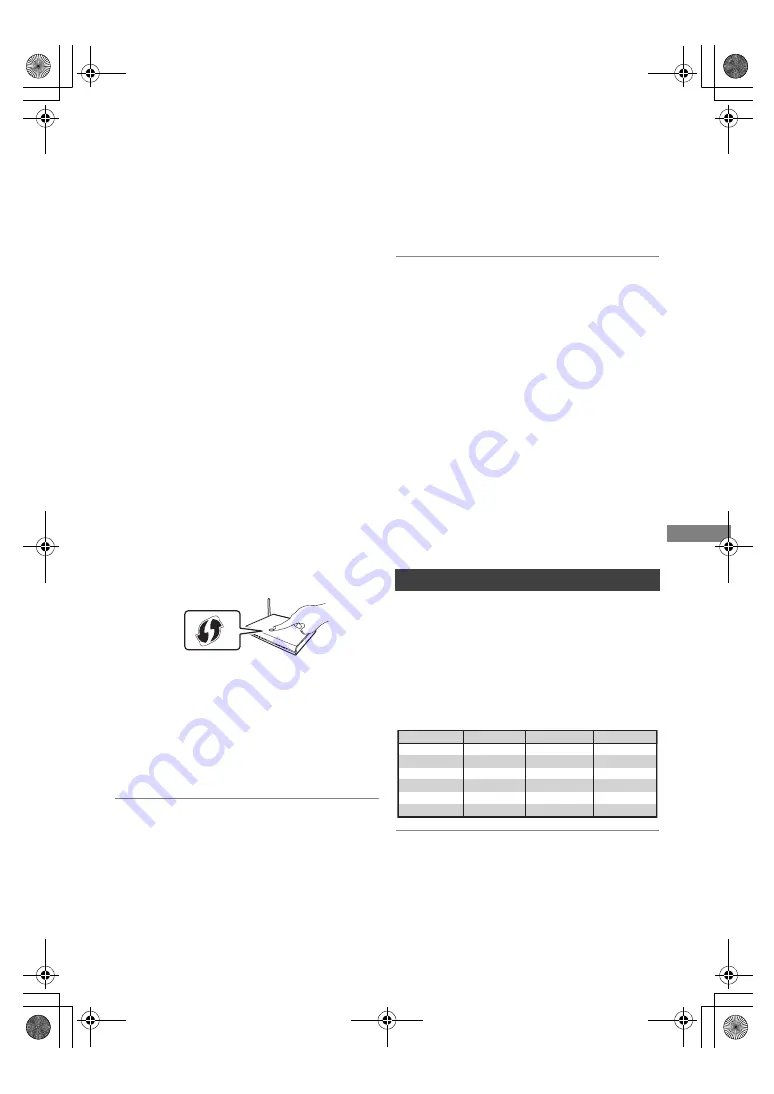
Getting started
TQBS0166
11
Then follow the on-screen instructions and apply
the settings.
Search for wireless network:
The available wireless networks will be displayed.
Select your network name and press [OK].
– If your network name is not displayed, search
again by pressing the red button on the remote
control.
– Stealth SSID
§
2
will not be displayed. Enter the
SSID manually by using “Wireless Settings”.
(
>
57)
• If your wireless network is encrypted, Encryption
Key input screen will be displayed.
Input the encryption key of your network.
WPS (PUSH button):
If your wireless router supports WPS (PUSH
button), you can easily perform the settings by
pressing WPS button on it.
WPS (Wi-Fi Protected Setup™) is a standard that
facilitates settings relating to the connection and
security of wireless LAN devices.
1 Press the green button on the remote control.
2 Press WPS button or corresponding button of
wireless router until the lamp starts flashing.
• For details, refer to the operating instructions
of wireless router.
3 Press [OK].
Your use of internet-enabled functions and
software updates must follow the rules set forth in
the Network Service Terms & Conditions and
Privacy Policy (collectively, “Legal Notices”).
Please review the Notices carefully. To confirm
your understanding and acceptance of the
Notices, select “Agree”. (
>
59, Legal Notices)
To restart Easy Network Setting
Perform “Easy Network Setting” in “Basic
Settings”. (
>
57)
To redo settings individually
If “Easy Network Setting” did not work properly or
when you change the settings individually,
perform “Network Settings” in “Basic Settings”.
(
>
57)
Check security before using Home Network
function
If you set “Home Network function” to “On”, all
connected devices on the same network can
access this unit. Ensure that the router for your
home network has adequate security system to
prevent unauthorised access.
• Refer to the operating instructions of the hub or router.
• If you set “Home Network function” or “TV Anywhere” to
“On”, the setting for “Quick Start” is fixed to “On”.
• Do not use this unit to connect to any wireless network for
which you do not have usage rights.
• After performing network settings on this unit, the settings
(encryption level, etc.) of the wireless router might change.
When you have trouble getting online on your PC, perform
the network settings on your PC in accordance with the
settings of wireless router.
§
1
SSID:
An SSID (Service Set IDentification) is a name used by
wireless LAN to identify a particular network.
Transmission is possible if the SSID matches for both
devices.
§
2
Depending on the settings of the wireless router, its SSID
may not be found. For details, refer to the operating
instructions for the wireless router.
§
3
The wireless router compatible with Wi-Fi Protected
Setup
TM
may have the mark.
The TV can be operated from the TV operation
buttons of the remote control.
• Perform the setting if you cannot operate the TV
with the TV operation buttons.
While pressing [TV
Í
], enter the code with
the number buttons.
Manufacturer and Code No.
• If your TV brand has more than one code listed, select the
one that allows correct operation.
※
3
e.g.,
Wireless router
TV operation buttons
Manufacturer
Code
Manufacturer
Code
Panasonic
01/02/03/04
PHILIPS
05/06/46
LG
JVC
17/30/39/70
05/50/51
GRUNDIG
09
32/42/43/65/68
SAMSUNG
SONY
08
TELEFUNKEN
10/11/12/13/14
TOSHIBA
16/57
31/33/66/67/69
TCL
THOMSON
10/15/44
SHARP
18
DMRUBC70-UBS70EG-TQBS0166_eng.book 11 ページ 2022年10月31日 月曜日 午後3時12分


























