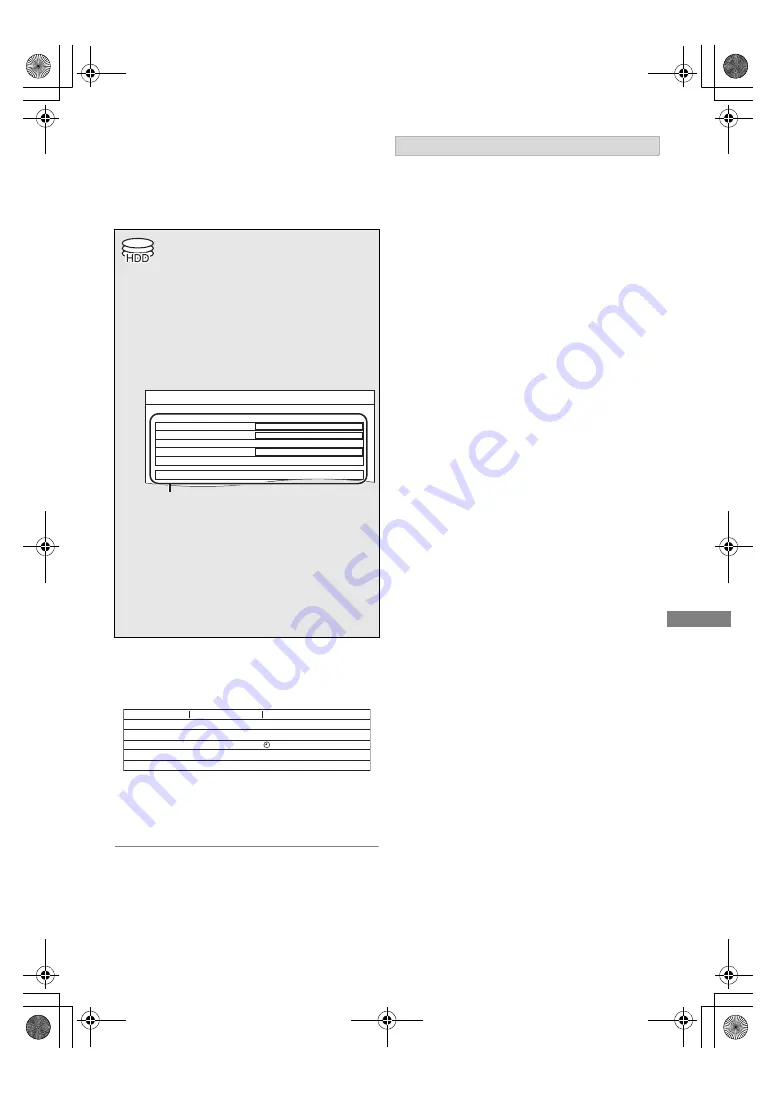
Reco
rding
TQBS0166
21
Keyword Recording
The unit can find programmes that include
specified keywords from programme names and
programme information on TV Guide, and record
the programmes automatically.
To check the Keyword Recording programmes
Press the yellow button in “Keyword Recording”
screen. (
>
above)
• Programmes recorded automatically with Keyword
Recording are not displayed on the Timer Recording
confirmation screen. (
>
18) (
>
above, To check the
Keyword Recording programmes)
• On the TV Guide screen, up to 128 programmes are
displayed with the Keyword Recording icon “
F
” (Blue).
When a search brings up too many programmes,
we recommend revising the “Search Conditions”.
Search Conditions:
Keyword 1-16
Input the keyword to be registered.
• Refer to “Entering text”. (
>
50)
• Default keyword is the programme name
selected on the TV Guide screen.
If the programme name includes its episode
number, etc., delete the number.
Search Target
Extra Word Settings
1 Add up to two keywords and two excluded
words to refine search conditions.
2 Select “Set”, then press [OK].
Search Channel
The Keyword Recording function can search the
first 250 channels listed on “All DVB Channels”
or the first 50 channels registered for
“Favourites1”.
Detail Search Condition
Set the detailed search condition. Narrow down
programmes with specified criteria to search for
only the programme you want to record.
Programme Type (e.g., Art/Culture)
Free Services Only Record
If you do not use CAM, select whether to limit
the search to free programmes or to include
pay-per-view programmes in the search.
Video Format
Select whether to include HD and/or SD.
Remove Duplicates
When there are multiple programmes with the
same name, start time and length, only the
programme closest to the top of the channel
list will be recorded.
Recording Settings:
Recording Mode (Picture Quality)
Subtitle
Signal Supported Recording (
>
18)
1
On the TV Guide screen (
>
17):
Select the programme for keyword
recording and press the blue button.
2
Select the items and change the items if
necessary.
e.g.,
• Refer to “Keyword Recording conditions”.
(
>
right)
3
Select “Set”, then press [OK].
4
Press [OK].
The setting is completed.
The Keyword Recording icon “
F
” (Blue) is
displayed on the TV Guide screen.
F
Blue: Recording has already been set with a
different keyword.
F
Red: Timer recording standby is activated.
Keyword Recording
FRI 05.01.2018 20:01
Please specify Search Conditions and Recording Settings. To activate, select “Set”.
Search Conditions
Keyword 1
Olympic
Search Target
Extra Word Settings
Programme Name only
Detail Search Condition
Search Channel
First 250 Channels
Recording Settings
SAT 20.10
ABC1
2
7:00-7:30
Olympic opening ceremony
ABC2
23
7:00-8:00
Olympic opening ceremony
ABC1
22
9:00-11:30
Olympic Soccer
ABC2/4
2
7:00-7:30
Olympic Judo
ABC1
22
9:00-10:30
Olympic Boxing
Schedule
Programme Name
Keyword Recording conditions
DMRUBC70-UBS70EG-TQBS0166_eng.book 21 ページ 2022年10月31日 月曜日 午後3時12分






























