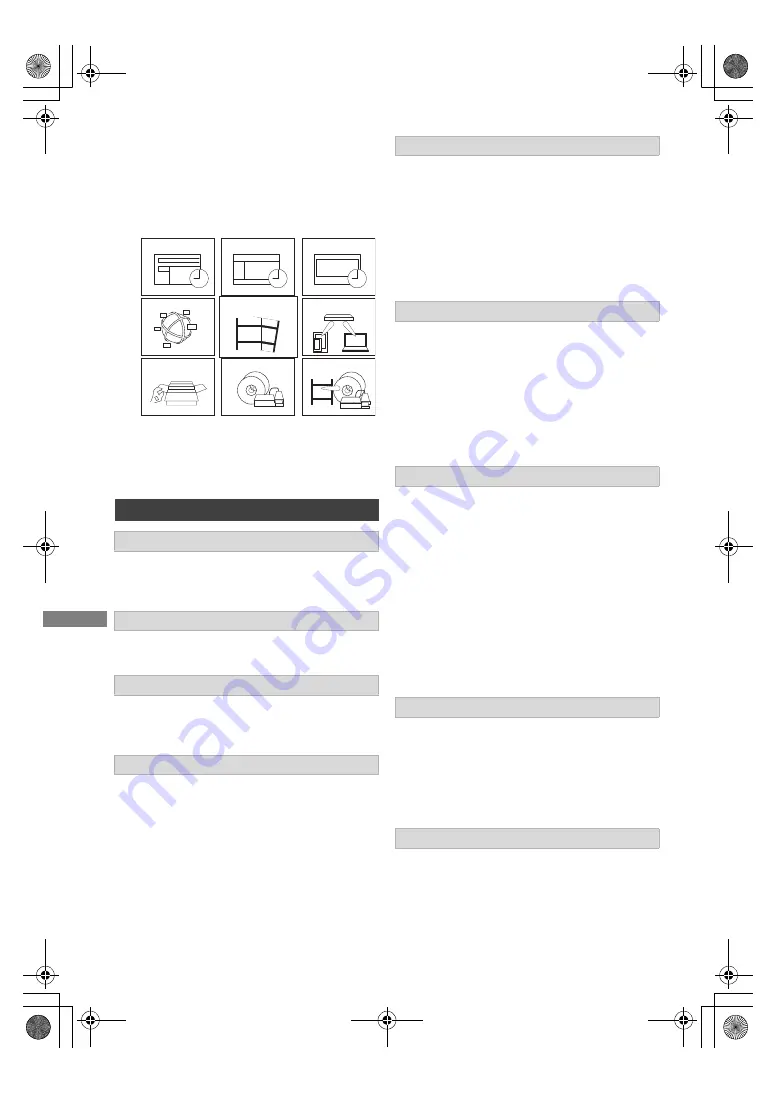
Reco
rding
TQBS0166
20
FUNCTION MENU
You can easily access the desired functions, such
as playback, timer recording, the unit’s settings
etc. via the FUNCTION MENU.
1
Press [FUNCTION MENU].
2
Select the item, then press [OK].
Your favourite programmes can be recorded by
entering keywords.
You can display the TV Guide.
You can check, delete, or make changes to timer
recordings.
Network Service allows you to access some
specific websites supported by Panasonic, and
enjoy Internet contents such as photos, videos,
etc. from Network Service home screen.
Play back programmes and other content (4K
content, etc.) recorded on the HDD.
– Recorded Programmes (
>
24)
– Video ( AVCHD ) (
>
24)
– Video ( MP4 / MKV ) (
>
27)
– Photo (
>
27)
– Music (
>
27)
Home Networking (DLNA) allows you to watch the
contents and broadcasts.
This unit can be used both as Server and Client.
– Miracast (
>
48)
– DLNA Client (
>
46)
– Media Renderer (
>
47)
– Wi-Fi Direct (
>
48)
You can change various settings of this unit.
– Basic Settings (
>
51)
You can change the unit’s menu settings, such
as DVB Tuning, Sound, Display, Connection
and Network.
– HDMI Connection Settings (
>
57)
– TV Anywhere (
>
45)
– Wallpaper
Personalize a background of the FUNCTION
MENU.
– BD-Video Data Management (
>
28)
Play back or copy contents stored on media
(discs, etc.).
– Disc
– USB device
– USB HDD
The unit can copy programmes between the
HDD, USB-HDDs, and discs.
– Copy Menu (
>
39)
– Copy Video (AVCHD) to DVD-R (
>
43)
FUNCTION MENU list
Keyword Recording (
>
21)
TV Guide (
>
17)
Timer Recording (
>
17)
Network Service (
>
45)
Media
TV Guide
Keyword Recording
Home Network
Copy Video
Setup
Timer Recording
Contents on HDD
Network Service
Contents on HDD
Home Network
Setup
Media
Copy Video
DMRUBC70-UBS70EG-TQBS0166_eng.book 20 ページ 2022年10月31日 月曜日 午後3時12分






























