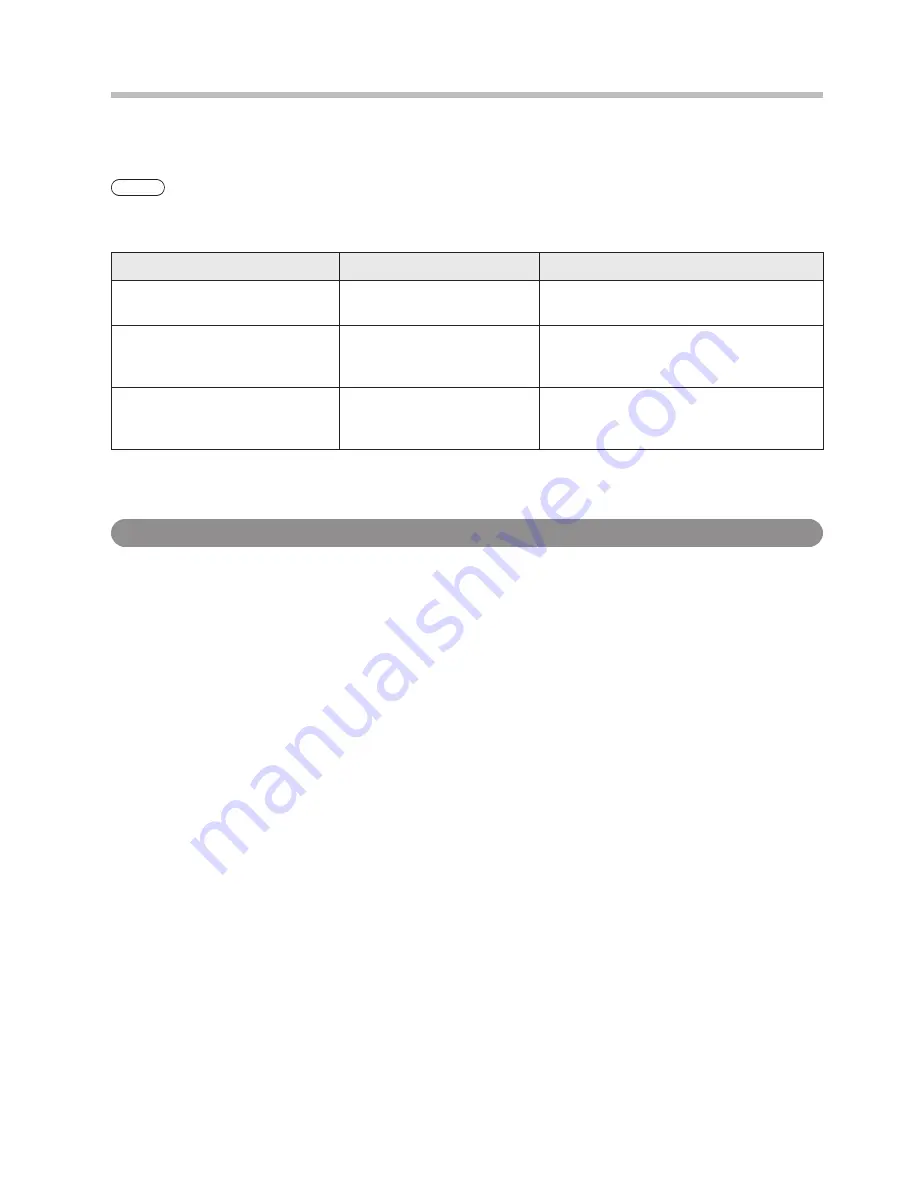
42
Error Messages
If the Driver software detects an error, an error message is displayed.
If an error message appears, remediate it as explained.
Message
Action to take
Detailed action
Can’t find a touch device.
Check the cable connection
and power switch position.
Check the cable connection.
USB error
Controller error
Sensor error
Reset the controller and
restart the computer.
Disconnect and reconnect the USB
cable. If the system does not recover,
restart the computer.
Insufficient USB bandwidth.
Connect the touch panel to
another port or use a USB
hub.
(See below.)
USB Bandwidth Error
[About USB Bandwidth Errors]
When multiple touch panels are connected to the computer, the “Insufficient USB bandwidth.” error message
may appear.
It occurs when the total bandwidth secured by USB devices to send data over USB exceeds the available
bandwidth of the USB.
A single touch panel will use anywhere from 50 to 80% of the USB bandwidth of a single host controller,
therefore only one touch panel can be connected to a host controller at a time.
In such case, free up the necessary bandwidth by methods such as connecting the touch panels to another
USB host controller and disconnecting USB devices that are not being used from the same host controller.
Some computers have only one host controller despite the fact that they have two USB ports, therefore the
number of USB ports does not always equal the number of host controllers.
If you do not have enough host controllers, connect a USB 2.0 hub to an open USB port to increase the number
of host controllers. For procedures on checking host controllers, “Checking Your USB Host Controllers”.
(p. 43)
[Action to Take]
Connect the USB cable from the touch panel to another open USB port on the computer. When you do this,
Plug & Play may start up and device driver installation may start.
• For information on Plug & Play, see “Connections and Plug-Ins”. (p. 16)
After the device driver is installed by Plug & Play, check whether the connected touch panel works or not.
If the touch panel does not work after performing
, or if the USB bandwidth error reappears, connect a
USB 2.0 hub to the USB port connected in
.
Then, connect the touch panel to that USB 2.0 hub.
• Even though a USB 2.0 hub has multiple USB ports, usually only one touch panel can be connected to it.
Note
Errors that do not affect touch detection, such as momentary communication errors, are restored automatically.
Содержание TY-TP65P10S
Страница 46: ...46 MEMO ...
Страница 47: ...47 ...







































