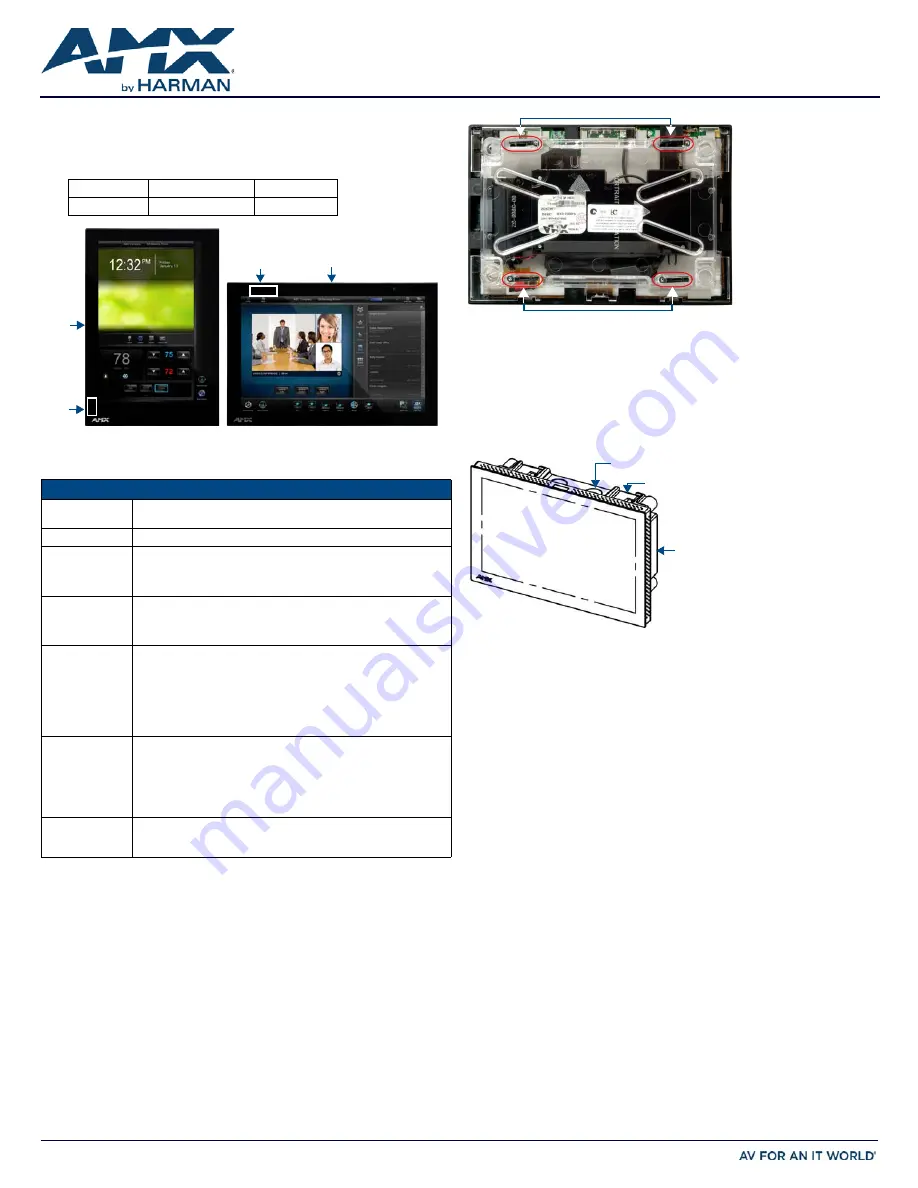
QUICK START GUIDE
MXD-1000
10.1" Modero X® Series Wall Mount Touch Panel
Overview
The MXD-1000 10.1" Modero X Series
®
Wall Mount Touch Panel features edge-to-edge
capacitive touch glass with multi-touch capabilities as well as advanced technology
empowering users to operate AV equipment seamlessly, while providing the ultimate in audio
and video quality. The MXD-1000 is available in Portrait and Landscape layouts:
Product Specifications
Note: The MXD-1000-P-NC (FG5968-25) and MXD-1000-L-NC (FG5968-26) No Comm touch
panels do not have camera, microphone, or NFC capability. These otherwise have all of the
functionality of the MXD-1000 panels.
MXD-1000 Installation
• For more detailed installation instructions including important notes on thermal
concerns with Rack and Wall installations, refer to the
X-Series Touch Panels MXD/T-
1000, MXD/T-700 & MXD-430 Instruction Manual
(available to view/download from
www.amx.com).
• Detailed specifications drawings for the MXD-1000 are available to download from
www.amx.com.
The MXD-1000 may be installed directly into a solid surface environment, using either solid
surface screws or the included locking tabs for different mounting options.
Once installed, the MXD-1000 is contained within a clear outer housing known as the Backbox
(FIG. 2). The Backbox is removed to install it into a wall, or when using the optional Rough-In
Box accessory (
FG039-17
).
Note: For typical mounting surfaces, such as drywall, use the locking tabs as the primary
method for securing the Backbox to the surface. For thin walls or solid surfaces, use mounting
screws (not included).
Installing the MXD-1000 Into a Wall
The MXD-1000 comes with a clear plastic Backbox (designed to attach the panel to most
standard wall materials. This Backbox has four locking tabs (two on top and two on bottom) to
help lock the Backbox to the wall.
These locking tabs are only extended AFTER the Backbox is inserted into the wall (FIG. 3).
• When installing the Backbox, make sure that the assembly is in the correct position and
in the correct place. Once the locking tabs are extended and locked into place, removing
the Backbox may be difficult without having access to the back of the wall or causing
damage to the wall.
• In order to ensure a stable installation of the MXD-1000, the thickness of the wall
material must be a minimum of .50 inches (1.27cm) and a maximum of .875 inches
(2.22cm). The mounting surface should also be smooth and flat.
Installing the Backbox
For best results, use the included Installation Template (
68-5968-03
) to ensure proper
placement. The template is marked on one side with directions for both landscape and portrait
installations to ensure that the touch panel and Backbox are properly aligned.
WARNING: Using the Installation Template to select the final placement of the Backbox is highly
recommended. The outside edges of the template are the same dimensions as the touch panel,
which allows you to troubleshoot possible conflicts with wall edges, doors, and other potential
obstacles.
1.
Prepare the area by removing any screws or nails from the drywall before beginning the
cutout process.
2.
After ensuring proper placement, cut out the mounting surface for the Backbox, using
the (included) Installation Template as a guide.
CAUTION: Making sure the actual cutout opening is slightly smaller than the provided
dimensions is highly recommended. This provides a margin of error if the opening needs to
be expanded. Too little wall material removed is always better than too much.
3.
Thread the incoming cables through the surface opening (FIG. 4).
Leave enough slack in the wiring to accommodate any re-positioning of the panel.
4.
Remove the Backbox knockouts and thread the incoming wiring through the knockout
holes.
5.
Thread the incoming cables from the mounting surface opening and through the
knockouts.
6.
Push the Backbox into the mounting surface. Insure that the locking tabs lie flush
against the Backbox and that the Backbox goes freely into the opening.
7.
Extend the locking tabs on the sides of the Backbox by tightening the screws inside the
box until snug.
Apply enough pressure to the screw head to keep the box flush with the wall: this
ensures that the locking tabs will tighten up against the inside of the wall.
Note: The maximum recommended torque to screw in the locking tabs on the Backbox is 5
IN-LB [56 N-CM]. Applying excessive torque while tightening the tab screws, such as with
powered screwdrivers, can strip out the locking tabs or damage the Backbox.
Portrait
MXD-1000-P
FG5968-07
Landscape
MXD-1000-L
FG5968-13
FIG. 1
MXD-1000-P/L (PORTRAIT AND LANDSCAPE)
MXD-1000 SPECIFICATIONS
Dimensions (HWD)
• Landscape: 6 11/16" x 9 7/8" x 2 5/8" (171mm x 252mm x 67mm)
• Portrait: 9 7/8" x 6 11/16" x 2 5/8" (252mm x 171mm x 67mm)
Weight
2.0 lbs (0.91 Kg)
Power Consumption • Full-On: 12.95W maximum
• Standby: 5.8W
• Shutdown: 1W
• Start-Up Inrush Current: Not applicable due to PoE standard
External Power
Supply Required
Optimal performance requires use of one of the following AMX PoE power
supplies (not included):
• PS-POE-AF-TC, PoE Injector, 802.3AF Compliant (FG423-83)
• NXA-ENET8-2POE, Gigabit PoE Ethernet Switch (FG2178-63)
Certifications
• FCC Part 15 Class B
• C-Tick CISPR 22 Class B
• CE EN 55022 Class B and EN 55024
• CB Scheme IEC 60950-1
• IC
• IEC/EN-60950
• UL 60950-1
• RoHS/WEEE compliant
Environmental
• Temperature (Operating): 32°F to 104°F (0°C to 40°C)
• Temperature (Storage): 4°F to 140°F (-20°C to 60°C)
• Humidity (Operating): 20% to 85% RH
• Humidity (Storage): 5% to 85% RH
• Power ("Heat") Dissipation:
On: 44.2 BTU/hr
Standby: 19.8 BTU/hr
Included
Accessories
• MXA-USB-C, USB Port Cover Kit (FG5968-18)
• MXA-CLK, Modero X/S Series Cleaning Kit (FG5968-16)
• Installation Template 10”
Sleep Button
NFC Sensor
Sleep
NFC
Button
ensor
MXD-1000-P
MXD-1000-L
FIG. 2
MXD-1000 BACKBOX (REAR VIEW)
FIG. 3
MXD-1000 (LANDSCAPE)
Locking tabs
Locking tabs
Backbox
Backbox knockouts (X4)
Locking tabs (X4)


