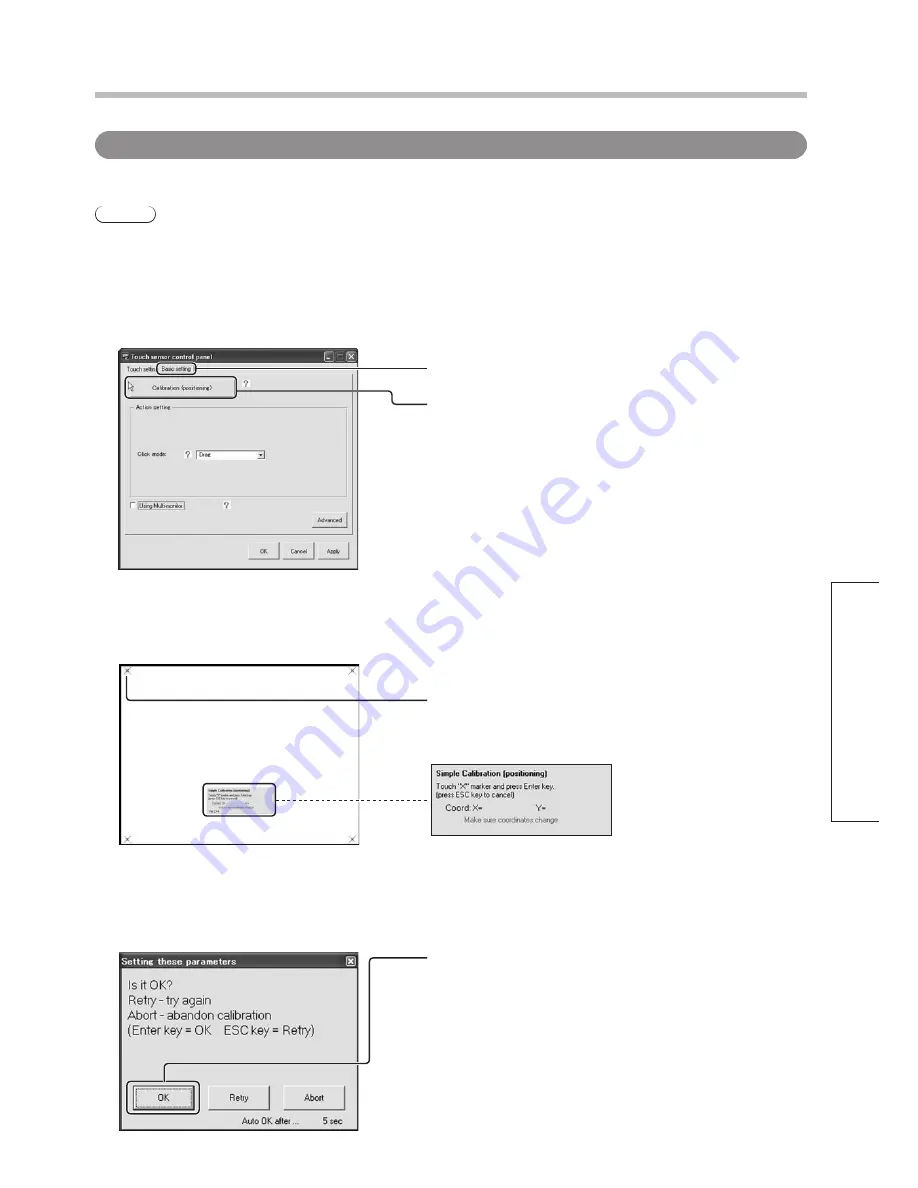
27
Operation
Touch Panel Setup
Start up the setup panel. (p. 20)
Touch the touch panel at a slight distance away from the highlighted marker and slide your finger to the center
of the highlighted marker.
Check that the coordinates have changed.
Remove your finger from the highlighted marker. Two seconds later, the coordinates are automatically
entered and the next marker is highlighted.
After touching all of the markers, the below message appears.
Click on the “Basic setting” tab.
Click this button.
Click on the “OK” button.
“OK” is entered automatically 10 seconds later if nothing is
done. Touching the message window stops the count. This
lets you check whether the touch panel has been properly
calibrated or not.
•
Once you touch X, you can
also cancel or save the
settings using the keyboard.
Highlighted marker
Calibration
If the touch position and cursor position do not match, the touch panel can be calibrated so that they do.
Notes
•
If connecting multiple touch panels to a single computer in a multiple monitor environment, see “Multiple Monitor
Setup”. (p. 35)
•
Use only the touch pen included with this touch panel. Operation is not guaranteed with other products.
Содержание TY-TP65P10S
Страница 46: ...46 MEMO ...
Страница 47: ...47 ...






























