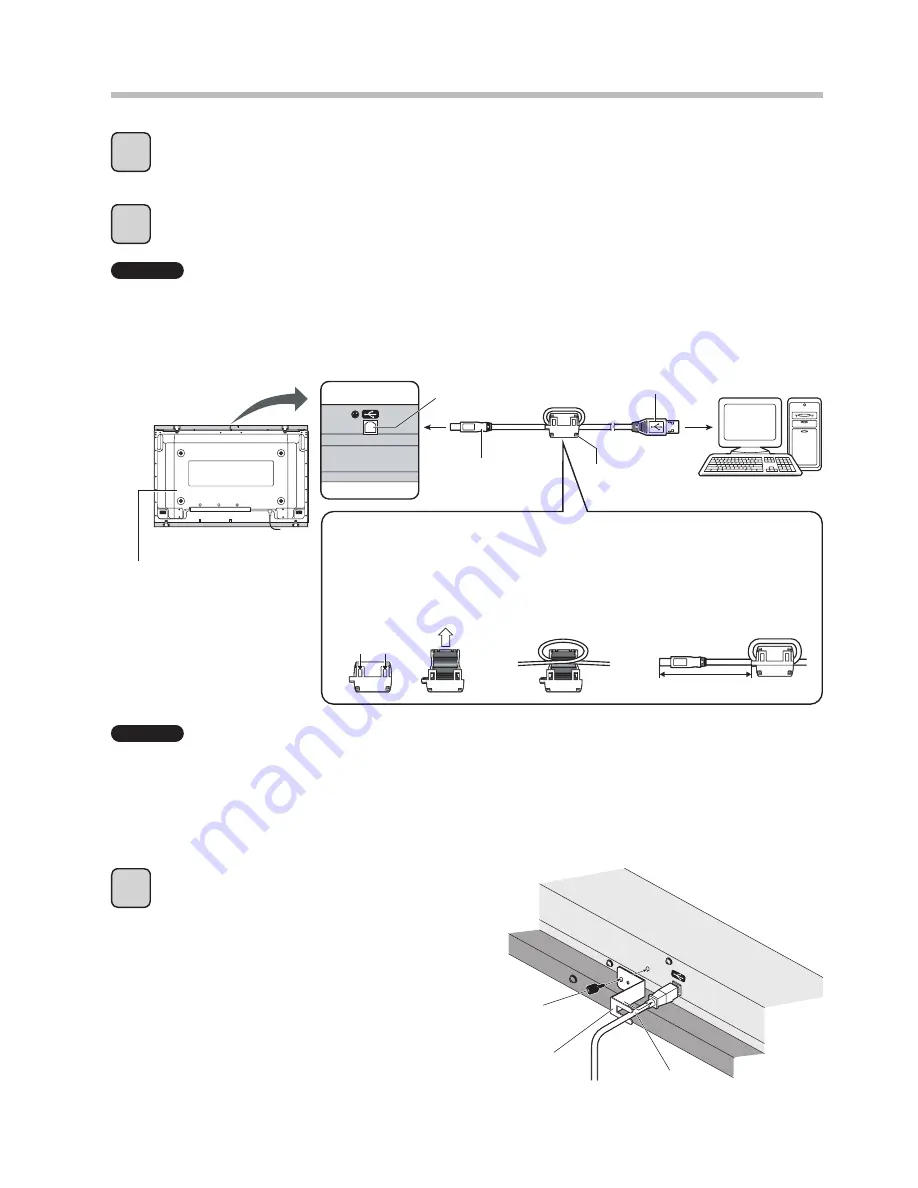
16
Connections and Plug-Ins
Activate power to the plasma display and computer.
Check that the computer’s OS starts up.
Connect the touch panel and computer with the USB cable.
When connected, Plug & Play starts. (p. 17)
Plasma display
(To connect to your computer,
see the instruction manual of
the plasma display.)
Attach the USB cable anchor.
Attach the USB cable anchor to the USB cable.
Align the screw holes on the USB cable anchor
with the holes on the touch panel.
Tighten mounting screw A by hand.
1
2
3
Caution
• Connect the USB cable only after installing the Driver software.
• Before connecting the USB cable, attach the ferrite core to the cable. (See below.)
• Check that the USB power supply of your computer is a max. 500 mA.
Caution
• Obstructing the infrared transmissive part with your fingers, for instance, or touching the screen while
connecting the USB cable might be detected as defective elements. If used as is, the response of the touch
panel might slow down.
In such case, with the computer started up, disconnect the USB cable and reconnect it.
• To use a USB hub, power must be supplied to the hub. For details, see the instruction manual of your USB hub.
Computer
USB cable
USB port
Touch panel
Connect to the USB port
on your computer.
(Rear view)
Ferrite core
Mounting screw A
USB cable
USB cable anchor
1. Pull the tabs on
the ferrite core to
open the core.
2. Run the USB cable into a
loop at a point about 20
cm from the touch panel
and fit the crossover
point of the loop into the
ferrite core.
2 locations
Approx. 20 cm
3. Close the ferrite
core.
Содержание TY-TP65P10S
Страница 46: ...46 MEMO ...
Страница 47: ...47 ...
















































