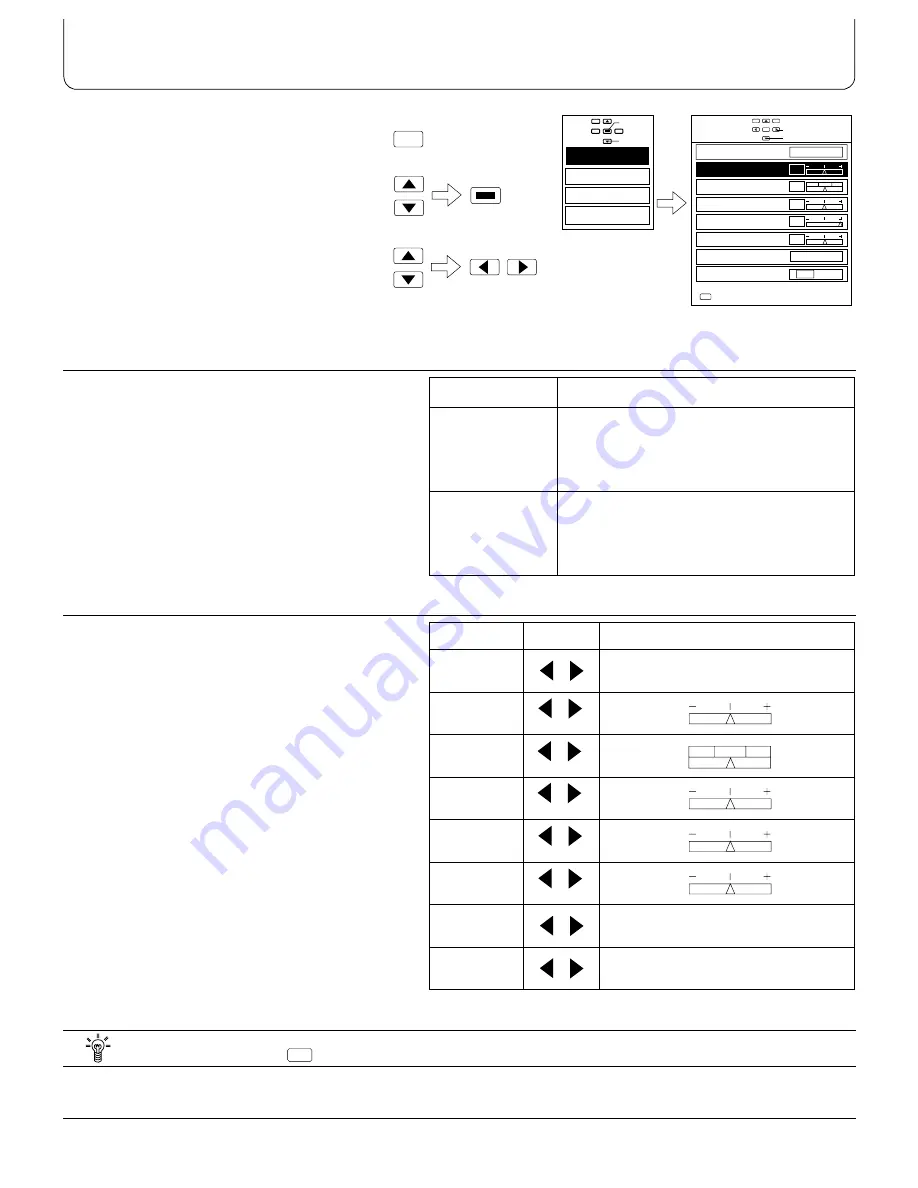
24
Helpful Hint (
Normalisation)
If the N button on the remote control unit is pressed when the “Picture” menu is displayed, all adjustment values will
be returned to the factory setting level of each picture mode.
N
1.Push the “Menu” Button.
2.Select the “Picture” Menu by pushing the
Position Up “
F
” or Down “
G
” Button and
Access the “Picture” Menu by pushing the
“STR” Button.
3.Select the required function by pushing the
Position Up “
F
” or Down “
G
”buttons, and
access and alter the setting by pushing the
Position Left “
I
” or Right “
H
” buttons.
Note:
(1) You can change the level of each Function
(Picture Mode, Colour, Tint, Brightness,
Contrast, Sharpness, White balance) for each
picture Menu.
(2) The setting details for normal and dynamic
respectively are memorised separately for five
types of input signal format (NTSC, PAL,
SECAM, 1080i and RGB/PC). (NTSC includes
525i and 525p (480p) signals, and PAL
includes 625i signals.)
Note:
(1) The “Tint” setting can be adjusted for NTSC
signal only.
(2) “Colour”, “Tint” and “Sharpness” settings
cannot be adjusted during “RGB” and “PC”
input signal modes.
(3) If the “Manual W/B” setting is changed to ON
and the Position Down “
G
” button is pressed,
the “Manual W/B” menu will be displayed.
(Refer to page 25.)
(4) The adjustment range values should be used
as an adjustment reference.
Picture Mode
Function
Normal
For viewing in normal (evening lighting)
environments.
This menu selects the normal levels of
Brightness and Contrast.
Dynamic
For viewing in brighter environments.
This menu selects a higher than normal
levels of Brightness and Contrast.
Item
Effect
Adjustment range
Picture
Mode
Normal / Dynamic
Colour
-30
30
Tint
(NTSC only)
-30
30
Brightness
-15
15
Contrast
-30
30
Sharpness
-15
15
White
balance
Warm / Normal / Cool
Manual W/B
Off / On
Picture
Sound
Signal
Set up
Access
Select
Select
Adjust
Picture
Normal
Picture Mode
Manual W/B
White balance
Sharpness
Contrast
Brightness
Tint
Colour
Dynamic
Warm
Off
On
MENU
Exit
0
0
30
0
0
1,2
3
MENU
STR
Less
More
Reddish Greenish
Darker Brighter
Less
More
Less
More
Picture Menu























