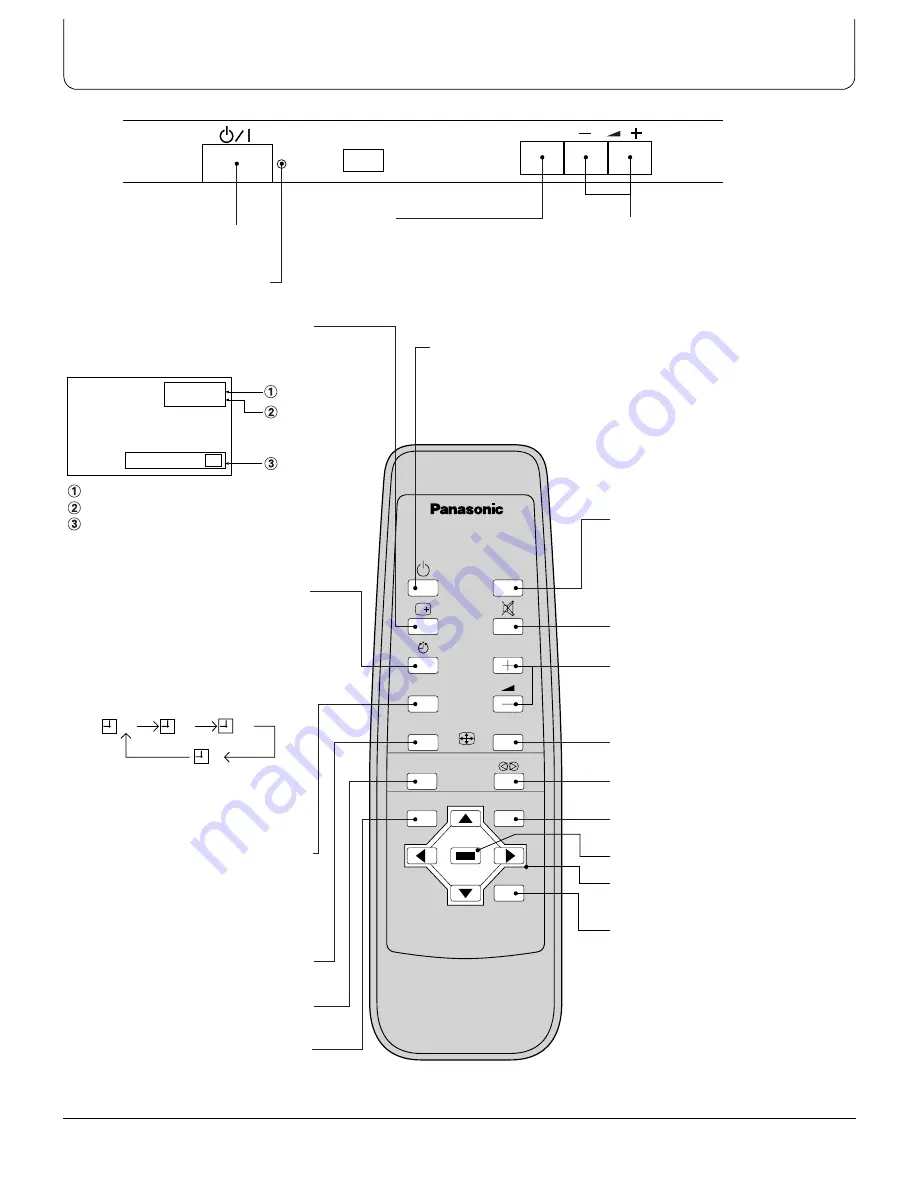
10
Basic Controls
PLASMA DISPLAY
INPUT
PC
MANUAL-ASPECT-AUTO
PICTURE MODE
MENU
N
STR
PICTURE
POS./SIZE
INPUT
AV
4:3
Off timer 30
Stand-by (ON/OFF) button
The Wide Plasma Display must first be switched on at the wall
outlet and at the Power Switch. (See page 9)
Push this button to turn the Wide Plasma Display ON, from
STANDBY mode. Push it again to turn the Wide Plasma Display
OFF, STANDBY mode.
Status Button
Push the “Status” Button to display the
current system status.
AV(S-Video)/Component, RGB/PC Mode
Aspect Mode (See page 18)
Off timer
The off timer indicator is displayed only
when the off timer has been set.
PC Mode Selection
Push the “PC” mode selection button to
select the PC mode.
This button is used to switch directly to
PC mode.
INPUT button
(AV(S-Video)/Component, RGB/PC
Mode Selection)
Push the “INPUT” Button to select
AV(S-Video)/Component, RGB/PC input
signal modes sequentially.
Sound mute On/Off
Volume Adjustment
Push the Volume Up “+” or Down “–”
Button to increase or decrease the
sound volume level.
ASPECT-AUTO button
(see page 18)
N button
(see page 21,24,25,26)
Surround button
(see page 22)
PICTURE POS./SIZE button
(see page 20)
STORE button
Cursor buttons to make selections
and adjustments
30 60 90
0
Off Timer Button
The Wide Plasma Display may be
preset to switch to stand-by after a fixed
period.
The setting changes to 30 minutes, 60
minutes, 90 minutes and 0 minutes (off
timer cancelled) each time the button is
pressed.
When three minutes remain, “Off timer
3” will flash.
The off timer is cancelled if the mains
supply fails.
ASPECT-MANUAL button
(see page 18)
PICTURE MODE button
(see page 23)
MENU button
Volume Adjustment
Push the Volume Up “+” or Down “–”
Button to increase or decrease the
volume level.
INPUT button
(AV(S-Video)/Component, RGB/PC Mode
Selection)
Push the “INPUT” Button to select AV(S-Video)
/Component, RGB/PC input signal modes
sequentially.
Main Power
On/Off Switch
Power Indicator











































