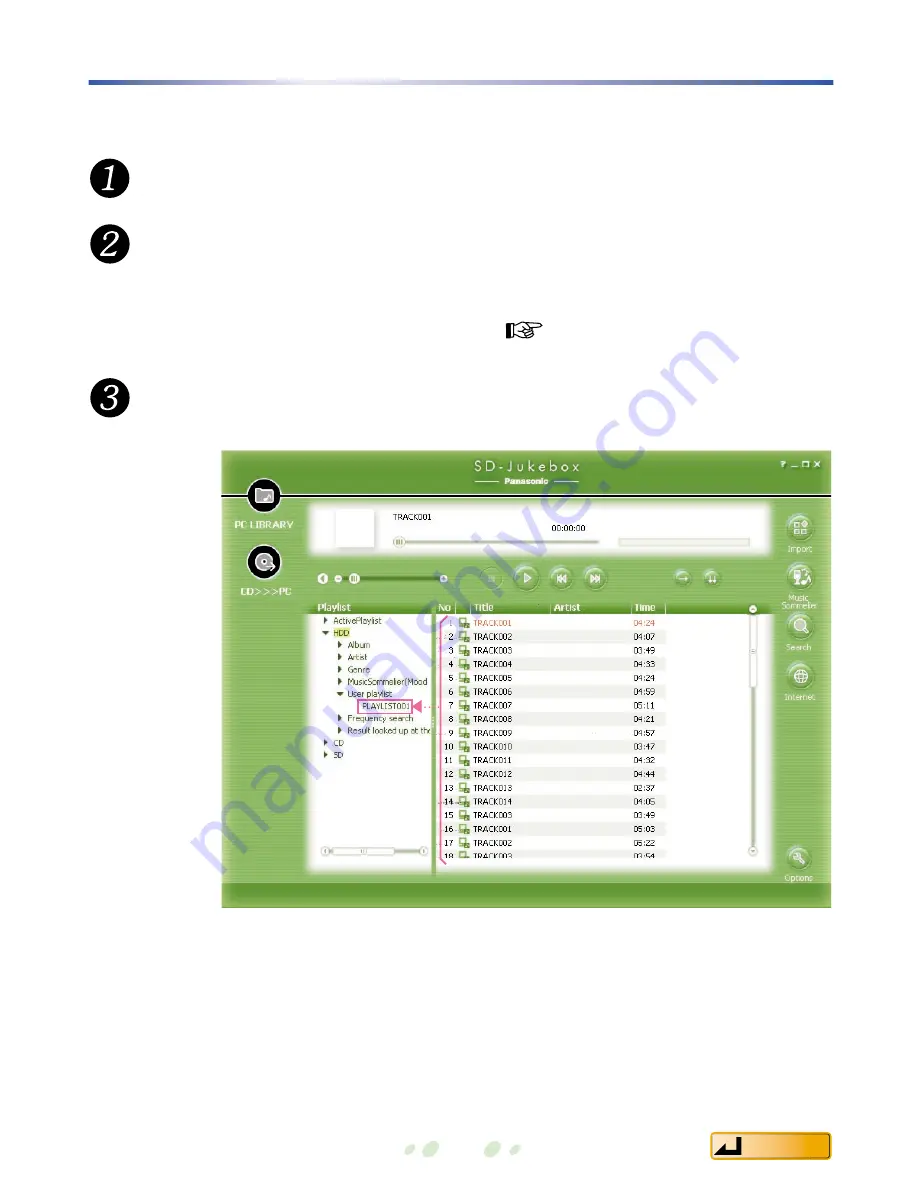
Creating a playlist
17
Contents
You can make a playlist for groups of your favorite tracks.
In the <Library Screen>, right-click on [User playlist].
Click "New Playlist".
• A new playlist is created.
• We recommend changing the playlist name to your preferred name so
that you can recognize the contents. (
page 26)
Select tracks from the list and drag them to your new
playlist folder.
















































