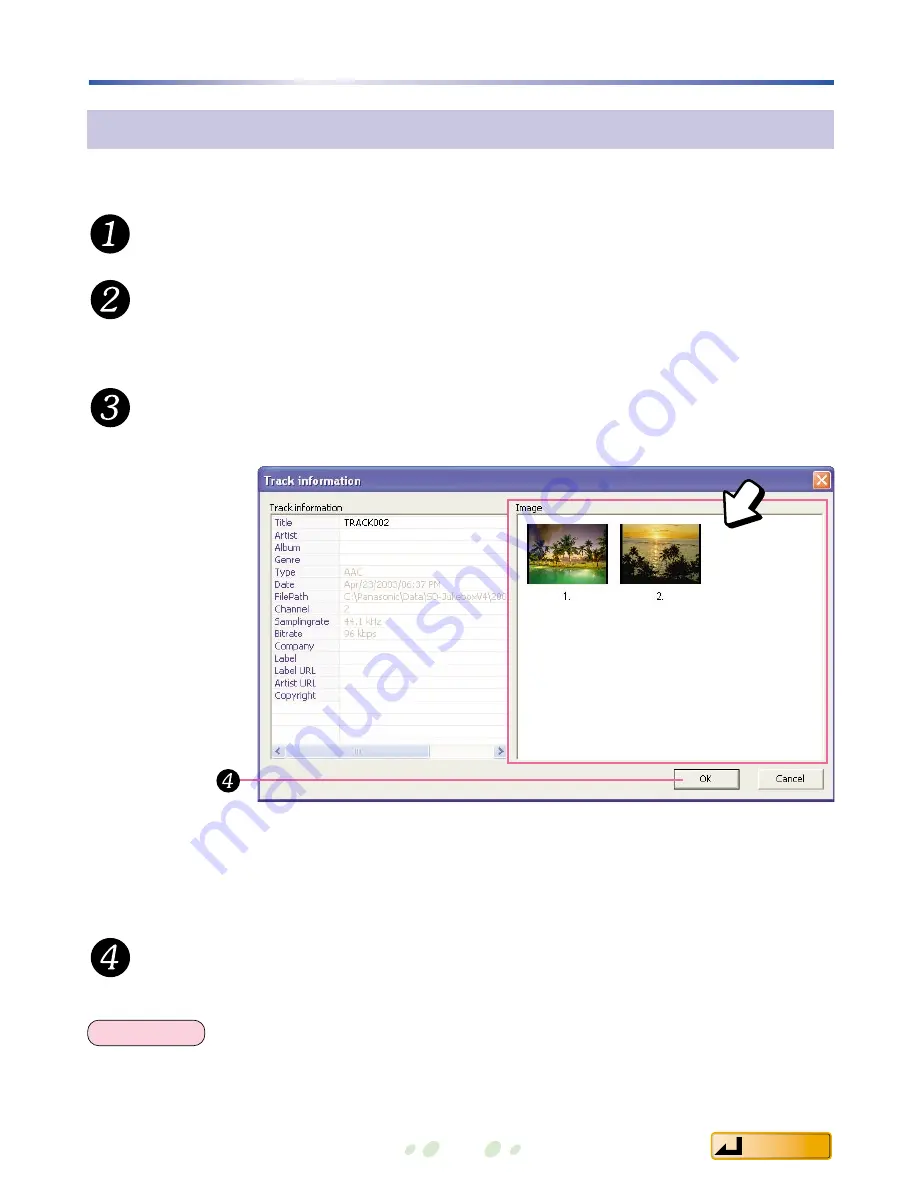
Contents
Images
30
In the <Library Screen>, click [HDD].
Right-click on the track for the image, and then click
"Edit track information…".
These image file formats are supported: bmp, jpg, png, tif (uncompressed), pct, and pcx.
Attaching images
You can attach up to 20 images to a single track.
The <Track Information Screen> is displayed.
Drag and drop images to the "Image" window.
• Drag and drop attached images to change their order.
• Delete attached images by right-clicking on them, and then clicking
"Delete".
Click [OK].
NOTE
<Track Information Screen>






























