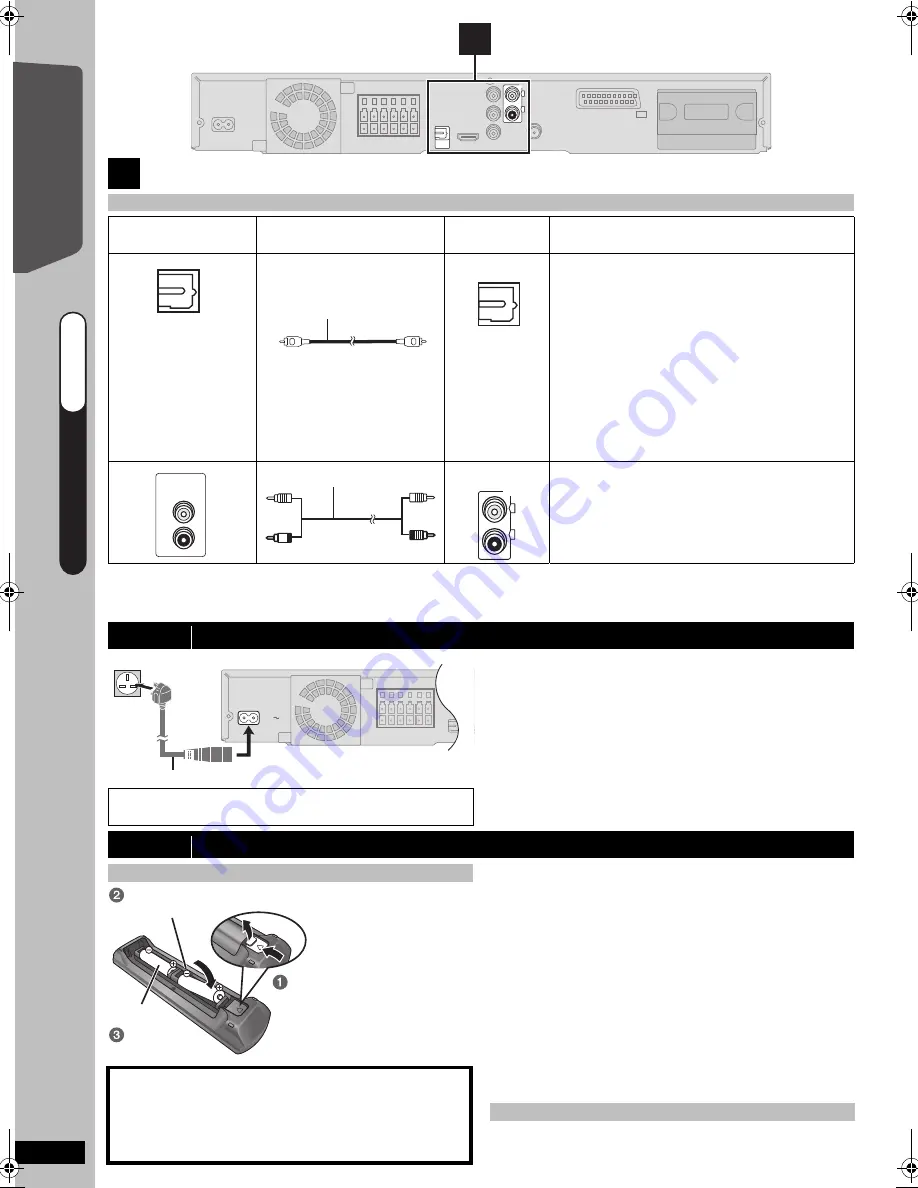
10
RQ
TX02
27
Getting S
tarted
[Note]
If you have various sound sources (such as Blu-ray player, DVD recorder, VCR, etc.), connect them to the available
inputs on the TV and the TV output should then be connected to the AUX or OPTICAL IN terminal of this unit.
Conserving power
This unit consumes a small amount of power, even when it
is in standby mode (approx. 0.2 W). To save power when
the unit is not to be used for a long time, unplug it from the
household AC mains socket.
You will need to reset some memory items after plugging in
this unit.
[Note]
The included AC mains lead is for use with this unit only.
Do not use it with other equipment. Also, do not use cords
for other equipment with this unit.
Do not:
≥
mix old and new batteries.
≥
use different types at the same time.
≥
take apart or short circuit.
≥
attempt to recharge alkaline or manganese batteries.
≥
use batteries if the covering has been peeled off.
Mishandling of batteries can cause electrolyte leakage
which can severely damage the remote control.
Remove the batteries if the remote control is not going to be
used for a long period of time. Store in a cool, dark place.
Aim at the remote control signal sensor (
B
39), avoiding
obstacles, at a maximum range of 7 m directly in front of the unit.
3
Audio and video connections (continued)
Other audio connections
TV or external
equipment terminal
Cable required
(not included)
This unit
terminal
Features
≥
Do not bend sharply
when connecting.
[\OPTICAL\IN\\]
This is the preferred connection for best sound
and true surround sound.
This unit can decode the surround signals
received from your TV, cable or satellite STB.
Refer to the operating instructions for the TV,
cable or satellite STB for the settings
necessary to output its audio from the digital
audio output to your home theater system.
Only Dolby Digital and PCM can be played with
this connection.
≥
After making this connection, make settings
to suit the type of audio from your digital
equipment (
B
14).
[\\\\\\AUX\\\\\\\\]
This connection enables you to play audio from
your TV, STB or VCR through your home
theater system (
B
14, Selecting the source by
the remote control).
step 4
AC mains lead connection
Y
P
B
P
R
COMPONENT
VIDEO OUT
AV OUT
L
R
AUX
OPTICAL
IN
AV
AV
3
This unit
OPTICAL OUT
Optical digital audio cable
OPTICAL
IN
AUDIO
OUT
L
R
Audio cable
L
R
AUX
BE
S
URE TO READ THE CAUTION FOR THE
AC MAIN
S
LEAD ON PAGE 4 BEFORE CONNECTION.
AC IN
This unit
To household mains socket
AC mains lead
(included)
step 5
Preparing the remote control
Batteries
CAUTION
Danger of explosion if battery is incorrectly replaced.
Replace only with the same or equivalent type
recommended by the manufacturer.
Dispose of used batteries according to the
manufacturer’s instructions.
R6/LR6, AA
Insert so the poles (
and
) match those in the remote
control.
Press in and lift up.
Replace the
cover.
≥
Use alkaline or manganese batteries.
≥
Do not heat or expose to flame.
≥
Do not leave the battery(ies) in an automobile exposed
to direct sunlight for a long period of time with doors and
windows closed.
Use
Q
UICK ST
AR
T GUIDE
Q
U
IC
K
S
TA
R
T
G
U
ID
E
Q
UICK ST
AR
T GUIDE
step 4-5
RQTX0227-B_eng.book Page 10 Wednesday, December 17, 2008 11:28 AM











































