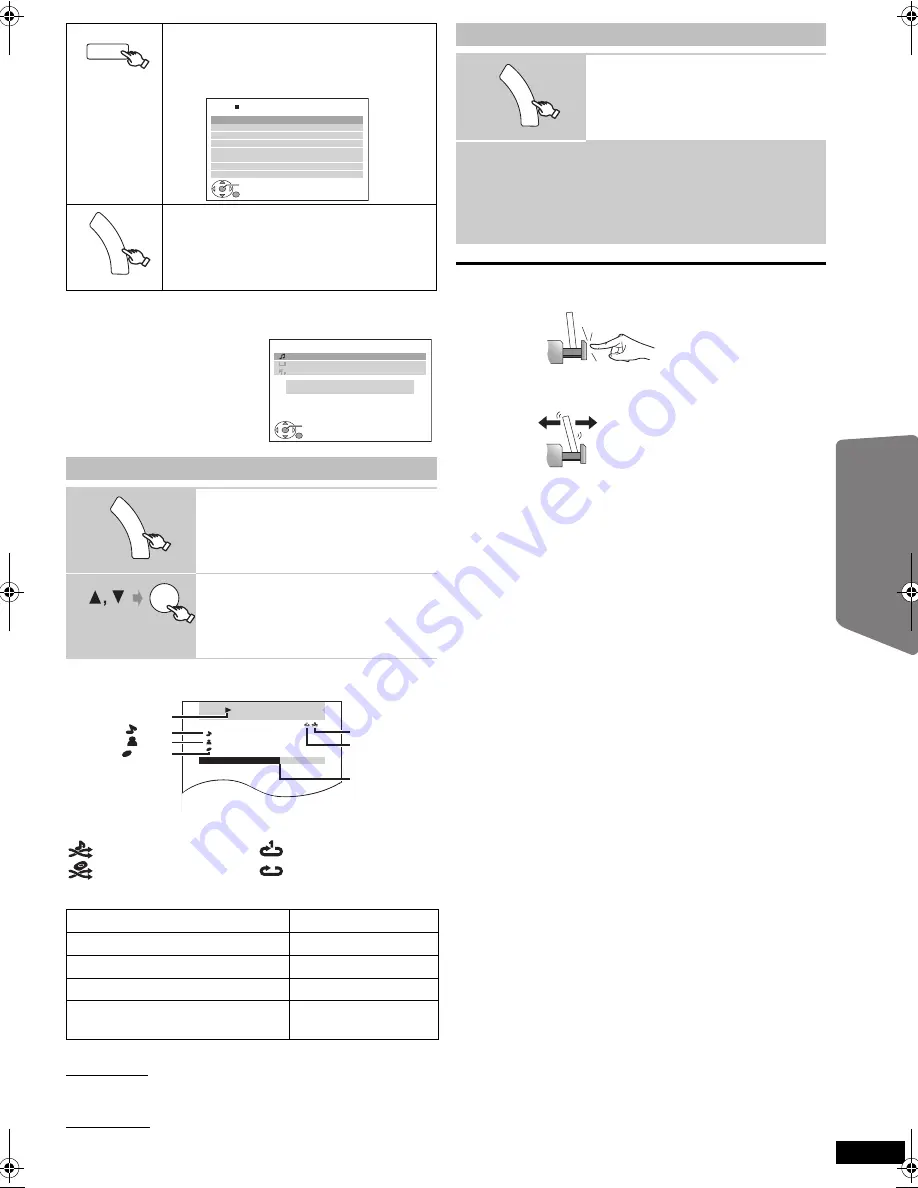
25
RQ
TX02
27
Getting S
tarted
Playing
Discs
Ot
her Op
era
tions
Reference
When using the START menu in “IPOD” mode
Play starts from the selected song or video.
e.g. music playback screen
§
These icons will only appear for music mode.
Other methods of playback
Shuffle mode (For music playback only)
Press [PLAY MODE] several times.
SONGS, ALBUMS, OFF
Repeat mode
Press [REPEAT] several times.
During the music/video playback: ONE, ALL, OFF
While an iPod is connected
≥
Do not push the Dock for iPod.
≥
Do not push or pull your iPod back and forth with great
force.
About recharging the battery
≥
iPod will start recharging regardless of whether this unit
is on or off.
≥
“IPOD
¢
” will be shown on this unit’s display during
iPod charging in this unit standby mode.
≥
Check iPod to see if the battery is fully recharged.
≥
If you are not using iPod for an extended period of time
after recharging has completed, disconnect it from this
unit, as the battery will be depleted naturally. (Once fully
recharged, additional recharging will not occur.)
Compatible iPod
≥
iPod touch 2nd generation (8GB, 16GB, 32GB)
≥
iPod nano 4th generation (video) (8GB, 16GB)
≥
iPod classic (120GB)
≥
iPod touch 1st generation (8GB, 16GB, 32GB)
≥
iPod nano 3rd generation (video) (4GB, 8GB)
≥
iPod classic (80GB, 160GB)
≥
iPod nano 2nd generation (aluminum) (2GB, 4GB, 8GB)
≥
iPod 5th generation (video) (60GB, 80GB)
≥
iPod 5th generation (video) (30GB)
≥
iPod nano 1st generation (1GB, 2GB, 4GB)
≥
iPod 4th generation (color display) (40GB, 60GB)
≥
iPod 4th generation (color display) (20GB, 30GB)
≥
iPod 4th generation (40GB)
≥
iPod 4th generation (20GB)
≥
iPod mini (4GB, 6GB)
Compatibility depends on the software version of your iPod.
Select “IPOD”.
The iPod automatically switches to this
unit’s display mode.
Music menu appears on the TV.
Select the menu.
Each time you press the button:
Music menu
-----------------)
Video menu
^--
iPod menu (iPod LCD)
(}
Music:
Shows the music
menu.
Videos:
Shows the video
menu.
All (iPod display):
Switches to iPod
menu.
e.g.
Enjoying music/videos
1
Select music or video menu on the
TV.
2
Select an item.
≥
Press [
2
,
1
] to skip page by
page.
≥
To return to the previous screen,
press [RETURN].
Basic controls (For music and videos only)
Button
Function
[
1
PLAY]
Play
[
∫
STOP], [
;
PAUSE]
Pause
[
:
,
9
SKIP]
Skip
(press and hold)
[
:
,
9
SKIP]
Search
iPod
USB
iPod
Music
Home Cinema
OK
RETURN
Playlists
Ar tists
Albums
Songs
Podcasts
Genres
Composers
Audiobooks
e.g.
FU
N
C
T
IO
N
S
iPod
Home Cinema
OK
RETURN
Music
Videos
All (iPod display)
Input Selection
Sound
FU
N
C
T
IO
N
S
OK
RETURN
iPod
Home Cinema
Good morning
Ronaldo
Happy days
3 of 20
2:43 -1:15
Playback condition
Song
Artist
Album
Current position
Shuffle mode
Repeat mode
: Song shuffle
: Album shuffle
: Repeat 1 song
: Repeat all
Enjoying photos
1
Select the iPod menu.
2
Play a slideshow on your iPod.
You can use the remote control to operate the iPod
menu.
[
3
,
4
]:
To navigate menu items.
[OK]:
To go to the next menu.
[RETURN]
:
To return to the previous menu.
FU
N
C
T
IO
N
S
DO NOT
DO NOT
RQTX0227-B_eng.book Page 25 Wednesday, December 17, 2008 11:28 AM
















































