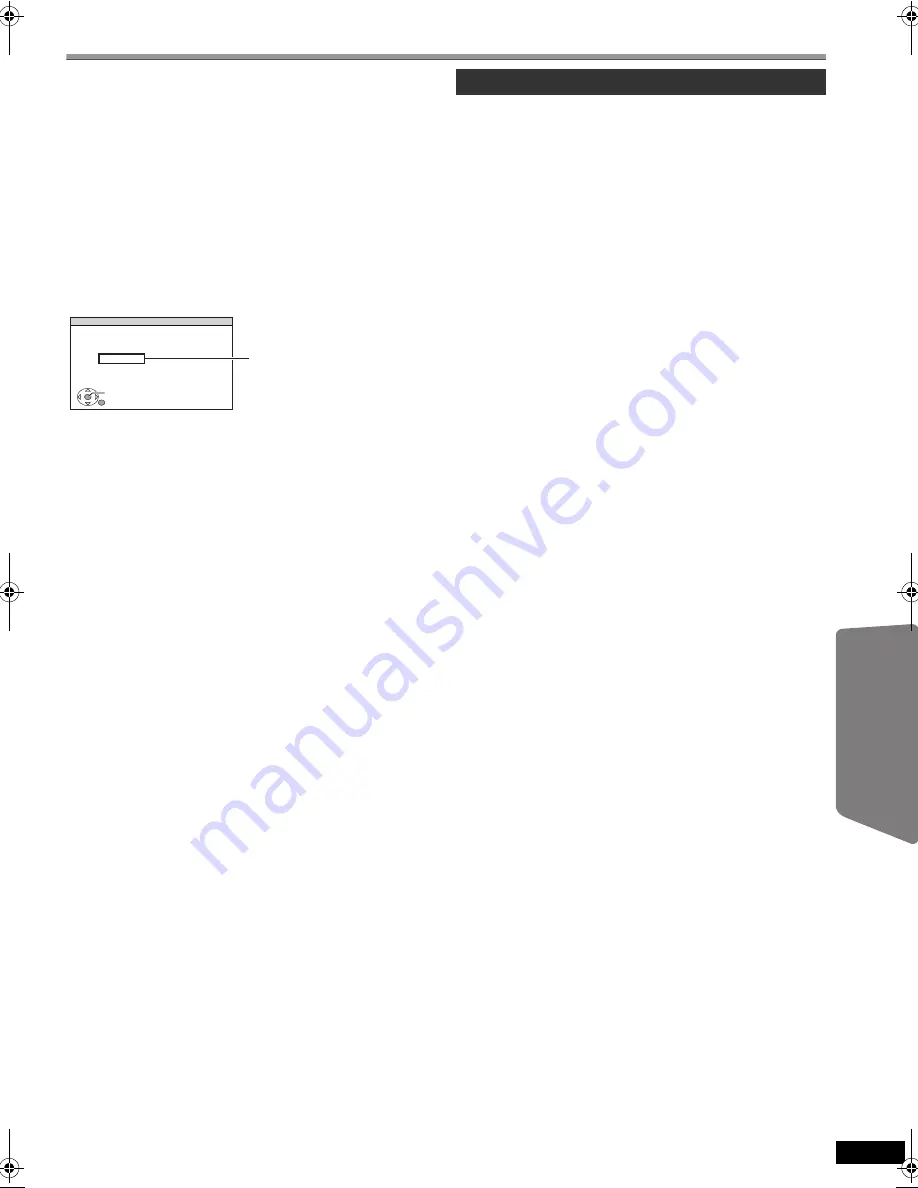
29
RQ
TX02
27
Getting S
tarted
Playing
Discs
Ot
her Op
era
tions
Reference
DivX information
ABOUT DIVX VIDEO-ON-DEMAND:
This DivX
®
Certified device must be registered in order to
play DivX Video-on-Demand (VOD) content.
First generate the DivX VOD registration code for your
device and submit it during the registration process.
[Important: DivX VOD content is protected by a DivX DRM
(Digital Rights Management) system that restricts playback
to registered DivX Certified devices. If you try to play DivX
VOD content not authorized for your device, the message
“AUTHORIZATION ERROR” will be displayed and your
content will not play.]
Learn more at www.divx.com/vod.
Display the unit’s registration code
(
B
28, “REGISTRATION” in OTHERS menu)
≥
We recommend that you make a note of this code for
future reference.
≥
After playing DivX VOD content for the first time,
another registration code is then displayed in
“REGISTRATION (DIVX)”. Do not use this registration
code to purchase DivX VOD content. If you use this
code to purchase DivX VOD content, and then play the
content on this unit, you will no longer be able to play
any content that you purchased using the previous
code.
Regarding DivX content that can only be played a set
number of times
Some DivX VOD content can only be played a set number of
times. When you play this content, the remaining number of
plays is displayed.
You cannot play this content when the number of remaining
plays is zero. (“RENTAL EXPIRED” is displayed.)
When playing this content
≥
The number of remaining plays is reduced by one if
–you press [
Í
] or [SETUP].
–you press [
∫
STOP].
–you press [
:
,
9
SKIP] or [
6
,
5
SEARCH]
etc. and arrive at another content.
Resume function (
B
17, Stop) does not work.
You can display subtitles text recorded onto the DivX video
disc on this unit.
Depending on the methods used to create the file, the
following functions may not work, or the subtitles may not be
displayed correctly.
1 During play, select “SUBTITLE” in Menu 1 (
B
20).
2 Press [
3
,
4
] to select “TEXT ON” and press [OK].
≥
DivX video files that do not display “TEXT ON” do not
contain subtitles text. Subtitles text cannot be
displayed.
≥
If the subtitles text are not displayed correctly, try
changing the language settings (
B
below).
Subtitles text language settings
[Only when “LANGUAGE” in DISPLAY menu is set to
“ENGLISH” (
B
27).]
1 During play, press [SETUP].
2 Press [
3
,
4
] to select “DISC” and press [OK].
3 Press [
3
,
4
] to select “SUBTITLE TEXT” and press
[OK].
4 Press [
3
,
4
] to select “LATIN1”, “LATIN2” (factory
setting), “CYRILLIC” or “TURKISH” and press [OK].
≥
To exit the screen, press [SETUP].
Types of subtitles text file that can be displayed
Subtitles text that satisfy the following conditions can be
displayed on this unit.
≥
File format: MicroDVD, SubRip, or TMPlayer
≥
File extension: “.SRT”, “.srt”, “.SUB”, “.sub”, “.TXT”, or
“.txt”
≥
File name: No more than 44 characters excluding the
file extension
≥
The DivX video file and subtitles text file are inside the
same folder, and the file names are the same except for
the file extensions.
≥
If there are more than one subtitles text files inside the
same folder, they are displayed in the following order of
priority: “.srt”, “.sub”, “.txt”.
[Note]
≥
If the file name of the DivX video file is not displayed
correctly on the menu screen (the file name is displayed
as “
¢
”), or the file size exceeds 256KB, the subtitles
text may not be displayed correctly.
≥
The subtitles text cannot be displayed during menu
display or when operations such as search are being
performed.
SET
RETURN
OTHERS−REGISTRATION (DIVX)
DIVX (R) VIDEO ON DEMAND
YOUR REGISTRATION CODE IS
XXXXXXXX
TO LEARN MORE VISIT
www.divx.com/vod
8 alphanumeric characters
Displaying DivX subtitles text
RQTX0227-B_eng.book Page 29 Wednesday, December 17, 2008 11:28 AM












































