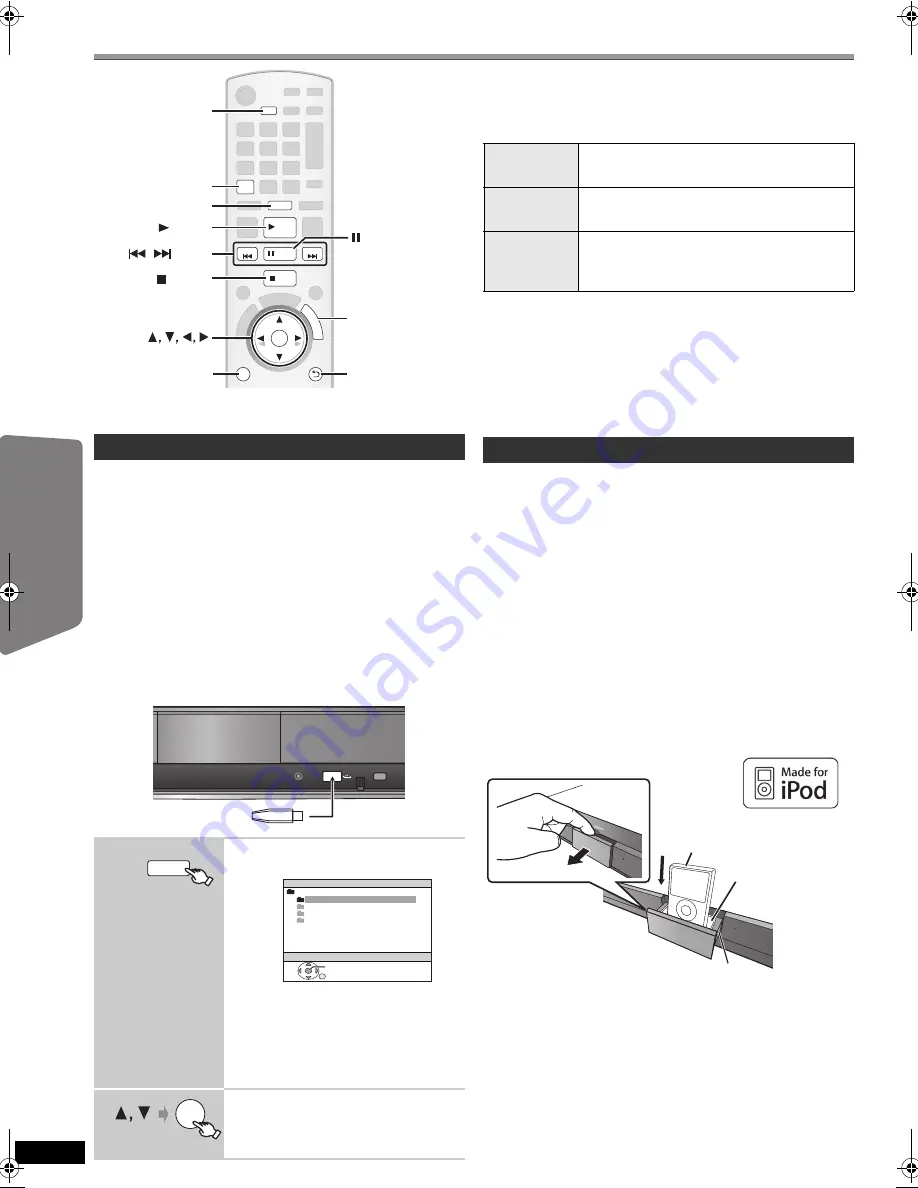
24
RQ
TX02
27
Getting S
tarted
Playing
Discs
Ot
her Op
era
tions
Reference
Operating other devices
You can play an external device through your home theater
system.
You can connect and play tracks or files from USB mass
storage class devices.
Devices which are defined as USB mass storage class:
–USB devices that support bulk only transfer.
–USB devices that support USB 2.0 full speed.
Preparation
≥
Before connecting any USB mass storage device to the
unit, ensure that the data stored therein has been
backed up.
≥
It is not recommended to use a USB extension cable.
The USB device connected using the cable will not be
recognised by this unit.
Connect the USB device (not included).
Play starts from the selected content.
≥
For other operating functions, they are similar to those
described in “Playing Discs” (
B
16 to 21).
Supported Formats
§
For Panasonic D-Snap/DIGA
[Note]
≥
Maximum: 255 folders (excluding Root folder), 4000
files, 28 characters for file/folder name.
≥
Only one memory card will be selected when connecting a
multiport USB card reader. Typically the first memory card
inserted.
You can enjoy iPod music through this unit’s speakers or
view iPod videos/photos on the TV.
Preparation
≥
To view photos/videos from the iPod
–Ensure the video connection to the SCART (AV)
terminal on this unit and select “VIDEO/YPbPr” from
“VIDEO OUT – SCART” in VIDEO menu (
B
27).
–Operate the iPod menu to make the appropriate
photo/video output settings for your TV. (Refer to
operating instructions of your iPod.)
≥
To display the picture, turn on the TV and select the
appropriate video input mode.
≥
Before connecting/disconnecting the iPod, turn this unit
off or reduce the volume of this unit to its minimum.
Connect the iPod (not included) firmly.
Recharging starts when the iPod is inserted.
≥
Attach the dock adapter which should be supplied with
your iPod to the dock for the stable use of the iPod.
If you need an adapter, consult your iPod dealer.
Playing from an USB device
1
Select “USB”.
The menu screen appears.
≥
If “PLAYBACK MENU” screen
appears, select “AUDIO/PICTURE”
or “VIDEO” by pressing [
3
,
4
] and
then [OK].
≥
To display/exit the screen, press
[MENU].
2
Select an item.
≥
Press [
2
,
1
] to skip page by page.
≥
To return to 1 level up from the
current folder, press [RETURN].
RETURN
STOP
PLAY MODE
SKIP
SKIP
PLAY
PAUSE
OK
iPod
USB
FU
N
C
T
IO
N
S
MENU
FUNCTIONS
REPEAT
REPEAT
MENU
STOP
OK
RETURN
PLAY MODE
USB, iPod
PLAY
SKIP
PAUSE
,
USB device
This unit
iPod
USB
USB
ROOT
OK
Songs
Concer t_01
Concer t_02
Southern AI
e.g.
OK
Still pictures JPEG
(Extension: “.jpg”, “.JPG”, “.jpeg”,
“.JPEG”)
Music
MP3
(Extension: “.mp3”, “.MP3”)
WMA
(Extension: “.wma”, “.WMA”)
Video
MPEG4
§
(Extension: “.asf”, “.ASF”)
DivX
(Extension: “.divx”, “.DIVX”, “.avi”,
“.AVI”)
Using the iPod
iPod
Dock for iPod
This unit
e.g.
Pull out
Dock adapter
(not included)
RQTX0227-B_eng.book Page 24 Wednesday, December 17, 2008 11:28 AM






























