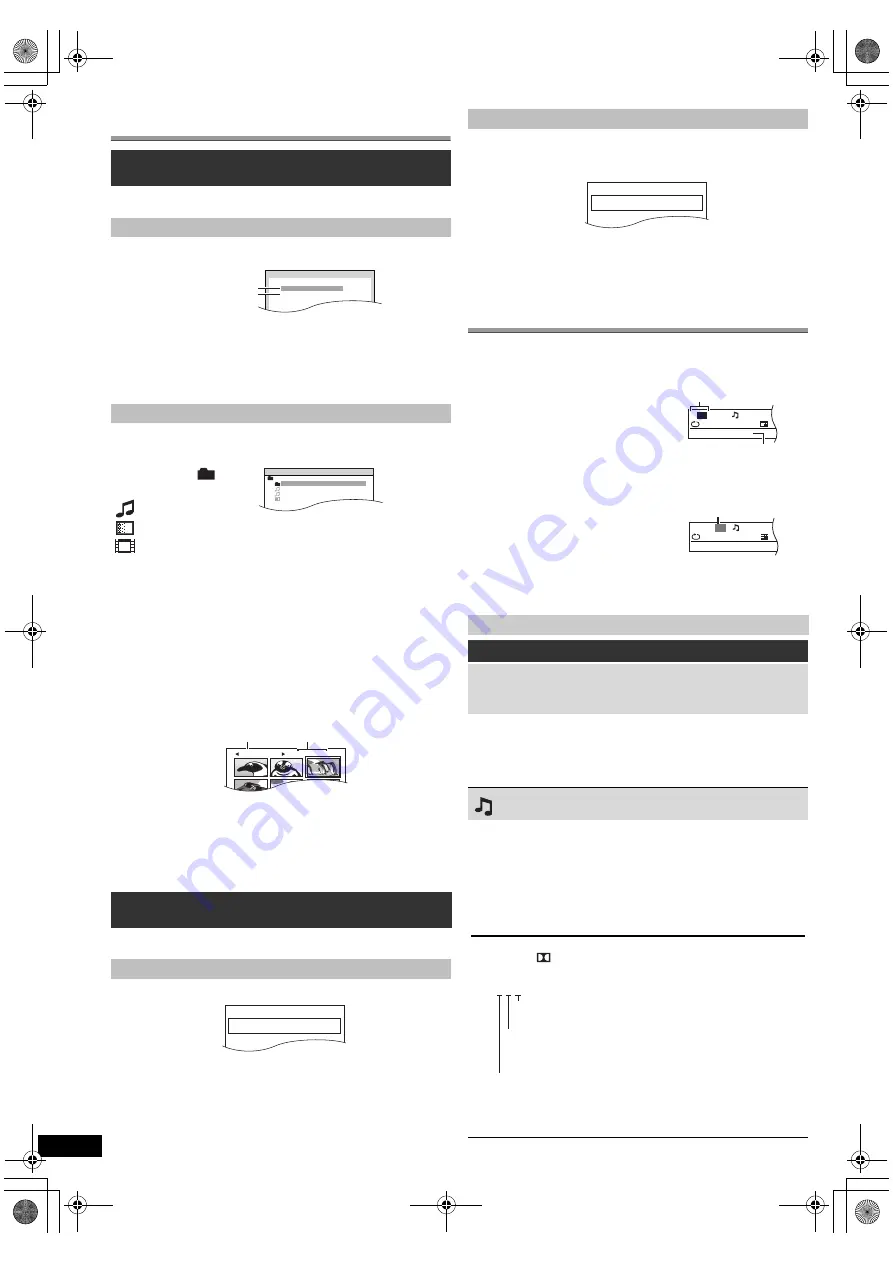
12
RQ
TX10
18
Getting S
tarted
Playing
Discs
Ot
her Op
era
tions
Reference
Using navigation menus
[DVD-VR]
Select “DATA” in “DVD-VR/DATA” (
B
17, OTHERS menu) to
play WMA, MP3, JPEG, MPEG4 or DivX contents.
“PLAYBACK MENU” screen appears when the disc contains both video
(MPEG4/DivX) and other format (WMA/MP3/JPEG).
You can select to play from your desired item while the “DATA-DISC”
screen is displayed.
e.g.
≥
To display/exit the screen, press [MENU]
:
.
Play starts from the selected content.
∫
[JPEG]
Selecting the picture in Thumbnail menu
To go to other group
1 Press [
3
]
9
to select the group name.
2 Press [
2
,
1
]
9
to select the group and press [OK]
9
.
≥
Titles appear only if the titles are recorded on the disc.
≥
You cannot edit programs, play lists and disc titles.
This works only when the disc contains a play list.
Using on-screen menus
Playing data discs
[WMA]
[MP3]
[JPEG] [MPEG4] [DivX]
Using PLAYBACK MENU
Press [
3
,
4
]
9
to select “AUDIO/PICTURE” or “VIDEO”
and press [OK]
9
.
≥
To start play, press [
1
PLAY]
5
.
≥
To select an item to play, refer “Playing from the selected item”
(
B
below).
Playing from the selected item
Press [
3
,
4
]
9
to select an item and press [OK]
9
.
≥
Press [
2
,
1
]
9
to skip page by page.
≥
To return to 1 level up from the current folder, press [RETURN]
E
.
≥
Maximum: 28 characters for file/folder name.
1
While picture is displayed, press [TOP MENU]
8
to show
the thumbnail menu.
e.g.
2
Press [
3
,
4
,
2
,
1
]
9
to select a picture and press
[OK]
9
.
≥
Press [
:
,
9
SKIP]
5
to skip page by page.
Playing DVD-R/-RW (DVD-VR) discs
[DVD-VR]
Playing the programs
1
While stopped, press [DIRECT NAVIGATOR]
8
.
e.g.
≥
To exit the screen, press [DIRECT NAVIGATOR]
8
.
2
Press [
3
,
4
]
9
to select the program and press [OK]
9
.
≥
Press [
2
,
1
]
9
to skip page by page.
PLAYBACK MENU
WMA/MP3/JPEG
MPEG4/DivX
AUDIO/PICTURE
VIDEO
DATA-DISC
ROOT
OK
RETURN
Perfume
Underwater
Fantasy planet
Starpersons1
Group
(Folder)
:
Content
(File)
:
: WMA/MP3
: JPEG
: MPEG4/DivX
JPEG imag es
G 1/
1:C
3/
9
Group name
Group and content
number
PG
DATE
LENGTH
TITLE
1
0 : 1 6 : 0 2
1 0 / 1 1
LIVE CONCERT
0 2 : 1 5
2
0 : 3 8 : 2 5
1 2 / 0 5
AUTO ACTION
3
1 : 1 6 : 0 5
0 4 / 0 3
CINEMA
0 1 : 3 0
Playing a play list
1
While stopped, press [PLAY LIST]
:
.
e.g.
≥
To exit the screen, press [PLAY LIST]
:
.
2
Press [
3
,
4
]
9
to select the play list and press [OK]
9
.
≥
Press [
2
,
1
]
9
to skip page by page.
1
Press [FUNCTIONS]
D
to show the on-screen menu.
Each time you press the button:
Menu 1 (Disc/Play)
Menu 2 (Video)
Menu 3 (Audio)
Menu 4 (HDMI)
Exit
2
Press [
3
,
4
,
2
,
1
]
9
to select the item and press
[OK]
9
.
3
Press [
3
,
4
]
9
to make the settings and press [OK]
9
.
4
Press [RETURN]
E
to exit.
Items shown differ depending on the type of disc.
Menu 1 (Disc/Play)
TRACK SEARCH, TITLE SEARCH, CONTENT SEARCH,
CHAPTER SEARCH, PG SEARCH (Program Search),
PL SEARCH (Playlist Search)
To start from a specific item
≥
[VCD]
This does not work when using playback control.
e.g.
[DVD-V]
:
T2 C5
To select numbers for data disc
e.g. 123: [
S
10]
3
B
[1]
B
[2]
B
[3]
B
[OK]
9
AUDIO
[DVD-V]
[DivX]
(with multiple soundtracks)
To select audio soundtrack
[DVD-VR]
[VCD]
To select “L”, “R”, “L+R” or “L R”
[DVD-V]
(Karaoke disc)
To select “ON” or “OFF” for vocals
To select “OFF”, “V1”, “V2” or “V1+V2” for vocal selections
Actual operations depend on the disc. Read the disc’s instructions for details.
Signal type/data
LPCM/PPCM/
D/DTS/MP3/MPEG: Signal type
kHz (Sampling frequency)/bit/ch (Number of channels)
≥
[DivX]
It may take some time for play to start if you change the audio on
a DivX video disc.
PL
DATE
LENGTH
TITLE
1
0 : 0 0 : 1 0
1 1 / 1 1
CITY PENGUIN
0 0 : 0 1
2
0 : 0 1 : 2 0
1 2 / 0 1
FOOTBALL
3
1 : 1 0 : 0 4
0 1 / 0 2
SPECIAL
0 1 : 2 0
T
1
C 1
1:ENG
3/2.1ch
1 :ENG
OFF
TITLE SEARCH
Current item
Item name
e.g. Menu 1 (Disc/Play)
[DVD-V]
T
1
C
1
1:ENG
3/2.1ch
1 :ENG
OFF
CHAPTER SEARCH
Current setting
e.g. Menu 1 (Disc/Play)
[DVD-V]
3/2 .1ch
.
0: No surround
.
1: Mono surround
.
2: Stereo surround (left/right)
.1: Low frequency effect
(not displayed if there is no signal)
.
1: Center
.
2: Front left
i
Front right
.
3: Front left
i
Front right
i
Center
e.g.
SC-PT75-70G-RQTX1018-2B_eng.book Page 12 Wednesday, September 30, 2009 5:44 PM







































