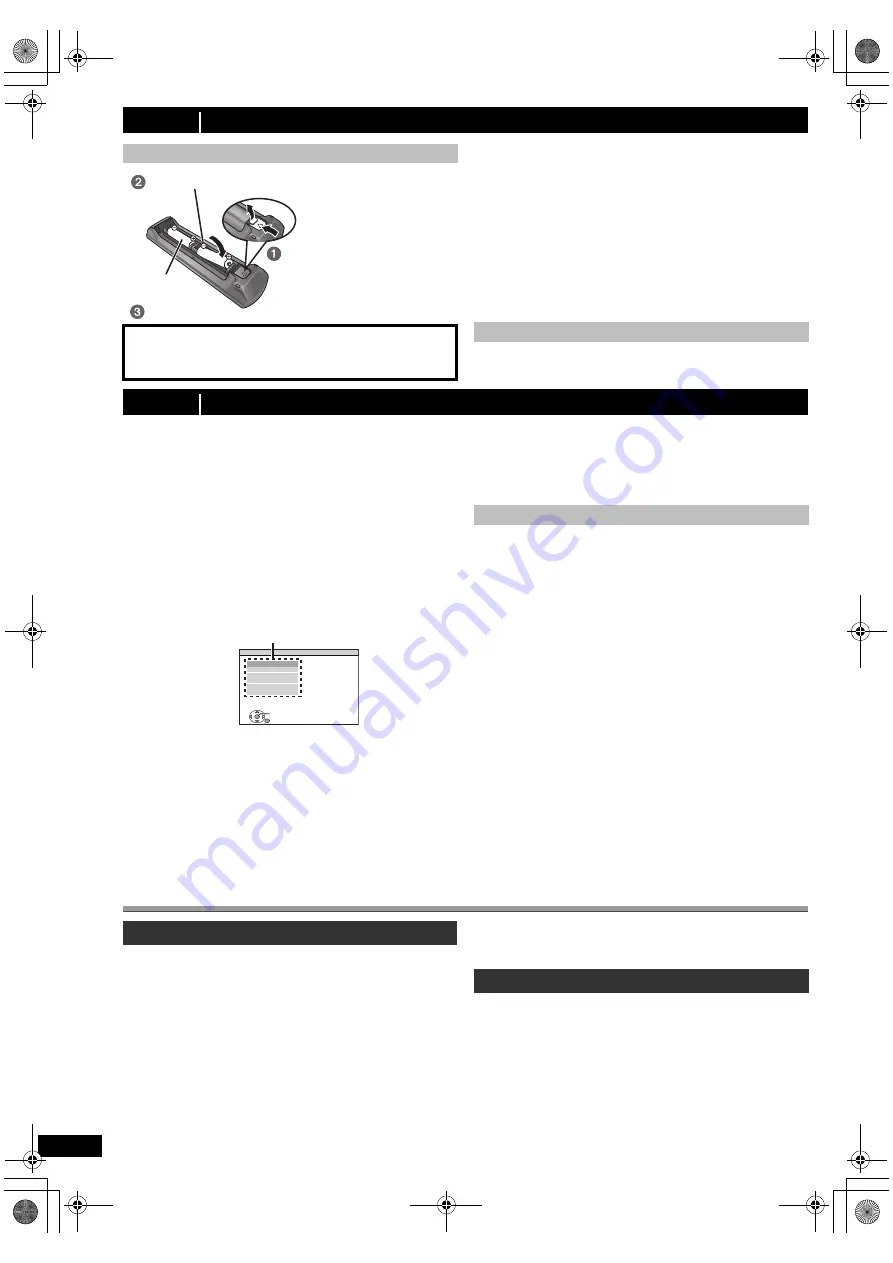
8
RQ
TX10
18
Do not:
≥
mix old and new batteries.
≥
use different types of batteries at the same time.
≥
take apart or short circuit.
≥
attempt to recharge alkaline or manganese batteries.
≥
use batteries if the covering has been peeled off.
Mishandling of batteries can cause electrolyte leakage which can
severely damage the remote control.
Remove the batteries if the remote control is not going to be used for a
long period of time. Store in a cool, dark place.
Aim at the remote control signal sensor (
B
4), avoiding obstacles, at a
maximum range of approx. 7 m directly in front of the unit.
The Easy setup screen assists you in making necessary
settings.
≥
Language
Select the language used on menu screen.
≥
TV aspect
Select the aspect to suit your TV.
≥
Speakers position
Select “5.1ch layout” mode or “2.1ch layout” mode according to your
speaker layout (
B
6, Positioning).
≥
Speaker check
Listen to speaker output to confirm speaker connections.
≥
Speaker output
§
Make surround sound setting for speaker output.
§
Only when “5.1ch layout” mode is selected in “Speakers position”
above.
≥
[PT75]
: TV audio
Select the audio input connection from your TV.
For AUX connection (
B
7): Select “AUX”.
For OPTICAL IN connection (
B
7): Select “DIGITAL IN”.
This will be the TV audio setting for VIERA Link “HDAVI Control”. (
B
14)
[Note]
≥
If this unit is connected to a “HDAVI Control 3 or later” compatible TV
via HDMI cable, the menu language and TV aspect information will be
retrieved via VIERA Link.
≥
If this unit is connected to a “HDAVI Control 2” compatible TV via
HDMI cable, the menu language information will be retrieved via
VIERA Link.
≥
Settings in the Easy setup can also be changed in the player settings
[e.g. language, TV aspect,
[PT75]
TV audio (
B
15)].
Setting up the radio
Up to 30 stations can be set.
≥
“SET OK” is displayed when the stations are set, and the radio tunes
to the last preset station.
≥
“ERROR” is displayed when automatic presetting is unsuccessful.
Preset the channels manually (
B
9).
≥
The FM setting is also shown on the TV display.
step 4
Preparing the remote control
Batteries
CAUTION
Danger of explosion if battery is incorrectly replaced. Replace only
with the same or equivalent type recommended by the manufacturer.
Dispose of used batteries according to the manufacturer’s instructions.
R6/LR6, AA
Insert so the poles (
and
) match those in the remote control.
Press in and lift up.
Replace the cover.
≥
Use alkaline or manganese batteries.
≥
Do not heat or expose to flame.
≥
Do not leave the battery(ies) in an automobile exposed to direct
sunlight for a long period of time with doors and windows closed.
Use
step 5
EASY SETUP
Preparation
Turn on your TV and select the appropriate video input mode
(e.g. VIDEO 1, AV 1, HDMI, etc.) to suit the connections to this unit.
≥
To change your TV’s video input mode, refer to its operating
instructions.
≥
This remote control can perform some basic TV operations (
B
4).
1
Press [
Í
]
1
to turn on the unit.
≥
When the Easy setup screen appears automatically, skip step
2 to 6.
2
Press [DVD]
@
to select “DVD/CD”.
3
Press [SETUP]
;
to show the setup menu.
4
Press [
3
,
4
]
9
to select “OTHERS” and press [OK]
9
.
5
Press [
3
,
4
]
9
to select “EASY SETUP” and press
[OK]
9
.
6
Press [OK]
9
to select “SET”.
7
Press [
3
,
4
]
9
to select “Yes” and press [OK]
9
.
SET
MAIN
DISC
VIDEO
AUDIO
DISPLAY
HDMI
OTHERS
EXIT : SETUP
RETURN
Menu
8
Follow the messages and make the settings with
[
3
,
4
,
2
,
1
]
9
and [OK]
9
.
(
B
below, Easy setup settings)
9
Press [OK]
9
to finish Easy setup.
Easy setup settings
Presetting stations automatically
1
Press [RADIO]
@
to select “FM”.
2
Press [MENU]
:
.
Each time you press the button:
LOWEST
(factory preset)
:
To begin auto preset with the lowest frequency.
CURRENT:
To begin auto preset with the current frequency.
§
§
To change the frequency, refer to “Manual tuning” (
B
9).
3
Press and hold [OK]
9
.
Release the button when “FM AUTO” is displayed.
The tuner starts to preset all the stations it can receive into the
channels in ascending order.
Confirming the preset channels
1
Press [RADIO]
@
to select “FM”.
2
Press the numbered buttons to select a channel.
≥
To select a 2-digit number
e.g. 12: [
S
10]
3
B
[1]
B
[2]
Alternatively, press [
X
,
W
]
6
.
SC-PT75-70G-RQTX1018-2B_eng.book Page 8 Wednesday, September 30, 2009 5:44 PM






















