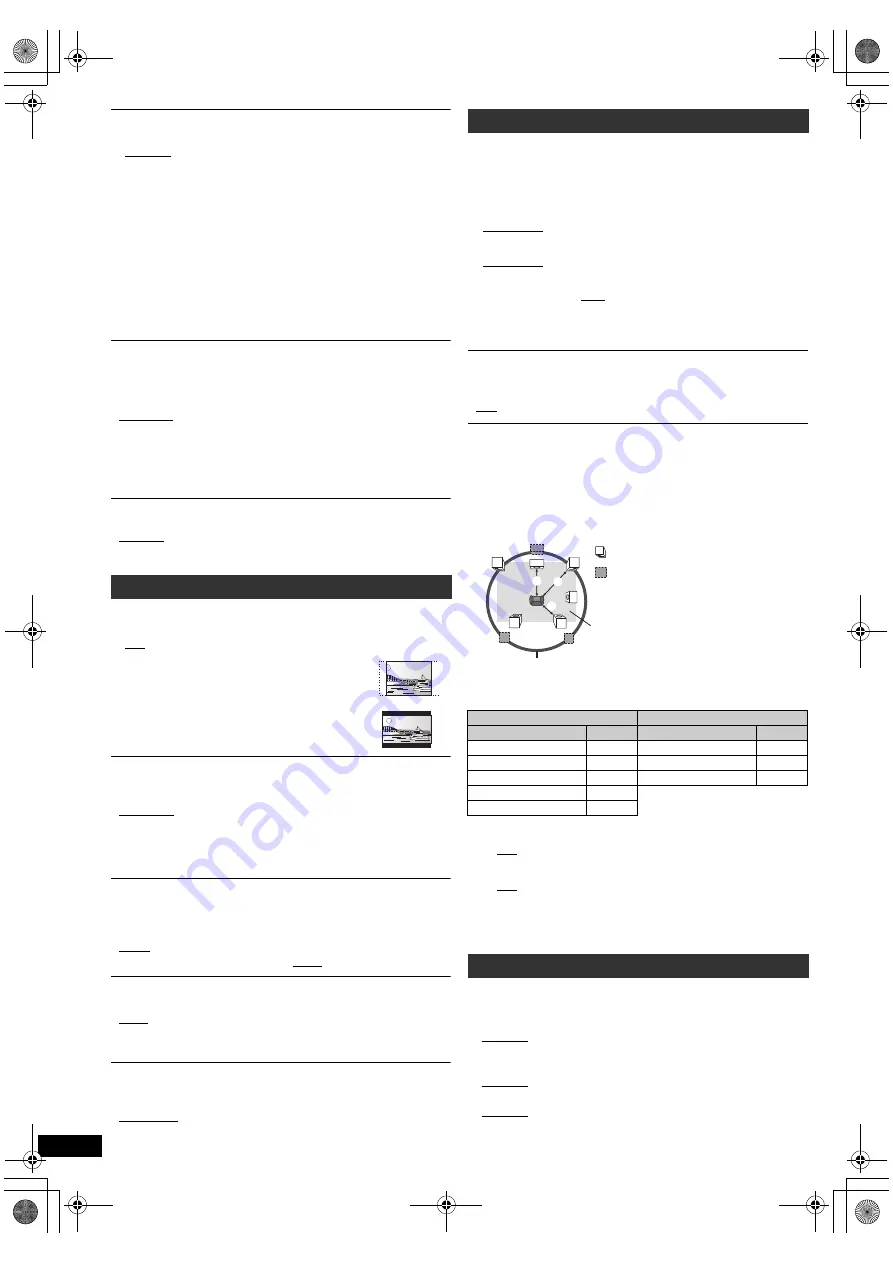
16
RQ
TX10
18
Getting S
tarted
Playing
Discs
Ot
her Op
era
tions
Reference
§
2
The original language designated on the disc is selected.
§
3
Input the appropriate code from the language code list (
B
4).
§
4
If the language selected for “AUDIO” is not available, subtitles appear
in that language (if available on the disc).
RATINGS
Set a rating level to limit DVD-Video play.
Setting ratings (When level 8 is selected)
≥
0 LOCK ALL: To prevent play of discs without rating levels.
≥
1 to 7
≥
8 NO LIMIT
When you select your ratings level, a password screen is shown.
Follow the on-screen instructions.
Do not forget your password.
A message screen will be shown if a DVD-Video disc exceeding the rating
level is inserted in the unit.
Follow the on-screen instructions.
PASSWORD
Change the password for “RATINGS”.
≥
SETTING
To change ratings (When level 0 to 7 is selected)
≥
CHANGE: Follow the on-screen instructions.
Select to suit the type of equipment you connected to the HDMI AV OUT
terminal.
Select “BITSTREAM” when the equipment can decode the bitstream
(digital form of 5.1-channel data). Otherwise, select “PCM”.
(If the bitstream is output to the equipment without a decoder, high levels
of noise can be output and may damage your speakers and hearing.)
DOLBY DIGITAL
§
DTS
§
MPEG
§
[except
[Southeast]Asia,]Hong]Kong]and]Thailand]
]
§
When audio is output from HDMI AV OUT terminal, and the
connected equipment does not support the item selected, the actual
output will depend on the performance of this connected equipment.
MENUS
Choose the language for disc menus.
≥
ENGLISH
≥
(Language options)
§
1
≥
OTHER – – – –
§
3
§
1
Language options
[Australia]and]N.Z.]
≥
FRENCH
≥
SPANISH
≥
GERMAN
≥
ITALIAN
≥
SWEDISH
≥
DUTCH
≥
POLISH
[Southeast]Asia,]Hong]Kong]and]Thailand]
≥
CHINESE TRAD.
]Others]
≥
FRENCH
≥
SPANISH
≥
GERMAN
≥
RUSSIAN
≥
HUNGARIAN
≥
CZECH
≥
POLISH
VIDEO menu
TV ASPECT
Choose the setting to suit your TV.
≥
16:9: Widescreen TV (16:9)
≥
4:3PAN&SCAN: Regular aspect TV (4:3)
The sides of the widescreen picture are cut off so it
fills the screen (unless prohibited by the disc).
≥
4:3LETTERBOX: Regular aspect TV (4:3)
Widescreen picture is shown in the letterbox style.
TIME DELAY
When connected with a Plasma display, adjust if you notice the audio is
out of sync with the video.
≥
0 ms/AUTO
≥
20 ms
≥
40 ms
≥
60 ms
≥
80 ms
≥
100 ms
When using VIERA Link “HDAVI Control” with “HDAVI Control 3 or later”
compatible TV (
B
14), select “0 ms/AUTO”.
Audio and video will automatically be set in sync.
NTSC DISC OUT
Choose PAL 60 or NTSC output when playing NTSC discs (
B
18, Video
systems).
≥
NTSC: When connected to an NTSC TV.
≥
PAL60: When connected to a PAL TV.
[Southeast]Asia,]Hong]Kong]and]Thailand]
: “NTSC” is the factory preset.
STILL MODE
Specify the type of picture shown when paused.
≥
AUTO
≥
FIELD:
The picture is not blurred, but picture quality is lower.
≥
FRAME:
Overall quality is high, but the picture may appear blurred.
VIDEO OUT (I/P)
Select “PROGRESSIVE” only if connecting to a progressive output
compatible TV.
≥
INTERLACE
≥
PROGRESSIVE: A message screen will appear. Follow the on-screen
instructions.
AUDIO menu
≥
BITSTREAM
≥
PCM
≥
BITSTREAM
≥
PCM
≥
BITSTREAM
≥
PCM
DYNAMIC RANGE
≥
ON:
Adjusts for clarity even when the volume is low. Convenient for
late night viewing. (Only works with Dolby Digital)
≥
OFF
SPEAKER SETTINGS
Select the delay time of the speakers.
[Effective only when “5.1ch layout” mode is selected in “Speakers
position” (
B
8, Easy setup settings) and playing 5.1-channel sound.]
(Center and surround speakers only)
For optimum listening with 5.1-channel sound, all the speakers, except for
the subwoofer, should be the same distance from the seating position.
If you have to place the center or surround speakers closer to the seating
position, adjust the delay time to make up for the difference.
If either distance
a
or
b
is less than
c
, find the difference in the table
and change to the recommended setting.
a
Center speaker
b
Surround speaker
Difference (Approx.)
Setting
Difference (Approx.)
Setting
30 cm
1ms
150 cm
5ms
60 cm
2ms
300 cm
10ms
90 cm
3ms
450 cm
15ms
120 cm
4ms
150 cm
5ms
≥
SETTINGS:
≥
C DELAY (Center Delay):
0ms, 1ms, 2ms, 3ms, 4ms, 5ms
Select the delay time for your center speaker.
≥
LS/RS DELAY (Left Surround/Right Surround Delay):
0ms, 5ms, 10ms, 15ms
Select the delay time for your surround speakers.
≥
TEST TONE: SETTING
Use the test tone for speaker level adjustments (
B
10, Adjusting
the speaker output level manually).
DISPLAY menu
LANGUAGE
Choose the language for the on-screen messages.
[Australia]and]N.Z.]
≥
ENGLISH
≥
FRANÇAIS
≥
ESPAÑOL
≥
DEUTSCH
≥
ITALIANO
≥
SVENSKA
≥
NEDERLANDS
≥
POLSKI
[Southeast]Asia,]Hong]Kong]and]Thailand]
≥
ENGLISH
≥
繁體
中文
]Others]
≥
ENGLISH
≥
FRANÇAIS
≥
ESPAÑOL
≥
DEUTSCH
≥
P
У
CCK
ИЙ
≥
MAGYAR
≥
ÇESKY
≥
POLSKI
L
LS
R
SW
C
RS
C
RS
LS
: Actual speaker position
: Ideal speaker position
: Primary listening
distance
Approximate room dimensions
Circle of constant primary listening distance
SC-PT75-70G-RQTX1018-2B_eng.book Page 16 Wednesday, September 30, 2009 5:44 PM





















