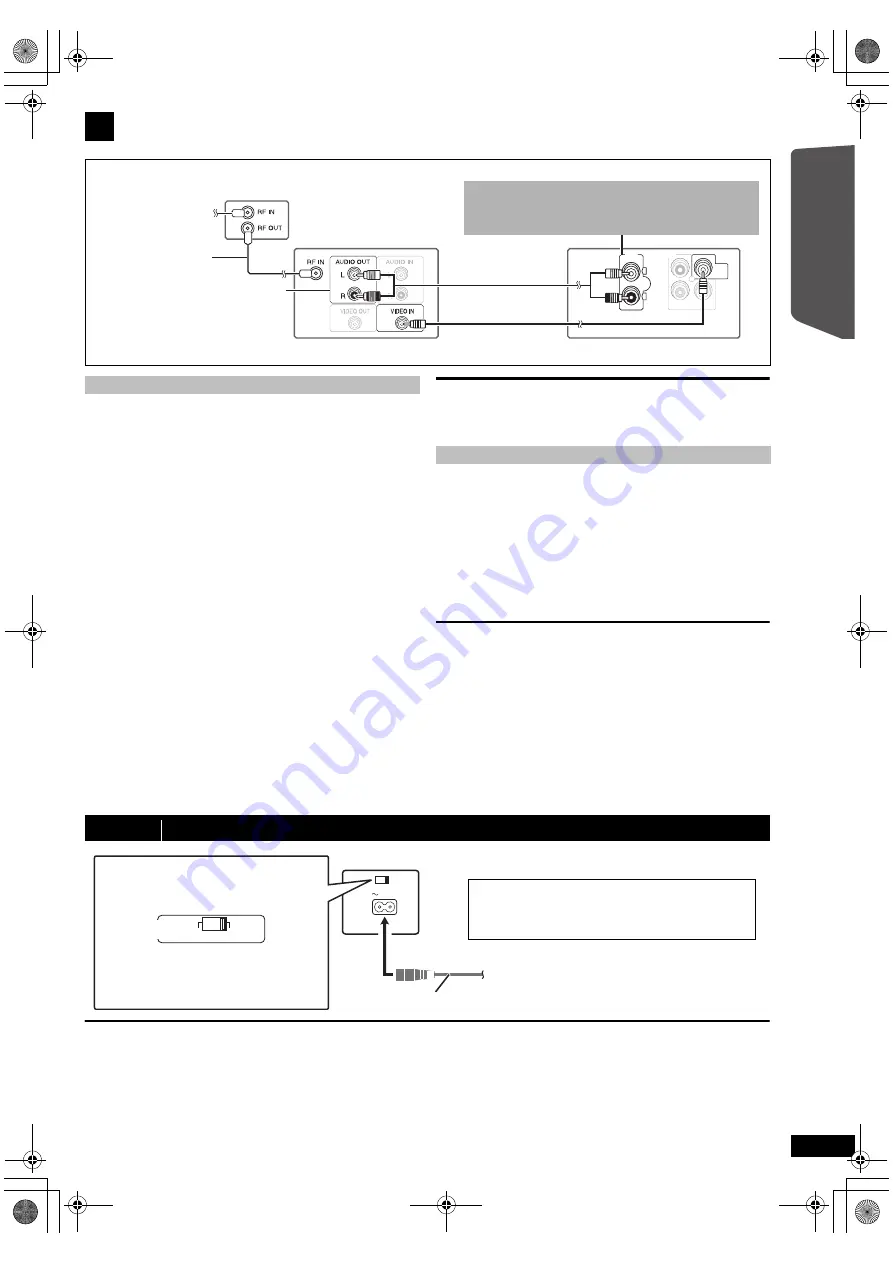
7
RQ
TX10
18
Getting S
tarted
Quick Start
Gu
ide
Basic setup example
[\\\\\\\\\\\HDMI\AV\OUT\\\\\\\\\]
This connection provides the best picture quality.
Connect the HDMI cable (not included) from the HDMI AV OUT
terminal on the main unit to the HDMI AV IN terminal on your TV.
≥
Set “VIDEO PRIORITY” to “ON” (
B
17, HDMI menu).
≥
Set “VIDEO FORMAT” in Menu 4 (HDMI) (
B
14).
VIERA Link “HDAVI Control”
If your Panasonic TV is VIERA Link compatible, you can operate your
TV synchronising with home theater operations or vice versa
(
B
14, Using the VIERA Link “HDAVI Control
TM
”).
≥
Make the extra audio connection (
B
above) when you use VIERA Link
“HDAVI Control” function.
[Note]
≥
Non-HDMI-compliant cables cannot be utilized.
≥
It is recommended that you use Panasonic’s HDMI cable.
Recommended part number:
RP-CDHG15 (1.5 m), RP-CDHG30 (3.0 m), RP-CDHG50 (5.0 m), etc.
[COMPONENT\VIDEO\OUT]
This connection provides a much purer picture than the VIDEO OUT
terminal.
Connect the Component Video cable (not included) from the
COMPONENT VIDEO OUT terminal on the main unit to the
COMPONENT VIDEO IN terminal on your TV.
To enjoy progressive video
≥
Connect to a progressive output compatible TV.
– Set “VIDEO OUT (I/P)” in VIDEO menu to “PROGRESSIVE” and
then follow the instructions on the menu screen (
B
16).
≥
Panasonic TVs with 576/50i·50p, 480/60i·60p input terminals are
progressive compatible. Consult the manufacturer if you have another
brand of TV.
≥
Do not make the video connections through the VCR.
Due to copy guard protection, the picture may not be displayed
properly.
≥
Only one video connection is required. Choose one of the video
connections above depending on your TV.
[\\\\\\OPTICAL\IN\\\\\\]
This is the preferred connection for best sound and true surround sound.
Connect the optical cable (not included) from the OPTICAL IN
terminal on the main unit to the OPTICAL OUT terminal on your TV.
This unit can decode the surround signals received from your TV, cable
or satellite STB. Refer to the operating instructions for the TV, cable or
satellite STB for the settings necessary to output its audio from the
digital audio output to your home theater system. Only Dolby Digital and
PCM can be played with this connection.
≥
After making this connection, make settings to suit the type of audio
from your digital equipment (
B
9).
[Note]
If you have various sound sources (such as Blu-ray player, DVD
recorder, VCR, etc.), connect them to the available inputs on the TV and
the TV output should then be connected to the AUX or OPTICAL IN
terminal (
[PT70]
: AUX/TV terminal) of the main unit.
Conserving power
The main unit consumes a small amount of power, even when it is in
standby mode (approx. 0.48 W). To save power when the unit is not to
be used for a long time, unplug it from the household mains socket.
You will need to reset some memory items after plugging in the main
unit.
[Note]
The included AC mains lead is for use with the main unit only.
Do not use it with other equipment. Also, do not use cords for other
equipment with the main unit.
3
Audio and video connections
RF cable
(not included)
TV
(not included)
Set top box (STB)
or VCR
(not included)
Audio cable
(not included)
Main unit (rear)
To your cable TV
service or TV antenna
P
B
COMPONENT VIDEO OUT
P
R
VIDEO
OUT
Video cable
(included)
Refer to the operating instructions for
the TV, cable or satellite STB, or VCR
for the settings necessary to output its
audio from the AUDIO OUT terminal to
your home theater system.
Y
AUX
L
R
Other video connections
Other audio connection
[PT75]
step 3
AC mains lead connection
AC IN
To household mains socket
AC mains lead
(included)
Main unit (rear)
VOLT
ADJ
110−127V
220−240V
Except
[Australia[and[N.Z.]
Before connecting the AC mains lead
Set the voltage.
Use a flat-head screwdriver to move the
voltage selector to the appropriate position for
the area in which this system is used.
[Saudi[Arabia[and[Kuwait]
BE SURE TO READ THE CAUTION FOR THE AC
MAINS LEAD ON THE BACK COVER BEFORE
CONNECTION.
You can enjoy the audio from your TV, cable or satellite STB,
or your VCR through this home theater system by connecting
to the AUX (
[PT70]
: AUX/TV) terminal.
Select “AUX” (
[PT70]
: “AUX/TV”) as the source (
B
9).
SC-PT75-70G-RQTX1018-2B_eng.book Page 7 Wednesday, September 30, 2009 5:44 PM








































