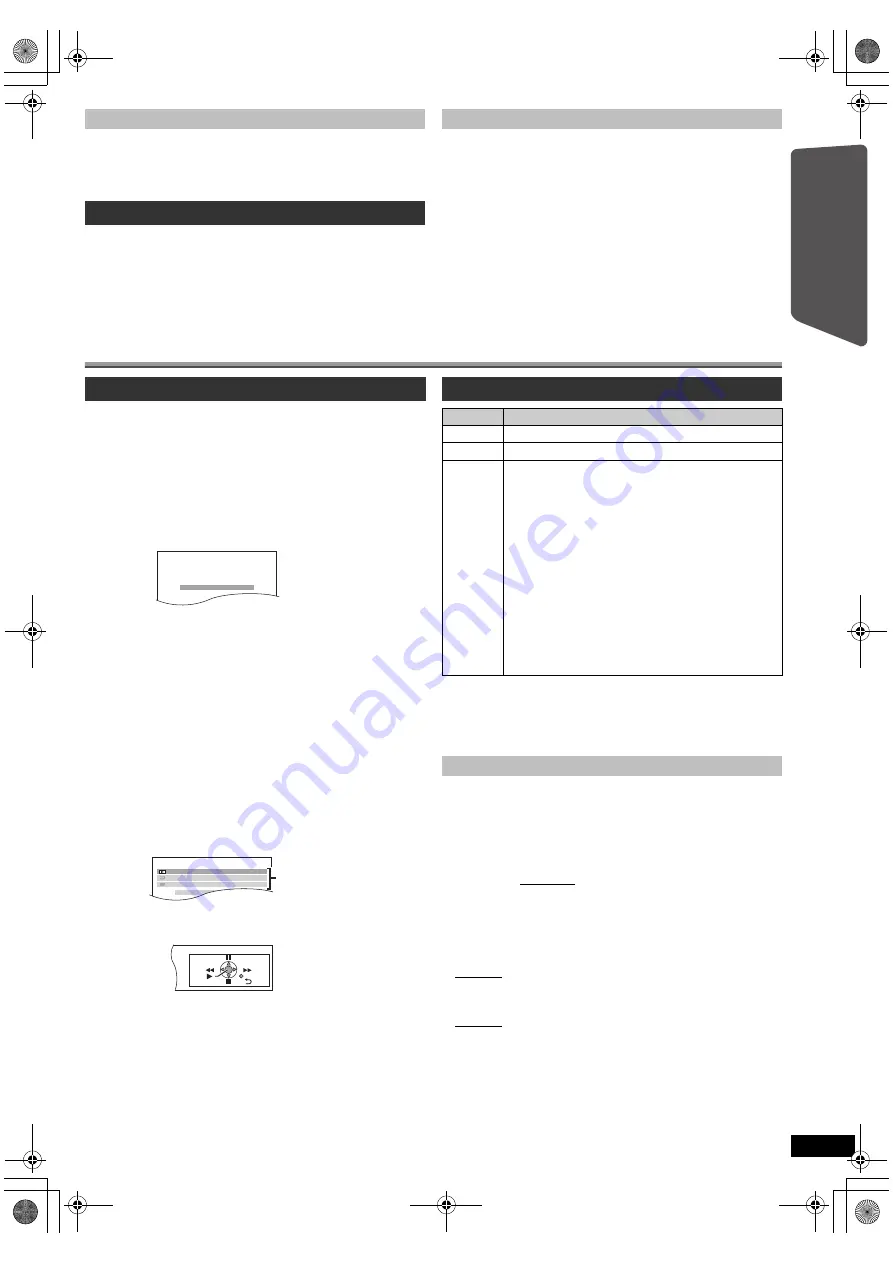
9
RQ
TX10
18
Getting S
tarted
Playing
Discs
Ot
her Op
era
tions
Reference
To cancel the mode, press and hold the button again until “AUTO ST” is
displayed.
≥
The mode is also cancelled when you change the frequency.
Up to 30 stations can be set.
A station previously stored is overwritten when another station is stored in
the same channel preset.
Selecting the playback source
You can select desired source or access playback/menus by using the
START menu.
When “Input Selection” is selected
You can select a desired source from the menu.
[PT75]
≥
DVD/CD (
B
8), FM (
B
8), AUX
§
(
B
right), DIGITAL IN
§
(
B
right),
USB (
B
15), MUSIC PORT (
B
15)
§
“(TV)” will appear beside “AUX” or “DIGITAL IN”, indicating the TV
audio setting for VIERA Link “HDAVI Control” (
B
14).
[PT70]
≥
DVD/CD (
B
8), FM (
B
8), AUX/TV (
B
right), MUSIC PORT (
B
15)
When a disc is loaded or an USB device (
[PT75]
) is connected, you can
also access playback or menus from the START menu.
e.g.
[DVD-V]
When the on-screen control panel appears
e.g.
[DVD-V]
(when “Playback Disc” is selected from the START menu)
You can operate the playback with the indicated controls.
[Note]
Confirm the audio connection to the AUX or OPTICAL IN terminal
(
[PT70]
: AUX/TV terminal) on the main unit when you select the
corresponding sources (
B
7). Reduce the volume on the TV to its
minimum, and then adjust the volume of the main unit.
Select to suit the type of audio from the OPTICAL IN terminal on the main
unit.
(When receiving true 5.1-channel surround sound, select “PCM OFF”.)
[Note]
≥
Audio that is input through the OPTICAL IN terminal is not output from
the HDMI terminal.
≥
Underlined items in the above paragraphs are factory settings.
If noise is excessive
Press and hold [PLAY MODE]
2
to display “MONO”.
Manual tuning
1
Press [RADIO]
@
to select “FM”.
2
Press [
6
,
5
]
A
to select the frequency.
≥
To start automatic tuning, press and hold [
6
,
5
]
A
until the
frequency starts scrolling. Tuning stops when a station is found.
Presetting stations manually
1 While listening to the radio broadcast
Press [OK]
9
.
2 While the frequency is flashing on the display
Press the numbered buttons to select a channel.
≥
To select a 2-digit number
e.g. 12: [
S
10]
3
B
[1]
B
[2]
Alternatively, press [
X
,
W
]
6
, and then press [OK]
9
.
Selecting the source from the START menu
1
Press [START]
C
to show the START menu.
This unit automatically turns on.
[PT75]
(The TV also turns on when using VIERA Link “HDAVI Control”. This
works only when in “DVD/CD” or “USB” mode without any disc/device
being loaded/connected.)
[PT70]
(The TV also turns on when using VIERA Link “HDAVI Control”. This
works only when in “DVD/CD” mode without any disc being loaded.)
e.g.
2
Press [
3
,
4
]
9
to select an item and press [OK]
9
.
≥
To exit, press [START]
C
.
3
Press [
3
,
4
]
9
to make the setting and press [OK]
9
.
DVD/CD
Home Cinema
OK
Input Selection
DVD/CD
Home Cinema
Input Selection
Playback Disc
TOP MENU (DVD)
MENU (DVD)
Playback/menu access
Selecting the source by the remote control
Press
To select
[DVD]
@
DVD/CD
[RADIO]
@
FM
[EXT-IN]
@
Each time you press the button:
[PT75]
USB:
USB (
B
15)
AUX
§
:
For audio input through the AUX terminal.
D-IN
§
:
For audio input through the
OPTICAL IN terminal. (
B
below)
MUSIC P.:
For audio input through MUSIC PORT.
(
B
15)
§
“(TV)” will appear beside “AUX” or “D-IN”, indicating the TV
audio setting for VIERA Link “HDAVI Control” (
B
14).
[PT70]
AUX/TV:
For audio input through the AUX/TV terminal.
MUSIC P.:
For audio input through MUSIC PORT.
(
B
15)
Making settings for digital audio input
[PT75]
1 While in “D-IN” mode
Press [SETUP]
;
to select “MAIN/SAP”, “DRC” or “PCM FIX”.
2 While the selected mode is displayed
Press [
3
,
4
]
9
to make the setting.
MAIN/SAP mode
(Only works with Dolby Dual Mono):
MAIN, SAP
§
,
MAIN+SAP
§
(stereo audio)
§
“SAP” = Secondary Audio Program
Dynamic Range Compression
DRC ON:
Adjust for clarity even when the volume is low by
compressing the range of the lowest sound level and the
highest sound level. Convenient for late night viewing.
(Only works with Dolby Digital)
DRC OFF:
The full dynamic range of the signal is reproduced.
PCM FIX mode
PCM ON:
Select when receiving only PCM signals.
PCM OFF:
Select when receiving Dolby Digital and PCM signals.
SC-PT75-70G-RQTX1018-2B_eng.book Page 9 Wednesday, September 30, 2009 5:44 PM






















