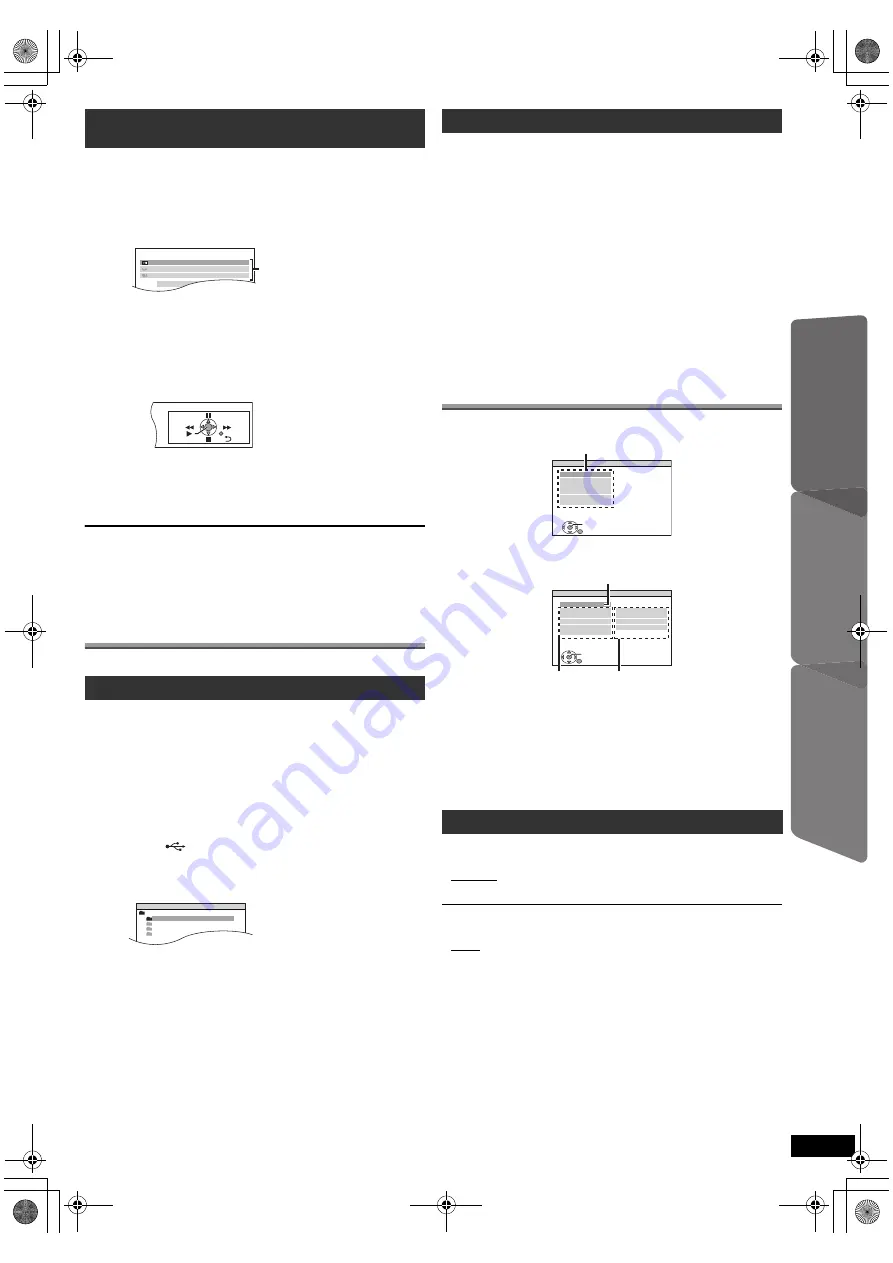
15
RQ
TX10
18
Getting S
tarted
Playing
Discs
Ot
her Op
era
tions
Reference
You can control the playback menus of this unit with the TV’s remote
control. When operating the TV’s remote control, refer to the below
illustration for operation buttons.
You can operate the playback with the indicated controls.
≥
The on-screen control panel can also be shown by using a button on the
TV’s remote control (e.g. [OPTION]).
– This works only during “DVD/CD” or “USB” (
[PT75]
) playback and
resume modes.
[Note]
≥
Depending on the menu, some button operations cannot be performed
from the TV’s remote control.
≥
You cannot input numbers with the numbered buttons on the TV’s
remote control ([0] to [9]). Use this unit’s remote control to select the
play list etc.
Operating other devices
You can play an external device through your home theater system.
You can connect and play tracks or files (
B
19, USB Port) from USB
mass storage class devices.
Devices which are defined as USB mass storage class:
– USB devices that support bulk only transfer.
Preparation
≥
Before connecting any USB mass storage device to the unit, ensure
that the data stored therein has been backed up.
≥
It is not recommended to use a USB extension cable. The USB device
connected using the cable will not be recognised by this unit.
Play starts from the selected content.
≥
For other operating functions, they are similar to those described in
“Playing Discs” (
B
11 to 14).
[Note]
≥
Maximum: 255 folders (excluding Root folder), 4000 files, 28 characters
for file/folder name.
≥
Only one memory card will be selected when connecting a multiport
USB card reader. Typically the first memory card inserted.
The MUSIC PORT allows you to connect and enjoy music from an
external music device (e.g. MP3 player) through your home theater
system.
Preparation
≥
To avoid distorted sound, make sure that any equalizer function of your
external device is turned off.
≥
Reduce the volume of the main unit and external music device.
Adjust the volume on the external music device to a normal listening level,
and then adjust the volume of the main unit.
Changing the player settings
≥
The settings remain intact even if you switch the unit to standby.
≥
Underlined items are the factory settings in the following menus.
(Continued on next page)
VIERA Link Control only with TV’s remote control
(for “HDAVI Control 2 or later”)
1 Select this unit’s operation menu by using the TV menu settings.
(For details, refer to the operating instructions for your TV.)
The START menu will be shown.
e.g.
[DVD-V]
≥
The START menu can also be shown by using a button on the TV’s
remote control (e.g. [OPTION]).
– When “DVD/CD” or “USB” (
[PT75]
) is selected as the source, the
TV’s remote control works only during stop mode.
2 Select the desired item on the START menu (
B
9).
When the on-screen control panel appears
e.g.
[DVD-V]
(when “Playback Disc” is selected from the START menu.)
Playing from an USB device
[PT75]
1
Connect the USB device (not included) to the
USB port (
7
).
2
Press [EXT-IN]
@
to select “USB”.
The menu screen appears.
e.g.
≥
If “PLAYBACK MENU” screen appears, select “AUDIO/PICTURE”
or “VIDEO” by pressing [
3
,
4
]
9
and then [OK]
9
.
≥
To display/exit the screen, press [MENU]
:
.
3
Press [
3
,
4
]
9
to select an item and press [OK]
9
.
≥
Press [
2
,
1
]
9
to skip page by page.
≥
To return to 1 level up from the current folder, press [RETURN]
E
.
DVD/CD
Home Cinema
Input Selection
Playback Disc
TOP MENU (DVD)
MENU (DVD)
Playback/menu access
USB
ROOT
Songs
Concert_01
Concert_02
Southern AI
Playing from MUSIC PORT
1
Connect the external music device (not included) to the
MUSIC PORT
5
.
Plug type:
‰
3.5 mm stereo mini plug
2
Press [EXT-IN]
@
to select “MUSIC P.”.
1
Press [SETUP]
;
to show the setup menu.
2
Press [
3
,
4
]
9
to select the menu and press [OK]
9
.
≥
To return to the previous screen, press [RETURN]
E
.
3
Press [
3
,
4
]
9
to select the item and press [OK]
9
.
4
Press [
3
,
4
]
9
to make the settings and press [OK]
9
.
5
Press [SETUP]
;
to exit.
DISC menu
AUDIO
Choose the audio language.
≥
ENGLISH
≥
(Language options)
§
1
≥
ORIGINAL
§
2
≥
OTHER – – – –
§
3
SUBTITLE
Choose the subtitle language.
≥
AUTO
§
4
≥
ENGLISH
≥
(Language options)
§
1
≥
OTHER – – – –
§
3
SET
MAIN
DISC
VIDEO
AUDIO
DISPLAY
HDMI
OTHERS
EXIT : SETUP
RETURN
Menu
SET
RETURN
DISC
EXIT : SETUP
SETTING STATE
AUDIO
SUBTITLE
MENUS
RATINGS
PASSWORD
ENGLISH
AUTO
ENGLISH
8 NO LIMIT
Item
Setting
Display the current setting
of the items below
SC-PT75-70G-RQTX1018-2B_eng.book Page 15 Wednesday, September 30, 2009 5:44 PM






















