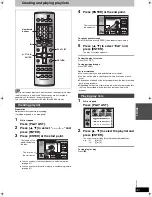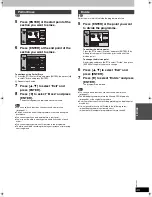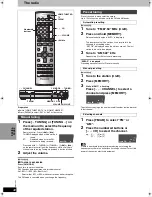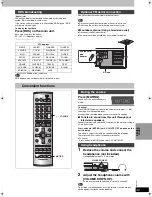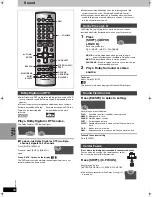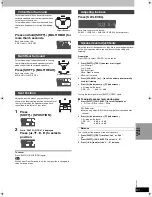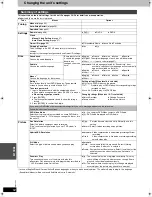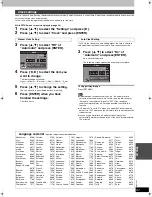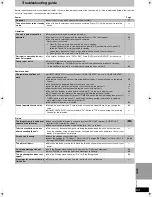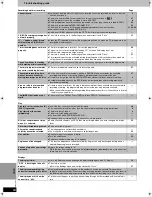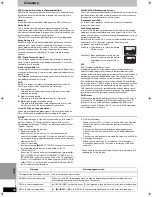S
ETT
INGS
53
RQT
7
0
6
2
Tabs
Menus
Options
Sound
PLAY
t
1.3 & Audio during Search
[RAM]
[DVD-R]
[DVD-A]
[DVD-V]
[VCD]
Choose whether to operate the Quick View (Play
k
1.3) or not
and whether to have sound during the first level of fast-
forward.
≥
You may hear sound regardless of this setting with some
discs.
[DVD-A]
≥
On
≥
Off: Quick View (
➡
page 34) does not work.
Dynamic Range Compression
[DVD-V]
(Dolby Digital only)
Change the dynamic range for late night viewing.
≥
On
≥
Off
Bilingual Audio Selection
Select whether to record the main or secondary audio type
when recording to DVD-R or when recording using LPCM
sound (“Audio Mode for XP Recording”
➡
below).
≥
M1
≥
M2
You cannot change secondary audio when recording audio to
DVD-R from an external source.
Audio Mode for XP Recording
Choose the audio type when recording with XP mode.
≥
Sound recordings made using LPCM require more
information than usual. Consequently the picture quality of
LPCM recordings may be less than that of normal XP mode
recordings.
≥
Dolby Digital (
➡
page 66)
≥
LPCM (
➡
page 66)
Speaker (
➡
page 58)
Set the delay time for your center and surround speakers.
Multi Channel
Center:
0.0/1.0/2.0/3.0/4.0/5.0 ms
Surround (L/R):
0.0/5.0/10.0/15.0 ms
Display
On-Screen Messages
Choose whether to show on-screen messages automatically.
≥
Automatic
≥
Off
Grey Background
≥
On
≥
Off: When you do not want to have the unit show the grey
background when reception is weak.
Channel Guide
≥
On: The Channel Guide will appear for a few seconds each time
the channel is changed with [
W
X
CH].
≥
Off: The Channel Guide will not appear.
FL Display
Changes the brightness of the unit’s display and the volume
dial LED goes on or off.
≥
Bright
≥
Dim
Connection
TV Aspect (
➡
page 22)
≥
Norm (4:3)
≥
Wide (16:9)
TV System (
➡
page 58)
≥
PAL
≥
NTSC
Norm (4:3) TV Settings (DVD-Video)
Select how DVD-Video widescreen picture is shown on a 4:3
standard aspect television.
≥
Pan & Scan (
➡
page 66):
Video recorded for a widescreen is played as Pan & Scan
(unless prohibited by the producer of the disc).
≥
Letterbox (
➡
page 66):
Video recorded for a widescreen is played in the letterbox style.
Norm (4:3) TV Settings (DVD-RAM)
Select how DVD-RAM widescreen picture is shown on a 4:3
standard aspect television.
≥
Norm (4:3): Programmes played as recorded.
≥
Pan & Scan: Video recorded for a widescreen is played as Pan &
Scan.
≥
Letterbox:
Video recorded for a widescreen is played in the
letterbox style.
AV1/AV2 Settings
If you connect an other equipment with
RGB output capability to the AV2
terminal on this unit, the output signal of
the equipment must be set to RGB when
you have set “AV2 Input” to “RGB (PAL
only)”.
AV1 Output
≥
Video
≥
S-Video
≥
RGB (
➡
page 66)
AV2 Input
≥
Video
≥
S-Video
≥
RGB (PAL only)
AV2 Connection
This setting is fixed
with “NORMAL” if
you set “TV
System” to “NTSC”.
≥
NORMAL: When the VCR or a satellite receiver is connected.
≥
DECODER:When a decoder is connected.
≥
Ext Link 1: When a digital receiver which transmits a special
control signal recordings via the 21-pin Scart cable,
for example when a F.U.N. receiver (TU-DSF30/S3)
is connected for the linked timer recordings.
≥
Ext Link 2: When external equipment with a timer function is
connected for the linked timer recordings.
7062en.book 53 ページ 2003年8月27日 水曜日 午後2時56分