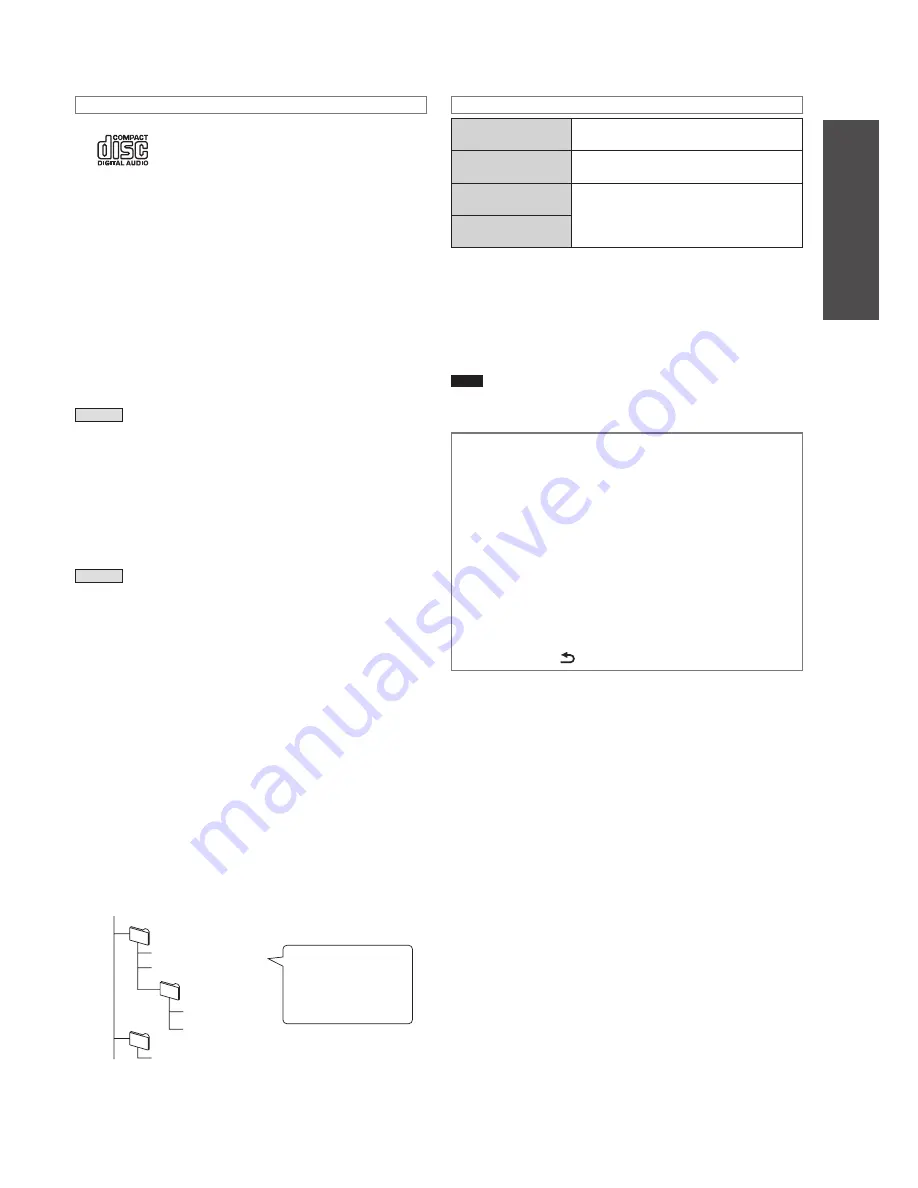
RQT9383
7
Getting started
Read this page
fi
rst
About CDs
Use CDs with this mark.
Do not use irregularly shaped CDs such as a heart-shaped CD.
(Malfunction may occur.)
Use discs that meet standard including discs with the above mark.
Playback and recording of illegally copied discs and nonstandard
discs are not guaranteed.
■
Restrictions on this unit
●
Usable formats are ISO 9660 level 1, level 2 and Joliet.
●
This unit is compatible with the multi-session. However, with too
many sessions, it may take time for playback to start and data may
not be loaded. Reducing the number of sessions is recommended.
●
If one disc contains both WMA/MP3 and CD-DA format data, only
the format recorded in the first session is played back.
●
Discs recorded in the packet write format cannot be played back.
●
If the disc contains large data such as JPEG, sound may not come
out or playback may not be possible.
WMA
●
Copyright-protected tracks are displayed as “This track is
protected. Cannot play.” and they cannot be played back. For
further information, refer to the manual of software used for
making the tracks.
●
If the information part contains large data such as JPEG, sound
may not come out or playback may not be possible.
●
Compatible with Windows Media Audio 9 (WMA9).
However, Professional Lossless Voice and the multiple bit rates
(This is the format including audio recorded in various bit rates in
one file.) are not supported.
MP3
●
Compatible with ID3 tag version 1 and 2. (track name, artist name
and album name only)
●
If the MP3 disc contains still image data, it may take longer time
for tracks to be played back or playback time may not be displayed
correctly.
■
Digital recording and playback restrictions
SCMS restricts digital recording from CD to HDD. This unit offers
clear digital recordings from CD (CD-DA) to HDD with less signal
deterioration. The digital recording from CDs under this restriction to
HDD is not available due to copyright protection. Analogue recordings
(from WMA/MP3 to HDD) are free from this kind of restrictions. Some
discs cannot be played back due to the copyright protection. In this
case, recording is not available, either.
■
Creating WMA/MP3 (CD-R/CD-RW) that can be played
back on this unit
●
Maximum of 399 folders and 1000 tracks are guaranteed for
playback. If multiple folders in deep hierarchy are present, all
folders and files may not necessarily be recognised.
●
To specify the playback order, name your folders and files as
below. (However, playback may not be performed in exactly the
same as the specified order.)
root
001 group
001 track.wma
002 track.wma
002 group
001 track.wma
002 track.wma
003 group
001 track.mp3
Files must have the
extension:
“.WMA” or “.wma”
“.MP3” or “.mp3”
About SDs
SD card
(8 MB to 2 GB)
Formatted in FAT12 and FAT16
formats compliant with the SD standard
SDHC card
(4 GB to 32 GB)
Formatted in FAT32 format compliant
with the SD standard
miniSD/
miniSDHC card
Be sure to attach the dedicated adaptor
when using on this unit.
microSD/
microSDHC card
●
The usable area will be less than the indicated capacity.
●
Multimedia cards (MMC) cannot be used.
●
This unit (SDHC compliant equipment) supports both SD cards
and SDHC cards. You can use SDHC cards on equipment that
supports them. You cannot use SDHC cards on equipment
that supports SD cards only. When you use SDHC cards on
other equipment, make sure to read the equipment’s operating
instructions.
Note
●
Keep the Memory Card out of reach of children to prevent
swallowing.
When you turn the unit on for the
fi
rst time, on
the display panel...
■
“Before use” message is displayed.
This includes important information on how to handle this
unit. Please read carefully before using the unit.
●
To go to the next page, press [
i
].
■
“Intro Guide” is displayed.
This explains the basic use of this unit (Recording to HDD,
use of the track selection menu, etc.). The message for use
of “Intro Guide” is displayed. Press [
e
,
r
] to select the item
and press [OK].
●
To stop the guide display, press [
g
] (stop).
●
To delete the display of table of contents for “Intro
Guide”, press [
RETURN].
■
Screen saver function (to prevent screen burn)
When the Auto Power Off Mode (
➡
page 18) has not been set
and non-operational period continues more than 10 minutes,
the display switches to the screen saver. The screen saver is
cancelled when any button is pressed in this condition.
●
The screen saver won’t be activated under the following
conditions:
•
During playback/pause
•
During recording
•
While importing data from a PC, etc.
•
While displaying Demo
•
During slide show
•
While Timer recording/Wakeup timer is operating






















