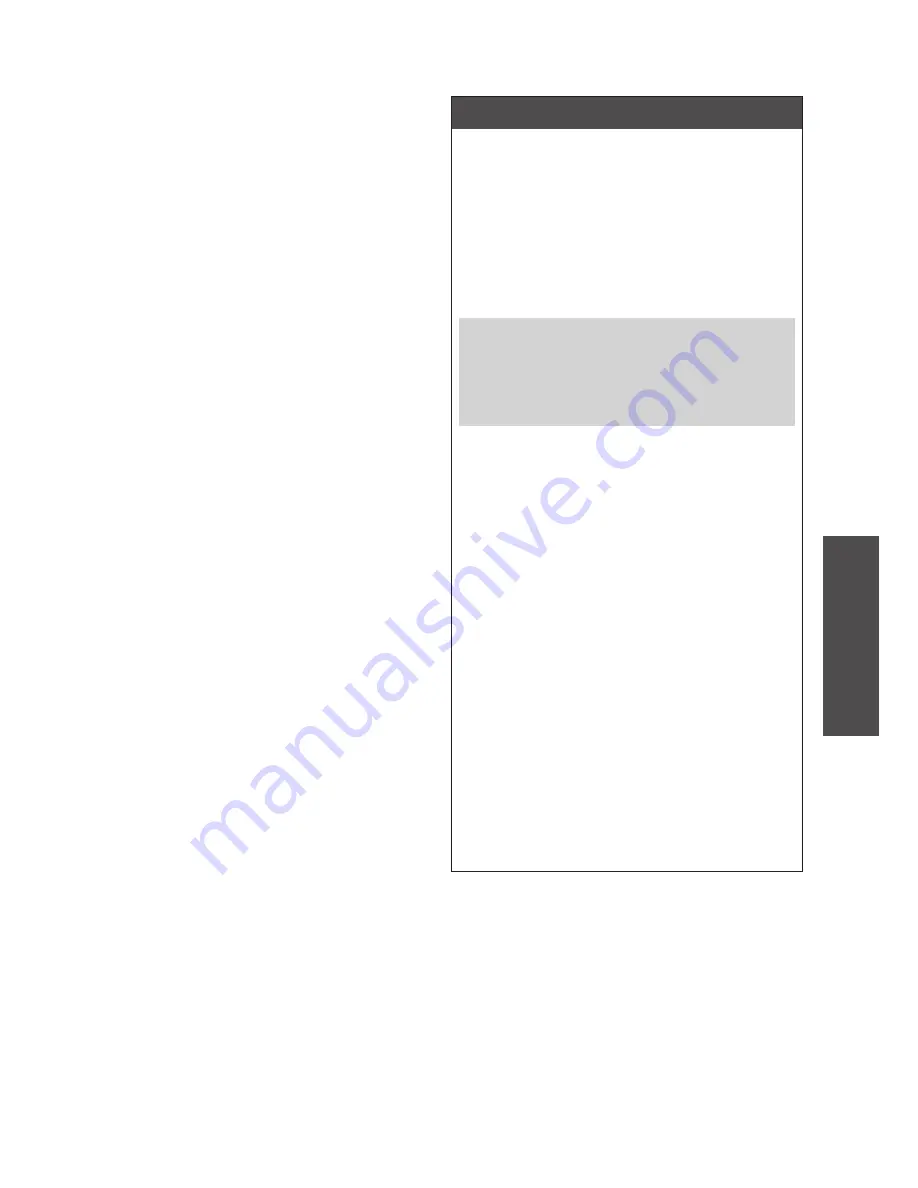
RQT9383
29
Operations
Handling the HDD (hard disk)
Troubleshooting guide
Handling the HDD (hard disk)
A HDD has a features of high recording density and enables long
recording while it is a delicate component that can easily be damaged.
Exercise great caution in use regarding the following points.
■
A HDD is a precision device sensitive to vibration, impact and
dust.
Depending on the setting environment or mishandling, partial damage
may occur. In the worst case, recording or playback may become
impossible. Never subject the HDD to vibration and impact or remove
the power plug during operation in particular. Also, recording/playback
contents may be damaged when blackout occurs.
■
If the HDD indicates abnormal operation, request service as
soon as possible.
If there is an internal failure on the HDD, abnormal sounds continue
during recording or playback, or the sounds may be interrupted.
Continued use will deteriorate the HDD performance and in the worst
case, the entire HDD may become unusable. If these conditions are
confirmed, request service as soon as possible.
If the HDD is damaged, the recording contents (data) cannot be
restored.
■
Back up the HDD periodically.
We recommend the periodical backup of HDD to guard against HDD
malfunctioning. Note that the backup data can be restored only on the
original device used for backup.
■
Disclaimer on indemnification for recording contents
Panasonic assumes no liability for indemnification of contents when
recording/editing are not performed normally due to some failures,
loss of recording/editing contents (data) and direct or indirect damage.
This applies when we repair the unit (including components other than
the HDD) as well.
Handling cautions
This unit stores information on user’s operation (user information),
such as information on track recording data by user, user playlist,
setting contents on the setting menu, etc.
Depending on the setting location, user information may be leaked to
or modified by a third party. Manage the setting location with enough
care.
When you request service, the user information may be checked.
To prevent the user information leakage, delete or change the user
information before requesting service.
When disposing of/transferring the unit
Perform “Erase all tracks in HDD” (
➡
page 15) to erase all recording
data and playlist information before disposal/transfer. Also, change the
setting contents on the setting menu if necessary.
Note that Panasonic assumes absolutely no liability for any damage
and lost earning in case of change, loss, modification or leakage of
user information.
Caution
■
Installation
●
Do not cover the cooling fan and vent hole.
●
Install the unit on the flat place where vibration and impact
do not occur.
●
Do not place the unit on the heat source such as a VCR.
●
Do not install the unit where temperature changes
frequently.
●
Install the unit where “Dew condensation” does not easily
occur.
Dew condensation is a phenomenon that water drops are
generated on the surface of cold glass, etc. due to the extreme
temperature change. Malfunction may occur.
Conditions that the “Dew condensation” easily occurs
●
When there was a rapid temperature change (moving from
the warm place to the cold place and vice versa, rapid air-
conditioning, direct wind reception from the cooling product,
etc.)
●
When the room humidity is high (steaming, etc.)
●
Rainy season
Turn off the unit in the above conditions until the unit is used to the
room temperature. (Approx. 2 to 3 hours)
■
Cigarette smoke, etc. may cause malfunction.
If cigarette smoke, smoke type of insecticide (used by blowing
smoke), etc. enter the unit, malfunction may occur.
■
During operation
●
Do not subject the unit to vibration and impact. (The HDD may
be damaged.)
●
Do not disconnect the AC mains lead, or turn off the
breaker at the setting location.
The HDD is rotating at high speed when applying current. The
sound and vibration by rotation are not signs of malfunction.
■
When moving the unit
1. Remove all the CD and SD.
2. Turn the unit off.
3. Disconnect the AC mains lead within 2 minutes after
“Goodbye!” display disappears, or after Convert/Analyse
operation (
➡
page 6) is complete.
4. You can move the unit not to apply vibration or impact after
the HDD stops rotation completely (after waiting for approx. 2
minutes). (Even after the unit is turned off, the HDD is rotating
through inertia for a while.)
If there exists recording data that has not been converted/
analysed on the HDD after the unit is turned off (standby),
Convert/Analyse starts in 2 minutes.
During Convert/Analyse:
●
Do not disconnect the AC mains lead.
●
If you are using the extension cord with the power switch,
do not turn off the power switch of the cord.




































