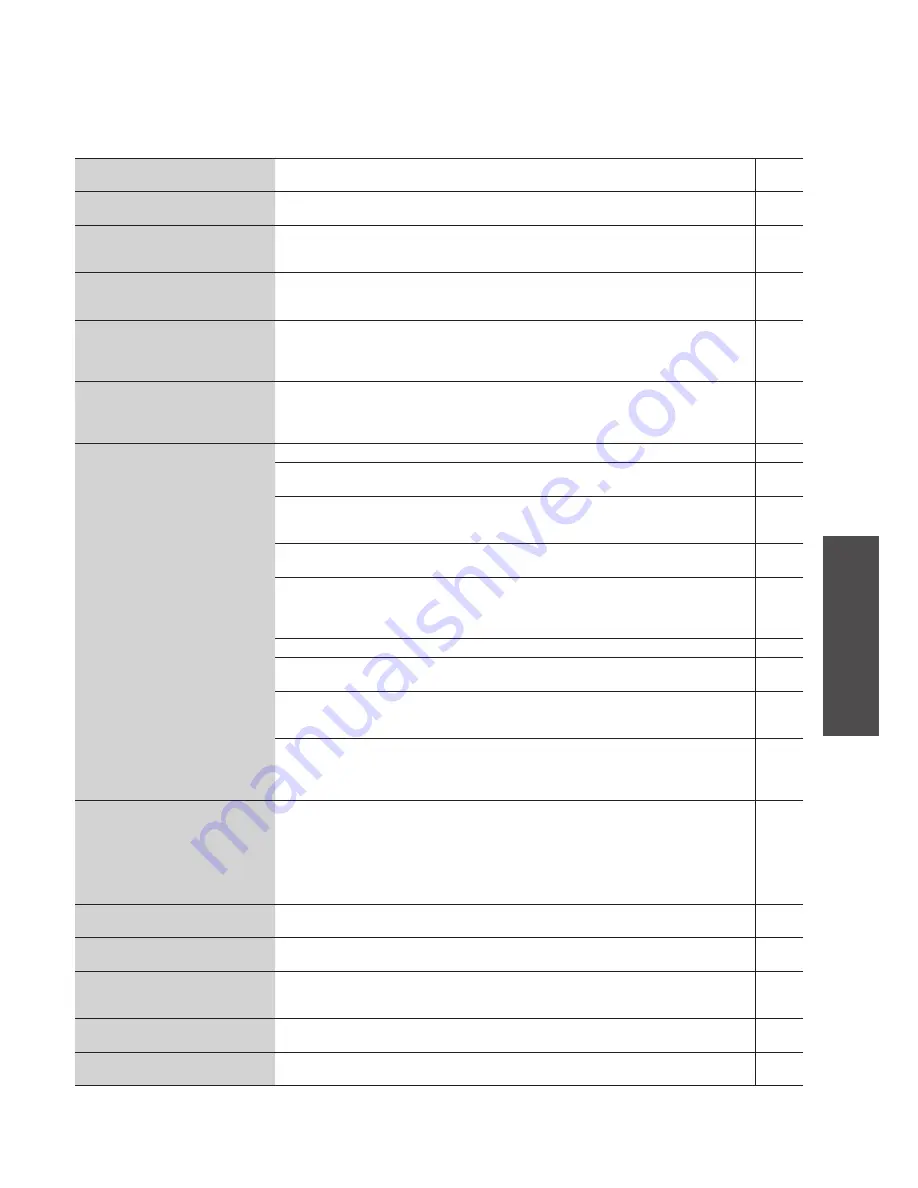
RQT9383
27
Operations
Troubleshooting guide
Selecting functions/Sub-menu function list
Troubleshooting guide
Before requesting service, make the following checks. If you are in doubt about some of the check points, or if the remedies
indicated in the chart do not solve the problem, consult your dealer for instructions.
■
Common problems with the whole system
Pages
All operations are ignored although
the unit is on.
Press [
8
] on the unit more than 10 seconds and restart the unit. Or pull out the AC mains
lead, wait a few minutes to reconnect the cord and turn the unit on.
—
The display changes when the unit
is in standby mode.
Press [
g
] (stop) on the unit until “Cancel Demo” is displayed.
23
The Demo Mode is automatically
activated after plugging/unplugging
the AC mains lead.
Switch the Demo Mode to “Off” on the setting menu.
23
The power indicator does not go off
even in the Power-save Mode.
If there exists recording data that has not been converted/analysed, the unit enters Quick-Start
Mode in standby mode. When Convert/Analyse is complete, the unit switches to the Power-
save Mode.
6, 23
The power indicator lights red when
the AC mains lead is connected in
Power-save Mode.
The AC mains lead was unplugged immediatly after the unit was turned off last time. If there
exists recording data that has not been converted/analysed, the unit enters in Quick-Start
Mode when the unit is in standby mode: When Convert/Analyse is complete, the unit switches
to the Power-save Mode.
6, 23
It takes time to turn the unit on
although the Quick-Start Mode is
set.
It is necessary to perform the system process to stabilize the unit’s operations several tens of
seconds while the unit is in standby mode. If the unit is turned on during this process, it takes
time until the unit starts to operate. Also, the power indicator (red) may go off for a moment,
the clicking sound may be heard.
—
Cannot connect to network.
• “Cannot connect to the network.”
is displayed.
• The title obtaining display
(Gracenote
®
) does not goes off.
• CD titles cannot be obtained.
• The IP address, etc. cannot be
obtained although the wireless
LAN is connected.
• The router does not respond, the
indicator does not light.
etc.
Connect the LAN cable properly.
19, 20
You connected the telephone cable to the LAN port on this unit. Connect the straight type of
LAN cable.
—
Are the modem and broadband router ON? Turn off the modem and broadband router just in
case, turn them on again and wait for several minutes. Then turn the unit on again to obtain
the titles.
—
You made the setting to use only the internal CD Database. Set to “Yes” on the setting menu
“CD Database Setting”.
23
Wrong network settings. Make the settings following the instructions of your provider or
telephone carrier. To establish the connection authentication of the router itself, you may
need to enter the connection account/connection user name/connection password, etc. on the
computer. If they are not clear, contact your provider or telephone carrier.
—
Wrong broadband router settings. Refer to the instruction manual of the broadband router as well.
—
The broadband router or modem connection is wrong. Read operating instructions for each
device carefully and connect them properly.
—
You changed the network connection configuration such as exchange of the broadband router.
Network connection may not be possible for 10 minutes after changing the configuration. Wait
for 10 minutes or press [
8
] on the unit approx. 10 seconds to restart.
—
If you are using the wireless LAN, the authentication setting between main device (access
point) and subdevice (LAN port connection type) is necessary. Make the setting according to
the instructions of wireless LAN device. (We recommend checking the PC setting and wireless
LAN connection operation first.)
—
“Cannot
fi
nd the shared folder.” is
displayed.
The characters used for the folder name on the computer may be invalid. Only alphanumeric
characters and symbols (4 types) can be used. If different types of user name/password are
used, change to the above characters.
The characters used for the folder name on the computer may be different. Check the folder
name on the computer.
The folder setting on the computer may be insufficient. Sharing setting might not have been
made or may be incomplete. Check the setting content again.
20
“Cannot
fi
nd a track that can be imported
in the shared folder.” is displayed.
The folder setting on the computer may be insufficient. Shared level may be insufficient.
Check the setting content again.
20
“Cancelled by timeout.” is
displayed.
Check if the router, modem, etc. are ON. Check the connection and settings for the router and
this unit.
19
“Cancelled. Cannot
fi
nd the input
PC name.” is displayed.
Check if the computer is ON.
The input PC name is wrong. Confirm your computer’s PC name and enter the name correctly.
The cable is not connected. Check the connection to the computer.
20
“Cannot connect to the network.” is
displayed.
Check the LAN cable connection. Also check if the router, modem, etc. are ON.
19, 20
“Cancelled. Unknown error
occurred.” is displayed.
Turn on the device connected to this unit again and perform the operation again.
—






































