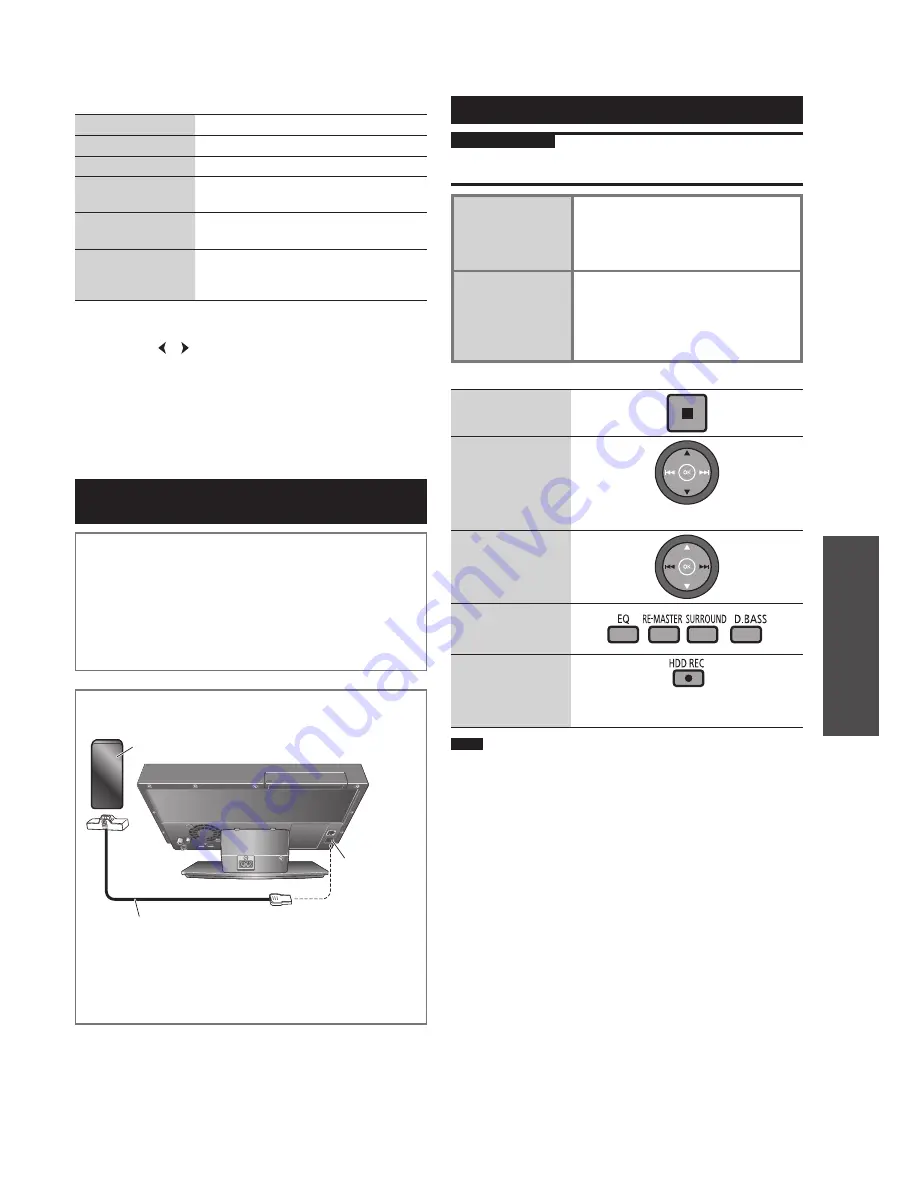
RQT9383
17
Operations
Enjoying music on an iPod, PC or mobile phone
■
Track selection menu
Playlists
Searching from all playlists
Artists
Searching from artist names
Albums
Searching from album titles
Songs
Searching from all tracks registered to
the iPod
Podcasts
Searching from episodes of radio
program obtained at iTunes store
Audiobooks
Searching from titles in Audiobooks
purchased at iTunes store or audible.
com
■
Selection tab
When you press [
u
,
i
] on the screen that displays the
selection tab (“ ”, “ ”), you can switch the playlist.
■
Playback mode when connecting/disconnecting
Playback is possible on this unit with the playback mode that
has been set on the iPod when connected.
Also, playback is possible on the iPod with the playback mode
that has been set on this unit when disconnected.
Record or listen to the music on PC or
mobile phone
To listen to the music being played on a mobile phone
using this unit, Bluetooth
®
transmission devices such as a
mobile phone must support the following items.
●
Bluetooth
®
version
•
Bluetooth
®
standard Ver.1.1 or 1.2
●
Bluetooth
®
pro
fi
le
•
Advanced Audio Distribution Pro
fi
le (A2DP)
•
Audio/Video Remote Control Pro
fi
le (AVRCP)
■
Connecting SH-FX570
1. Connect the cable.
Option port
terminal
SH-FX570 (optional)
Option port cable
2. Make the setting.
●
To use the wireless audio kit, set the device registration
(bearing), network connection, etc. For details, refer to
the instruction manual of the wireless audio kit.
Playing back SH-FX570 on this unit
Preparation
1. Connect SH-FX570 and make the setting.
2. Press [EXT-IN] to switch the selector to “Option”.
Playing back on
this unit
Press [
e
,
r
].
• If the playback does not start,
operate the PC or mobile phone to
start playback.
Recording audio
of the connected
device to HDD
1. Set the recording mode.
(
➡
page 26)
2. Press [
*
HDD REC].
3. Press [
e
,
r
] to play back the PC
or mobile phone.
■
Functions usable on this unit
Stop
Pause
• Press again to resume.
Skip
Changing the
sound quality/
sound
fi
eld
Stopping
recording
temporarily
• Press again to resume. (The track will be
divided.)
Note
●
About titling after recording, see “How titles are added after
recording from the radio, external device or Bluetooth
®
mounted
device” (
➡
page 14).






























