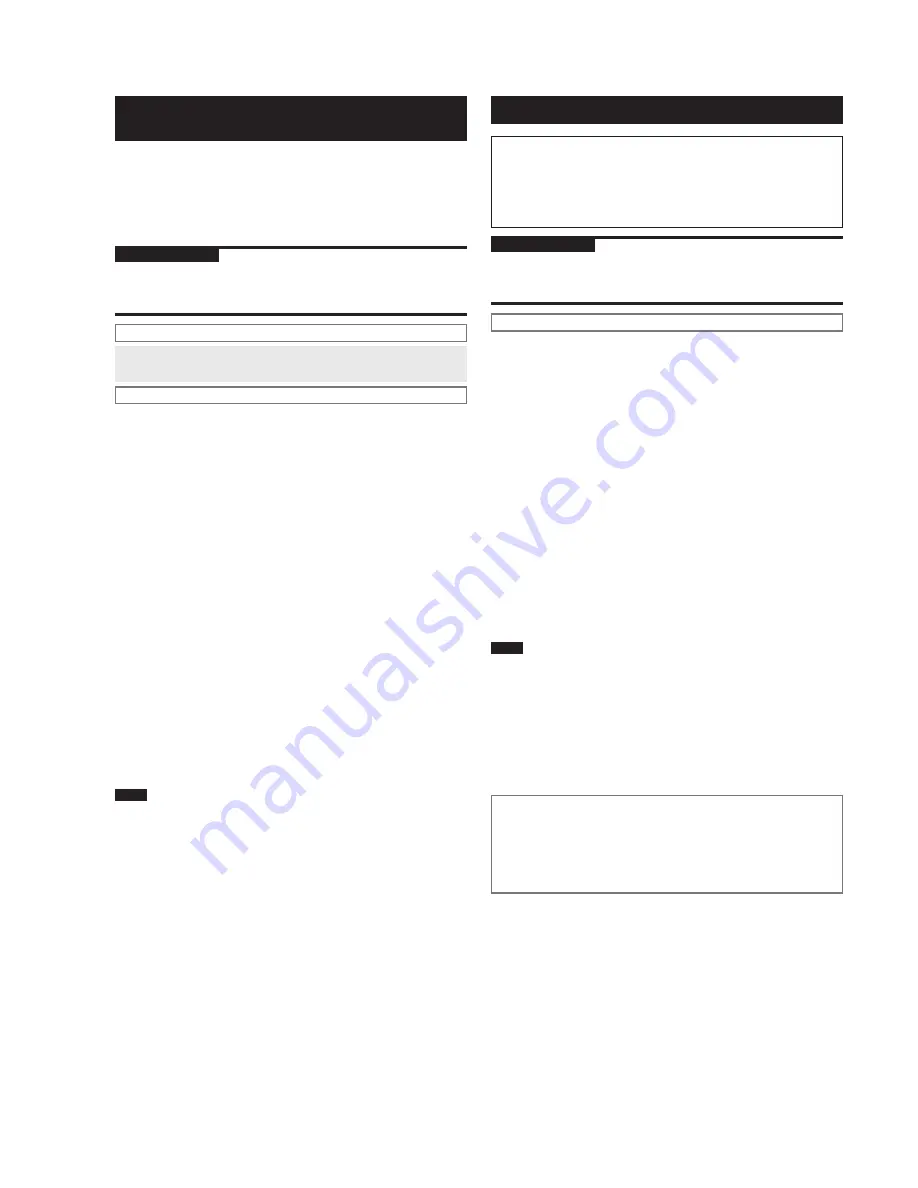
RQT9383
22
Connecting to network
Backing up recording data in HDD to the
computer
We recommend backing up recording data on HDD to the
computer or NAS (Network Attached Storage) periodically.
The recording data at the time of backing up can be restored
even if the recording data is lost due to this unit’s malfunction.
For backup, we recommend 100BASE-T wired LAN network
connection with fast transmission speed.
Preparation
1. Connect this unit and computer to the network (
➡
page 19)
or connect this unit directly to the computer (
➡
page 20).
2. Press [
q
/
h
HDD]
➾
[
g
] (stop) to switch the selector.
PC operation
1. Create a folder called “hcbackup” to set the shared
folder (
➡
page 20).
This unit operation
2-1. Press [SETUP].
2-2. Select “Back Up/Restore HDD” on the “Maintain” tab
and con
fi
rm.
2-3. Select “Back Up HDD” to con
fi
rm.
3. Select “PC Name” to con
fi
rm.
4. Enter the PC name of backup destination to con
fi
rm.
•
Enter the PC name con
fi
rmed on page 20. (English
character, number and symbol up to 15 characters. Not
case-sensitive.)
5.
Repeat steps 3 to 4 to enter other items.
User Name:
User account’s user name registered for Windows
Vista
®
or Windows XP
Password:
Password set for the user name
6.
Select “Start Backup” to con
fi
rm.
■
Suspending backup operation
Press [
8
] during backup.
➾
Select “Yes” to confirm.
■
Resuming backup operation
After the backup is suspended, turn this unit on again and
select “Yes” to confirm.
■
When backup operation is stopped due to the
PC’s abnormal termination
Press [
8
].
➾
Press [
8
] again to turn the unit on and restart
backup.
Note
●
The backup data is encrypted to be recorded. Therefore, the
backup data cannot be played on the computer or copied to other
devices for use. Also, the backup data can be restored only on the
original device used for backup.
●
The size of data backed up to the computer is slightly larger than
the actual recording data.
●
You cannot use suspended backup data for restoration. Finish
backup operation as soon as possible to validate the backup data.
●
Power-save Mode is adopted for Power Off Mode setting until
backup operation is complete.
●
When backup starts, the timer setting is disabled. Set the timer
again to use it.
●
In the second and subsequent back up operations, only changed/
added recording data since the last operation will be backed up
(difference backup).
Restoring backup data
When restoring the data, the HDD is reset to the
default setting at the time of purchase (No recording
data exists.) This means the HDD status returns to the
status at the time of purchase when restoring fails. Be
extremely careful when restoring the backup data.
Preparation
1. Connect this unit and computer to the network (
➡
page 19)
or connect this unit directly to the computer (
➡
page 20).
2. Press [
q
/
h
HDD]
➾
[
g
] (stop) to switch the selector.
This unit operation
1-1. Press [SETUP].
1-2. Select “Back Up/Restore HDD” on the “Maintain” tab
and con
fi
rm.
1-3. Select “Restore HDD” to con
fi
rm.
2. Select “PC Name” to con
fi
rm.
3. Enter the PC name of backup destination to con
fi
rm.
•
Enter the PC name con
fi
rmed on page 20. (English
character, number and symbol up to 15 characters. Not
case-sensitive.)
4. Repeat steps 2 to 3 to enter other items.
User Name:
User account’s user name registered for Windows
Vista
®
or Windows XP
Password:
Password set for the user name
5. Select “Start Restoring” to con
fi
rm.
■
Cancelling restoring operation
Press [
8
].
➾
Select “Yes” to con
fi
rm.
●
When the operation is cancelled, all operations processed
until cancelled are cleared and no recording data exists on
the HDD. Perform the restoring operation again.
Note
●
If the restored data is properly played back on this unit, the backup
data on the computer will be unnecessary.
●
Restoring operation may be stopped due to the PC’s abnormal
termination. In this case, perform the process again from the
beginning. However, if the backup data itself has a problem, the
data cannot be restored.
●
When restoring starts, the timer setting is disabled. Set the timer
again to use it.
■
Disclaimer
Observe the following for handling backup data.
●
Do not open the backup data with application software or
change the contents.
●
Do not compress the backup data.
●
Do not change the file name of backup data or move the
storage location.

























