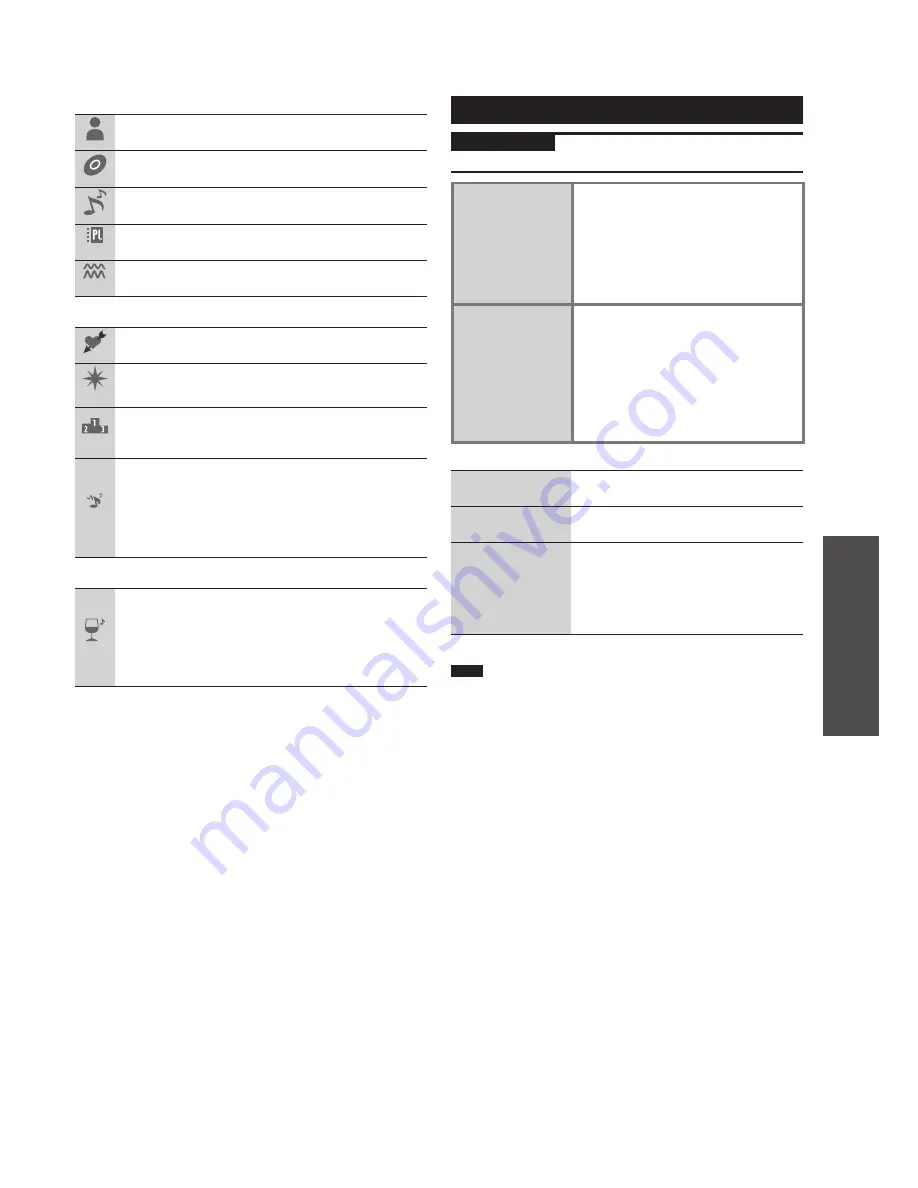
RQT9383
11
Operations
Various playback methods
■
When “Search for Track” is selected
Artist
Tracks are collected by artist. You can play the artist
playlist or album playlist.
Album
Tracks are collected by album. You can play the
album playlist.
Track Name
You can play the album playlist including the track.
User
Playlist
This is a playlist made by the user after recording.
(
➡
page 24)
Analog
Recorded
Tracks recorded from a radio, external device and
Bluetooth
®
mounted device are collected.
■
When “Recommended” is selected
Favourites
Only tracks registered to Favourite (
➡
page 15) are
collected. (99 tracks Max.)
Recently
Ripped
A maximum of 99 newly recorded tracks are
collected.
Most Often
Played
A maximum of 99 tracks out of 999 tracks you
listened to lately are collected in descending order of
playback times.
All
Random
All tracks on HDD are played back randomly.
• When the playback is stopped, it switches to the
album playlist including the track.
• Tracks of the artist with the character, “ * ” at the
beginning of the artist name are out of Random
play and cannot be played back.
■
When “Music Shuf
fl
e” is selected
Music
Suffle
Tracks with the same specific impression are
collected. Each time you select, the track or track
order changes.
4 types of playlists (Energetic/Mellow/Relaxing/
Emotional) have been prepared. (99 tracks Max. for
each playlist)
■
Music Shuf
fl
e function
●
The unit determines each track’s impression according
to the features such as tempo or beat and tracks are
automatically sorted. However, some tracks may not be
applicable to any of the impressions.
●
Music Shuf
fl
e registration and AAC conversion (
➡
page 6)
are done at the same time. Accordingly, tracks immediate
after recording are not included in Music Shuf
fl
e. For
WMA/MP3/AAC (MPEG4) tracks imported from a PC, the
track analysis for Music Shuf
fl
e is performed when the unit
is turned off. If you want to know the Music Shuf
fl
e result
immediately, perform “Immediate Convert/Analyse”
(
➡
page 24).
HDD playback
Preparation
Press [
q
/
h
HDD]
➾
[
g
] (stop) to switch the selector.
Repeat play/
random play/
Play Area
Changing
1. Press [PLAY MODE] while the
desired track or playlist is being
played/stopped.
2. Press [
e
,
r
] to select the item
and press [OK].
3. Press [
e
,
r
] to select the setting
(
➡
below) and press [OK].
Listening to
the highlight
part of the track
successively
(Zapping)
1. Press [PLAY MODE] while
playing/stopped.
2. Press [
e
,
r
] to select “Zapping”
and press [OK].
3. Press [
e
,
r
] to select the setting
and press [OK].
The highlight part of each track is
played 20 second.
■
Play modes
Repeat
The area set at Play Area is played
back repeatedly.
Random
The area set at Play Area is played
back randomly.
Play Area
The area for playback is set.
•
1 Track:
1 track only
•
Playlist:
Current playlist only (default
setting)
•
Continuous:
The same type of playlist is
played back in succession.
Note
●
You cannot search during Zapping playback.
●
Zapping is cancelled when stopped.
●
The track analysis data for Music Shuffle (
➡
page 6) is used to
detect the highlight part of each track. If the track analysis is not
complete immediate after recording, etc., the introduction part of
the track instead of the highlight part is played back.












































