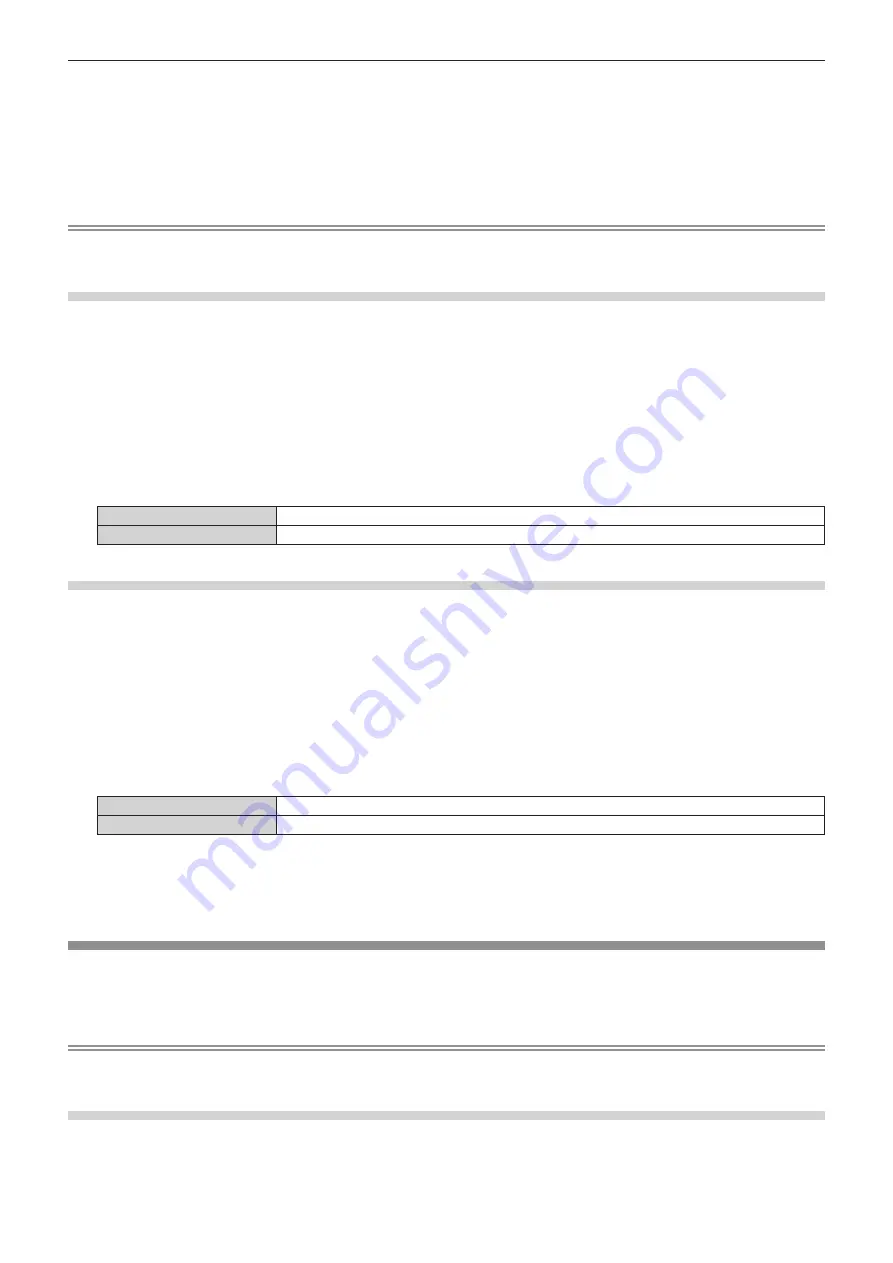
Chapter 4
Settings
—
[NETWORK] menu
EN
G
L
ISH -
221
12) After the password is entered, press
asqw
to select [OK], and press the <
执行
> button.
f
The
[PJLink PASSWORD]
screen is displayed.
13) Press
as
to select [STORE], and press the <
执行
> button.
f
The con
fi
r
m
ation screen is displayed.
14) Press
qw
to select [OK], and press the <
执行
> button.
Note
f
The PJ
L
ink pass
w
ord can also be changed in “[Set up pass
w
ord] page
(w
hen accessed by ad
m
inistrator account
)”
(
x
page
2
5
0)
of the
w
eb control screen.
[PJLink CONTROL]
E
nable
/
disable the control function using PJ
L
ink protocol.
1) Press
as
to select [PJLink].
2) Press the <
执行
> button.
f
The
[PJLink]
screen is displayed.
3) Press
as
to select [PJLink CONTROL].
4) Press
qw
to switch the item.
f
The ite
m
s
w
ill s
w
itch each ti
m
e you press the button.
[ON]
Select this ite
m
w
hen controlling projectors
w
ith the PJ
L
ink protocol.
[OFF]
Select this ite
m
w
hen not controlling projectors
w
ith the PJ
L
ink protocol.
[PJLink NOTIFICATION]
E
nable
/
disable the noti
fi
cation function of the PJ
L
ink.
1) Press
as
to select [PJLink].
2) Press the <
执行
> button.
f
The
[PJLink]
screen is displayed.
3) Press
as
to select [PJLink NOTIFICATION].
4) Press
qw
to switch the item.
f
The ite
m
s
w
ill s
w
itch each ti
m
e you press the button.
[OFF]
Select this ite
m
w
hen not using the noti
fi
cation function of the PJ
L
ink.
[ON]
Select this ite
m
w
hen using the noti
fi
cation function of the PJ
L
ink.
f
Proceed to Step
5)
w
hen [O
N
] is selected.
5) Press
as
to select [NOTIFIED IP ADDRESS 1] or [NOTIFIED IP ADDRESS 2].
f
E
nter the IP address of the co
m
puter to be noti
fi
ed of the status of the projector.
[Art-Net]
Set the
A
rt-
N
et function.
f
To use the
A
rt-
N
et function
w
ith the projector, it is necessary to set the pass
w
ord of the ad
m
inistrator account.
(
x
page
218)
Note
f
When a pass
w
ord is not set for the ad
m
inistrator account
(w
hen blank
)
, the net
w
ork function of the projector cannot be used. When using
the
w
eb control function or the co
mm
unication control
v
ia
LAN
(
including operation by application soft
w
are
)
, set a pass
w
ord.
[Art-Net SETUP]
Make settings to use the
A
rt-
N
et function.
1) Press
as
to select [Art-Net].
















































