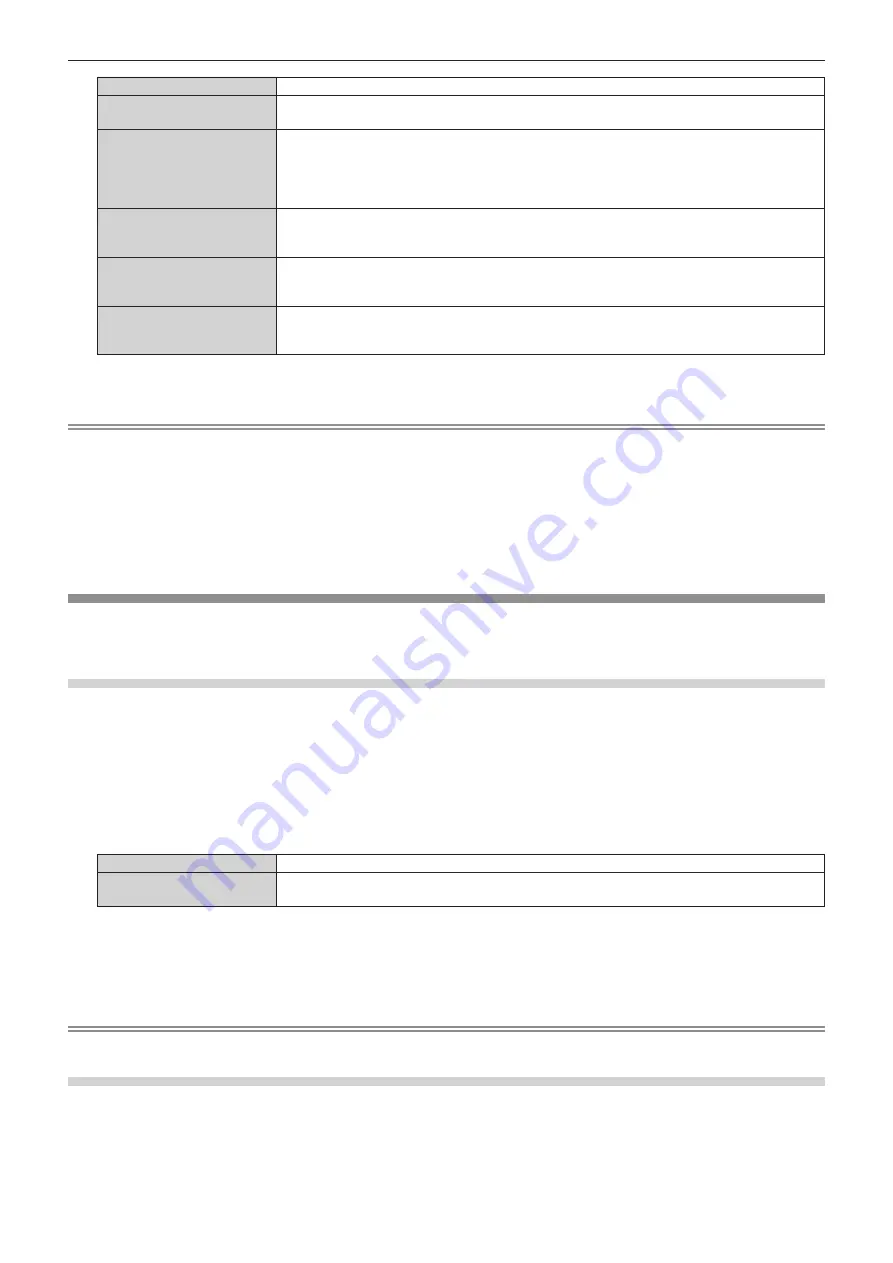
Chapter 4
Settings
—
[POSITION] menu
EN
G
L
ISH -
111
[THROUGH]
Displays i
m
ages
w
ithout changing the resolution of the input signals.
[16:9]
Displays i
m
ages
w
ith the aspect ratio con
v
erted to
1
6
:
9
w
hen standard signals are input
*
1
. When
w
ide-screen signals are input
*
2
, the i
m
ages are displayed
w
ithout changing the aspect ratio.
[4:3]
Displays i
m
ages
w
ithout changing the aspect ratio
w
hen standard signals are input
*
1
. When
w
ide-
screen signals are input
*
2
, and [
4:3
] is selected in [S
C
R
EEN
FORM
A
T], the i
m
age is displayed by
con
v
erting the aspect ratio to
4:3
. When anything other than [
4:3
] is selected in [S
C
R
EEN
FORM
A
T],
the i
m
ages are reduced to be displayed
w
ithout changing input aspect ratio so that the i
m
ages
w
ill
fi
t
in the
4:3
screen.
[H FIT]
Displays i
m
ages using the entire
w
idth of the screen range selected in [S
C
R
EEN
FORM
A
T]. When
signals ha
v
e the aspect ratio
v
ertically longer than the screen aspect ratio selected in [S
C
R
EEN
FORM
A
T], the i
m
ages are displayed
w
ith the top and botto
m
parts cut off.
[V FIT]
Displays i
m
ages using the entire height of the screen range selected in [S
C
R
EEN
FORM
A
T]. When
signals ha
v
e the aspect ratio horizontally longer than the aspect ratio of the screen selected in
[S
C
R
EEN
FORM
A
T], the i
m
ages are displayed
w
ith the right and left parts cut off.
[HV FIT]
Displays i
m
ages in the entire screen range selected in [S
C
R
EEN
FORM
A
T]. When the aspect ratio of
the input signals differs fro
m
that of the screen range, the i
m
ages are displayed
w
ith the aspect ratio
con
v
erted to that of the screen selected in [S
C
R
EEN
FORM
A
T].
*
1
Standard signals are input signals
w
ith an aspect ratio of
4:3
or 5
:4
.
*
2
Wide-screen signals are input signals
w
ith an aspect ratio of
17:
9,
1
6
:10
,
1
6
:
9,
1
5
:10
, or
1
5
:
9.
Note
f
If an aspect ratio
w
hich is different fro
m
the aspect ratio for the input signals is selected, the i
m
ages
w
ill appear differently fro
m
the originals.
Be careful of this
w
hen selecting the aspect ratio.
f
If using the projector in places such as cafes or hotels to display progra
m
s for a co
mm
ercial purpose or for public presentation, note that
adjusting the aspect ratio or using the zoo
m
function to change the screen i
m
ages
m
ay be an infringe
m
ent of the rights of the original
copyright o
w
ner for that progra
m
under copyright protection la
w
s. Take care
w
hen using a function of the projector such as the aspect ratio
adjust
m
ent and zoo
m
function.
f
If con
v
entional
(
nor
m
al
)
4:3
i
m
ages
w
hich are not
w
ide-screen i
m
ages are displayed on a
w
ide screen, the edges of the i
m
ages
m
ay not
be
v
isible or they
m
ay beco
m
e distorted. Such i
m
ages should be
v
ie
w
ed as
w
ith an aspect ratio of
4:3
in the original for
m
at intended by the
creator of the i
m
ages.
[ZOOM]
You can adjust the i
m
age size.
The adjust
m
ents in [
Z
OOM]
w
ill differ depending on the setting of the [POSITIO
N
]
m
enu
→
[
A
SP
EC
T].
When [ASPECT] is set to other than [DEFAULT] and [THROUGH]
1) Press
as
to select [ZOOM].
2) Press the <
执行
> button.
f
The
[ZOOM]
screen is displayed.
3) Press
as
to select [INTERLOCKED].
4) Press
qw
to switch the item.
[OFF]
Sets the [
VE
RTI
CAL
] and [HORI
Z
O
N
T
AL
] zoo
m
ratio.
[ON]
U
ses [BOTH] to set zoo
m
ratio. I
m
age can be enlarged or reduced
v
ertically and horizontally at the
sa
m
e
m
agni
fi
cation.
5) Press
as
to select [VERTICAL] or [HORIZONTAL].
f
If [O
N
] is selected, select [BOTH].
6) Press
qw
to adjust.
Note
f
When [
A
SP
EC
T] is set to [THRO
U
GH], [
Z
OOM] cannot be adjusted.
When [ASPECT] is set to [DEFAULT]
1) Press
as
to select [ZOOM].
2) Press the <
执行
> button.
f
The
[ZOOM]
screen is displayed.
















































