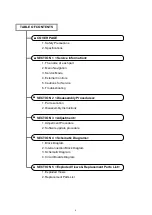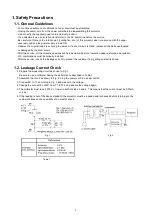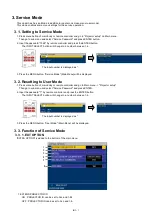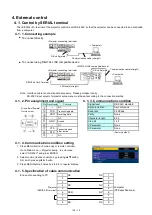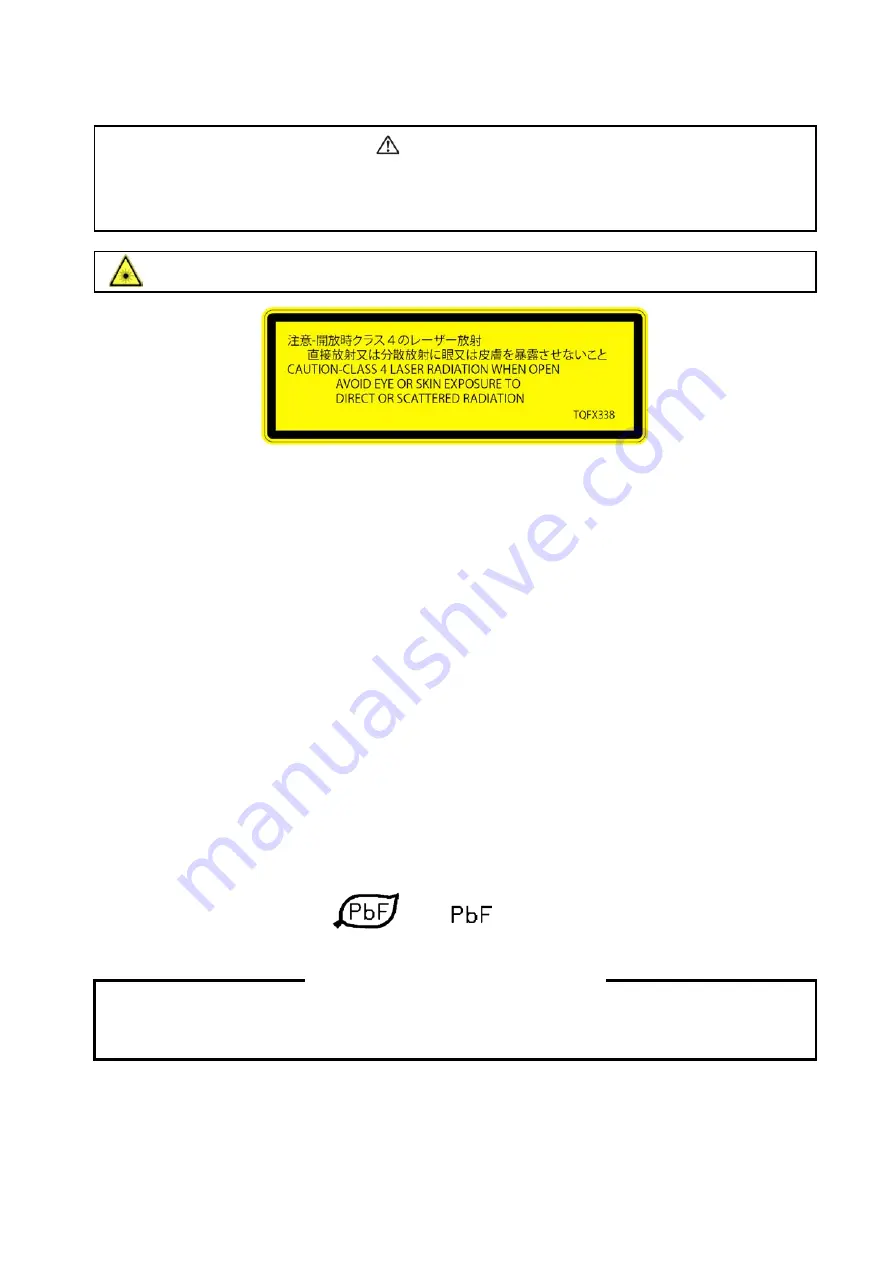
2
The service technician is required to read and follow the “Safety Precautions” and “Important Safety Notice” in this service manual.
* This projector is a Class 1 laser product, is equipped with a Class 4 laser module to an inside.
CAUTION
Lithium Battery
Precaution
About lead free solder (PbF)
There are special parts used in Panasonic DLP Projectors which are important for safety. These parts are shaded on the schematic
diagram. It is essential that these critical parts should be replaced with manufacturer’s specified parts to prevent shock, fire, or other
hazards. Do not modify the original design without permission of Panasonic Corporation of North America.
Risk of explosion if battery is replaced by an incorrect type,
Replace only with the same of equivalent type recommended by the manufacturer.
Dispose of used batteries according to the manufacturer’s instructions.
This projector is using the P.C.Board which applies lead free solder.
Use lead free solder in servicing from the standpoint of antipollution for the global environment.
Notes:
・
Lead free solder: Sn-Ag-Cu (tin, silver and copper) has a higher melting point (approx. 217°C) than standard solder. Typically the melting point
・
is 30~40 °C higher. When servicing, use a high temperature soldering iron with temperature limitation function and set it to 370 ± 10 °C.
・
Be precautious about lead free solder. Sn-Ag-Cu (tin, silver and copper) will tend to splash when heated too high (approx. 600°C or higher).
・
Use lead free solder for the P.C.Board (specified on it as “PbF”) which uses lead free solder. (When you unavoidably use lead solder, use lead
・
solder after removing lead free solder. Or be sure to heat the lead free solder until it melts completely, before applying lead solder.)
・
After soldering to double layered P.C.Boards, check the component side for excess solder which may flow onto the opposite side.
About the identification of the lead free solder P.C.Board.
For the P.C.Board which applies lead free solder, the symbol as shown in the figure below is printed or stamped on the surface
or the back of P.C.Board.
WARNING
This service information is designed for experienced repair technicians only and is not designed for use by the general public.
It dose not contain warnings or cautions to advise non-technical individuals of potential dangers in attempting to service a product.
Products powered by electricity should be serviced or repaired only by experienced professional technicians. Any attempt to service
or repair the product or products dealt with in this service information by anyone else could result in serious injury or death.
WARNING : Use Laser Radiation eye and skin protection during servicing
IMPORTANT SAFETY NOTICE
Never use this projector at an altitude of 2,700m or higher.
Using this projector at high altitude, consult your dealer or Authorized Service Center about preparations.
For US
or
Содержание PT-RZ470 Series
Страница 6: ...6 2 Specifications...
Страница 7: ...7...
Страница 9: ...INF 2 1 The name of each part 1 1 Projector body 1 2 Control panel...
Страница 10: ...INF 3 1 3 Connecting terminals 1 4 Remote control...
Страница 11: ...INF 4 2 OSD Menu Navigation...
Страница 12: ...INF 5...
Страница 13: ...INF 6...
Страница 26: ...INF 19 5 Select Log SYSTEM and click Get button 6 Log is displayed...
Страница 84: ......