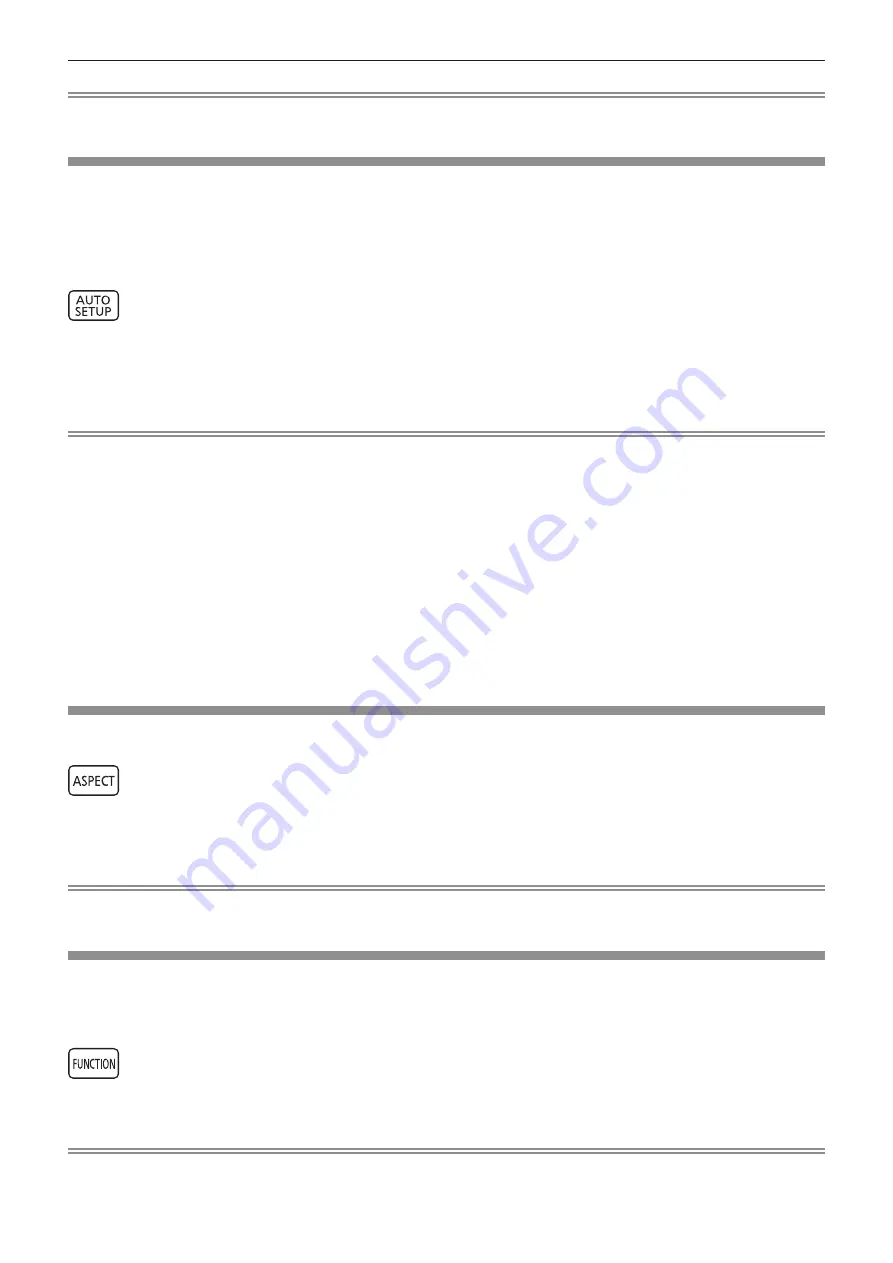
Chapter 3
Basic Operations — Operating with the remote control
ENGLISH - 81
Note
f
The hide condition of the on-screen display can also be canceled by pressing the <MENU> button on the control panel for at least three
seconds while the on-screen display is off (hidden).
Using the automatic setup function
The image position when the DVI-D/HDMI signal is input, or the resolution, clock phase, and image position when
the analog RGB signal is input can be adjusted automatically. (Analog RGB signal is a signal structured with dots
just like the computer signal.) It is recommended to input an image with bright white borders at the edges and
high-contrast black and white characters when the automatic adjustment is being performed.
Avoid using images that include halftones or gradation, such as photographs and computer graphics.
button
1) Press the <AUTO SETUP> button.
f
[COMPLETE] is displayed when it has completed without any problem.
f
This operation can be also performed using the <AUTO SETUP> button on the control panel.
Note
f
The clock phase may shift even if it has completed without any incident. In such a case, adjust the [POSITION] menu
→
[CLOCK PHASE]
(
x
page 101).
f
If an image with blurred edges or a dark image is input, [INCOMPLETE] may appear or adjustment may not be performed properly even
when [COMPLETE] appears. In such a case, adjust the following settings.
g
The [ADVANCED MENU] menu
→
[INPUT RESOLUTION] (
x
page 109)
g
The [POSITION] menu
→
[CLOCK PHASE] (
x
page 101)
g
The [POSITION] menu
→
[SHIFT] (
x
page 99)
f
Adjust special signals according to the [DISPLAY OPTION] menu
→
[AUTO SETUP] (
x
page 124).
f
Automatic adjustment may not work depending on the model of the computer.
f
Automatic adjustment may not work for a synchronization signal of C-SY or SYNC ON GREEN.
f
Images may be disrupted for a few seconds during automatic adjustment, but it is not a malfunction.
f
Adjustment is required for each input signal.
f
Automatic adjustment can be canceled by pressing the <MENU> button during the automatic adjustment operation.
f
Even if a signal possible to perform the automatic setup is being input, it may not be able to adjust correctly if the automatic setup function
is used while the moving image is being input. [INCOMPLETE] may be displayed, or the adjustment may not be completed correctly even if
[COMPLETE] is displayed.
Switching the image aspect ratio
Switch the image aspect ratio according to the input.
button
1) Press the <ASPECT> button.
f
The setting will change each time you press the button.
Note
f
The aspect ratio of the image can also be switched using the menu operation. Refer to the [POSITION] menu
→
[ASPECT] (
x
page 99)
for details.
Using the function button
By assigning the following functions to the <FUNCTION> button, it can be used as a simplified shortcut button.
[P IN P], [SUB MEMORY], [SYSTEM SELECTOR], [SYSTEM DAYLIGHT VIEW], [FREEZE], [WAVEFORM
MONITOR], [LENS MEMORY LOAD], [LEFT/RIGHT SWAP], [PROJECTION METHOD]
button
1) Press the <FUNCTION> button.
Note
f
Assignment of the function is performed from the [PROJECTOR SETUP] menu
→
[FUNCTION BUTTON] (
x
page 173).
Содержание PT-RZ21K
Страница 58: ...58 ENGLISH Chapter 3 Basic Operations This chapter describes basic operations to start with...
Страница 193: ...ENGLISH 193 Chapter 5 Operations This chapter describes how to use each function...
Страница 226: ...226 ENGLISH Chapter 7 Appendix This chapter describes specifications and after sales service for the projector...






























