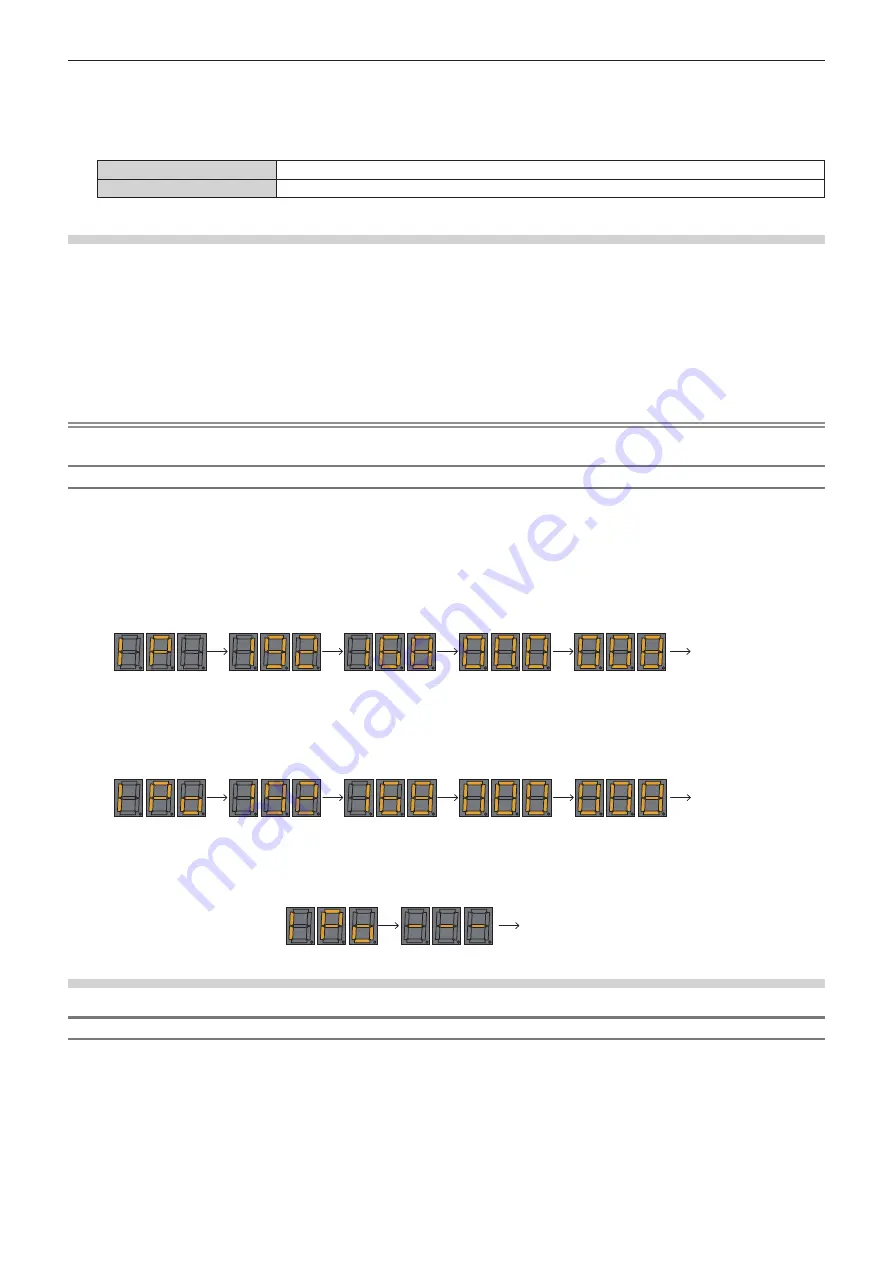
Chapter 7
Appendix — Technical information
242 - ENGLISH
g
When the [PROJECTOR SETUP] menu
→
[STANDBY MODE] is set to [ECO]
f
Only confirmation of the IP address is possible in following case. Setting is not possible.
g
When the [NETWORK] menu
→
[Art-Net SETUP] is set to [ON(2.X.X.X)], [ON(10.X.X.X)]
f
Setting and confirming of the subnet mask and default gateway are not possible. They are preset as follows as the factory default settings. If
it is necessary to change from the current settings, turn on the projector, and set the [NETWORK] menu
→
[NETWORK SETUP].
[SUBNET MASK]
255.255.255.0
[DEFAULT GATEWAY]
192.168.0.1
Confirming the IP address
1) Press the <ON> side of the <MAIN POWER> switch to turn on the power.
f
The power indicator <ON (G)/STANDBY (R)> lights in red, and the projector enters the standby mode.
2) Press and hold the <STATUS> button on the remote control for three seconds or more.
f
Currently set IP address is displayed in the self-diagnosis display at the side of the projector.
f
For details on displaying of the IP address in the self-diagnosis display, refer to “IP address display
transition” (
x
page 242).
Note
f
[IP ADDRESS] can be confirmed in the [NETWORK] menu
→
[NETWORK STATUS] when the projector is turned on.
IP address display transition
The indication in the self-diagnosis display at the side of the projector will transition as follows in two second
intervals when the IP address is displayed.
r
When [DHCP] is set to [OFF]
This is an example when the [NETWORK] menu
→
[NETWORK SETUP]
→
[DHCP] is set to [OFF], and [IP
ADDRESS] is set to 192.168.0.8.
“192”
“168”
“000”
“008”
Display end
“IP”
r
When [DHCP] is set to [ON]
This is an example when the [NETWORK] menu
→
[NETWORK SETUP]
→
[DHCP] is set to [ON], and [IP
ADDRESS] is set to 192.168.0.8.
“IPo”
“192”
“168”
“000”
“008”
Display end
r
When the IP address cannot be acquired
This is when the IP address cannot be acquired from the DHCP server.
“IPo”
“---”
Display end
Setting the IP address
When using the DHCP server
IP address can be acquired automatically when there is a DHCP server in the network where the projector is to be
connected.
1) Press the <ON> side of the <MAIN POWER> switch to turn on the power.
f
The power indicator <ON (G)/STANDBY (R)> lights in red, and the projector enters the standby mode.
2) Press and hold the <STATUS> button on the remote control for three seconds or more.
f
Currently set IP address is displayed in the self-diagnosis display at the side of the projector.
Содержание PT-RZ21K
Страница 58: ...58 ENGLISH Chapter 3 Basic Operations This chapter describes basic operations to start with...
Страница 193: ...ENGLISH 193 Chapter 5 Operations This chapter describes how to use each function...
Страница 226: ...226 ENGLISH Chapter 7 Appendix This chapter describes specifications and after sales service for the projector...
















































