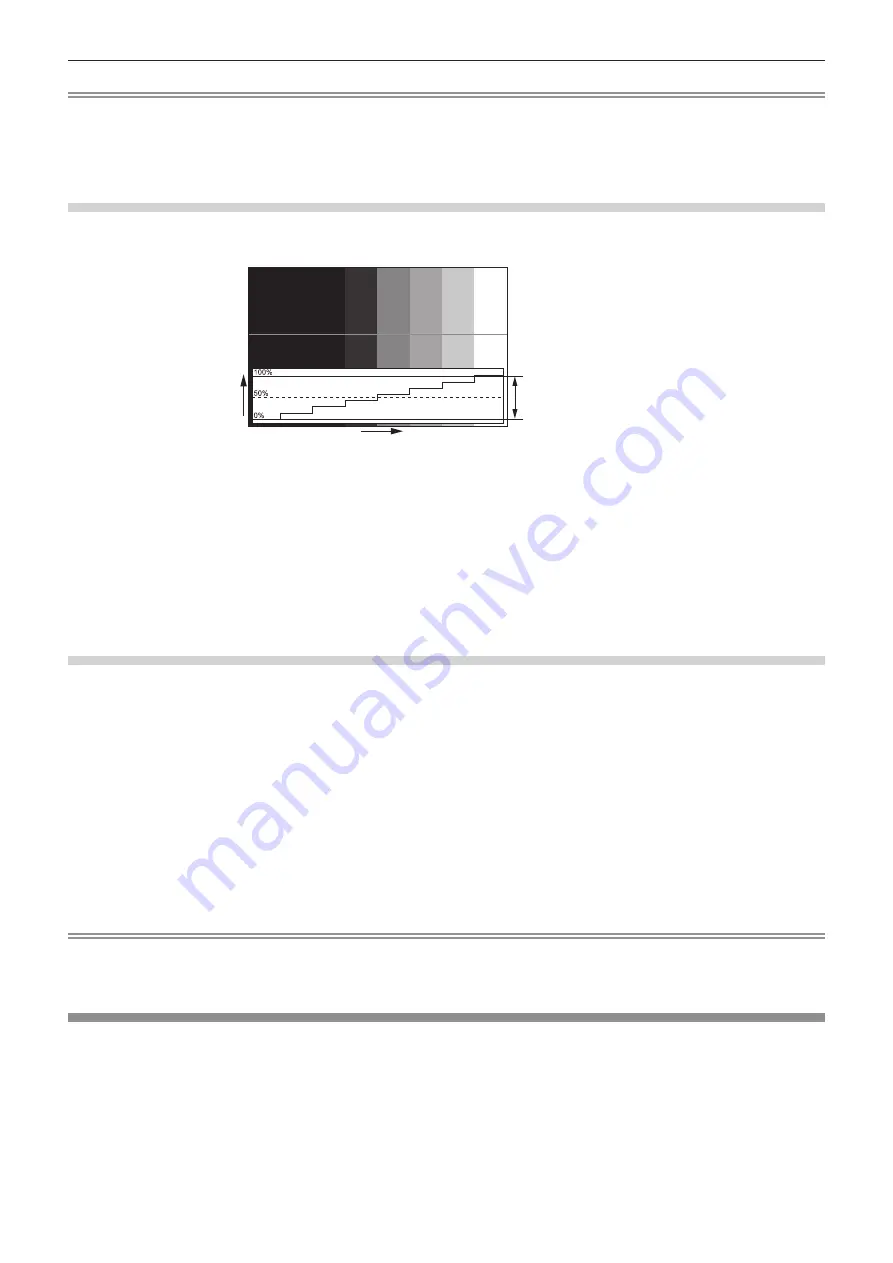
Chapter 4
Settings — [DISPLAY OPTION] menu
ENGLISH - 143
Note
f
Setting is also available from the [PROJECTOR SETUP] menu
→
[FUNCTION BUTTON].
f
Waveform monitor cannot be displayed while in [P IN P].
f
The waveform monitor turns off when the P IN P function is used while the waveform is being monitored.
f
The waveform monitor is not displayed when on-screen display is hidden (off).
f
Use [3D WAVEFORM MONITOR] to display the waveform monitor with the 3D image.
Adjusting the waveform
Project the luminance adjustment signal of a commercial test disk (0 % (0 IRE or 7.5 IRE) – 100 % (100 IRE)) and
adjust.
Signal level
Image displayable area
Image position
1) Select “Select line (luminance)” on the waveform monitor.
2) Adjust black level.
f
Adjust the black level 0 % of the video signal to the 0 % position of the waveform monitor using the
[PICTURE] menu
→
[BRIGHTNESS].
3) Adjust white level.
f
Adjust the white level 100 % of the video signal to the 100 % position of the waveform monitor using the
[PICTURE] menu
→
[CONTRAST].
Adjusting red, green, and blue
1) Set [COLOR TEMPERATURE] to [USER1] or [USER2] (
x
page 92).
2) Select “Select line (red)” on the waveform monitor.
3) Adjust dark red areas.
f
Use [RED] in [WHITE BALANCE LOW] to adjust the black level 0 % of the video signal to the 0 % position
of the waveform monitor.
4) Adjust bright red areas.
f
Use [RED] in [WHITE BALANCE HIGH] to adjust the white level 100 % of the video signal to the 100 %
position of the waveform monitor.
5) Use the procedure for [RED] to adjust [GREEN] and [BLUE].
Note
f
Confirm that the [SIGNAL LEVEL] setting of the input signal is correct before adjusting the black level.
Check the [SIGNAL LEVEL] setting in the [DISPLAY OPTION] menu
→
[DVI-D IN]/[HDMI IN]/[DIGITAL LINK IN]/[SDI IN]
→
[SIGNAL
LEVEL].
[CUT OFF]
Each red, green, and blue color component can be removed.
1) Press
as
to select [CUT OFF].
2) Press the <ENTER> button.
f
The
[CUT OFF]
screen is displayed.
3) Press
as
to select [RED], [GREEN], or [BLUE].
4) Press
qw
to switch the item.
Содержание PT-RZ21K
Страница 58: ...58 ENGLISH Chapter 3 Basic Operations This chapter describes basic operations to start with...
Страница 193: ...ENGLISH 193 Chapter 5 Operations This chapter describes how to use each function...
Страница 226: ...226 ENGLISH Chapter 7 Appendix This chapter describes specifications and after sales service for the projector...






























