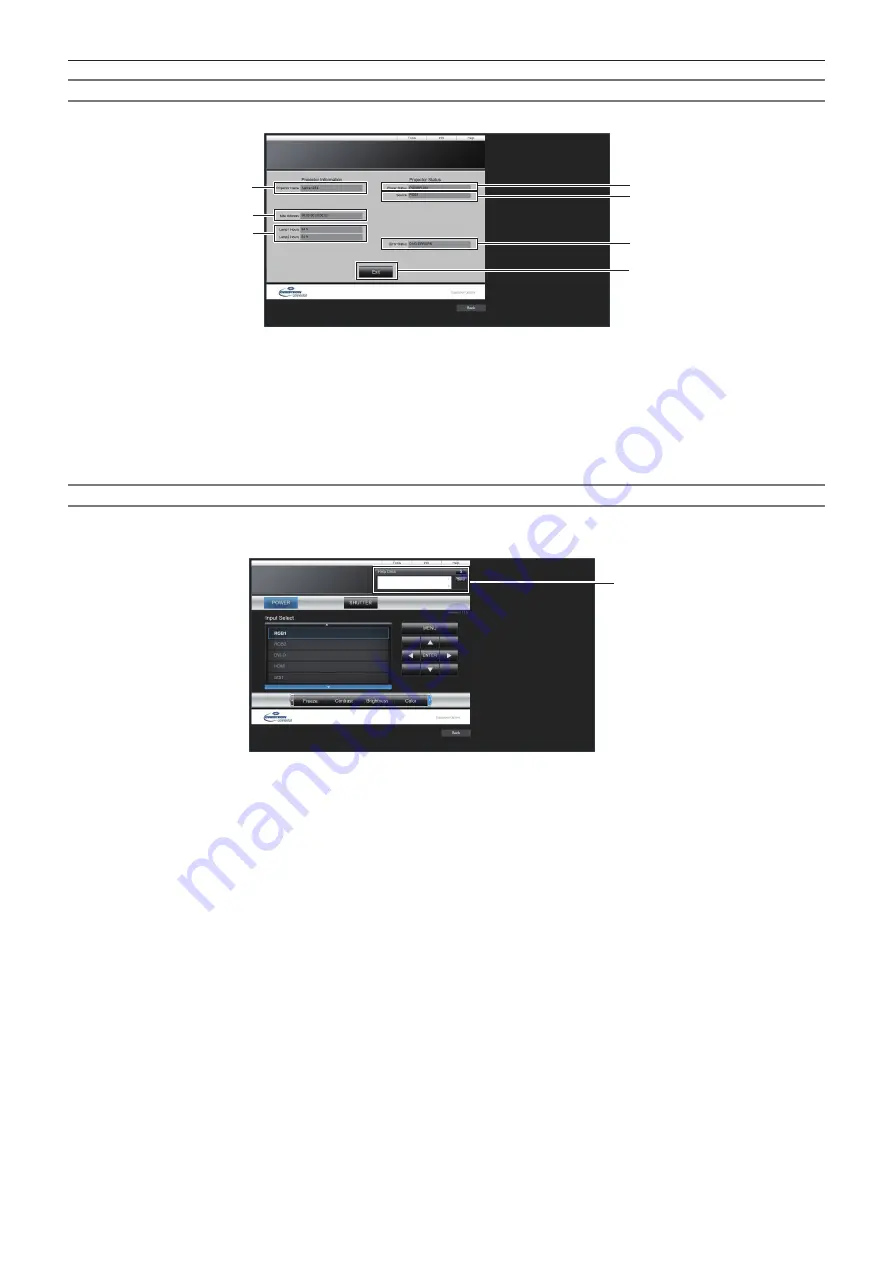
Chapter 5
Operations — Web control function
214 - ENGLISH
[Info] page
Click [Info] in the operation page.
4
5
6
1
2
3
7
1 [Projector Name]
Displays the projector name.
2 [Mac Address]
Displays the MAC address.
3
[Lamp1 Hours], [Lamp2 Hours]
Displays the runtime of the light source 1 and the light source 2.
4 [Power Status]
Displays the status of the power.
5 [Source]
Displays the selected input.
6 [Error Status]
Displays the error status.
7 [Exit]
Returns to the operation page.
[Help] page
Click [Help] in the operation page.
The [Help Desk] window is displayed.
1
1 [Help Desk]
A message can be sent/received with the administrator using
the Crestron Connected
TM
.
Содержание PT-RZ21K
Страница 58: ...58 ENGLISH Chapter 3 Basic Operations This chapter describes basic operations to start with...
Страница 193: ...ENGLISH 193 Chapter 5 Operations This chapter describes how to use each function...
Страница 226: ...226 ENGLISH Chapter 7 Appendix This chapter describes specifications and after sales service for the projector...
















































