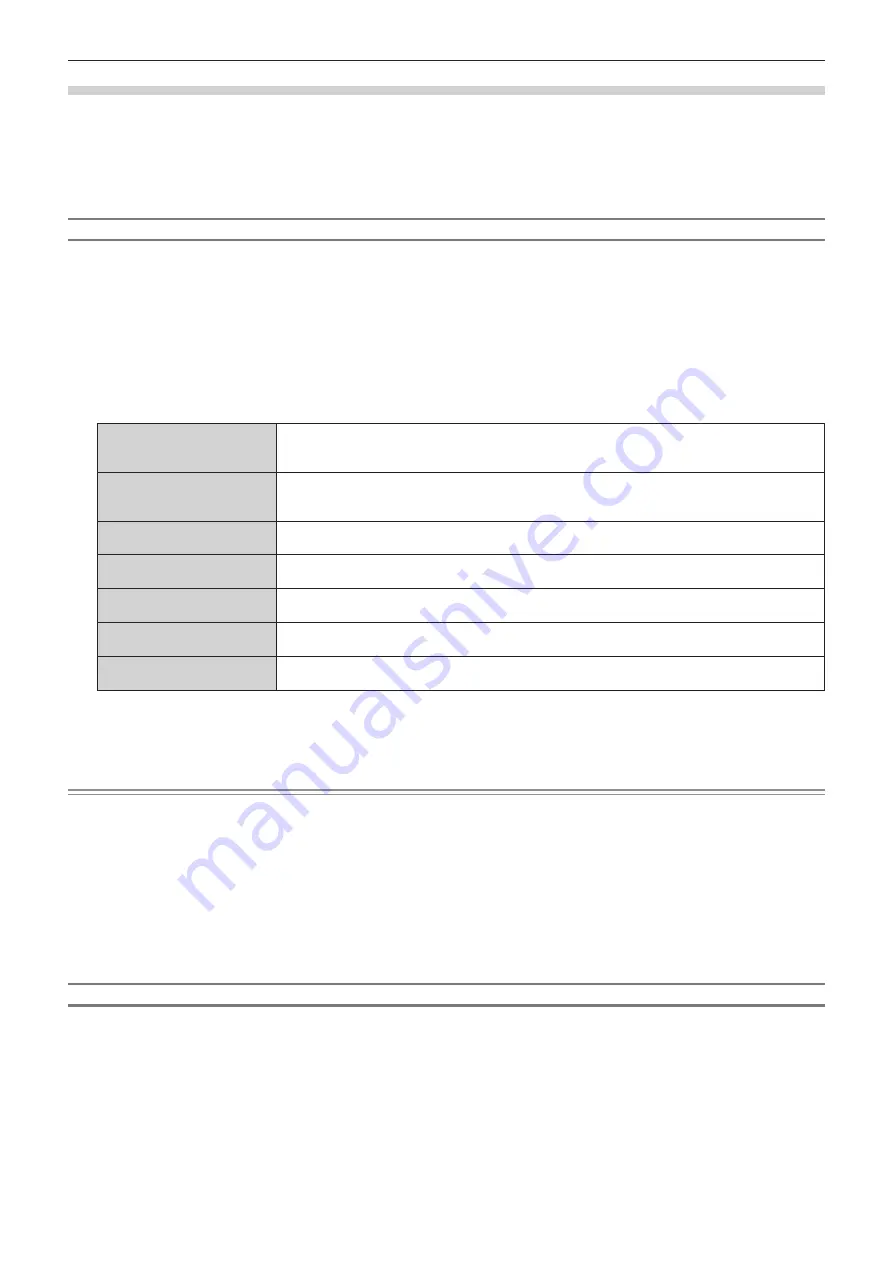
Chapter 4
Settings — [DISPLAY OPTION] menu
132 - ENGLISH
When the optional 3G-SDI Terminal Board with Audio (Model No.: TY-TBN03G) is installed
To use the 3G-SDI Terminal Board with Audio (Model No.: TY-TBN03G), it is necessary for the firmware version of
the 3G-SDI Terminal Board with Audio to be 2.00 or later. Consult your dealer regarding the version update to the
latest firmware if the version is earlier than 2.00.
For details on how to confirm the firmware version, refer to “How to confirm the firmware version of the Interface
Board (optional)” (
x
page 35).
Setting [SDI LINK] in [SLOT IN] (SDI input)
1) Press
as
to select [SLOT IN].
2) Press the <ENTER> button.
f
The
[SLOT IN]
screen is displayed.
3) Press
as
to select [SDI LINK], and press the <ENTER> button.
f
The
[SDI LINK]
screen is displayed.
4) Press
as
to select the setting.
[AUTO]
Automatically selects the single link, the dual link, or the quad link.
Quad link will be automatically selected when the optional 3G-SDI Terminal Board with Audio (Model
No.: TY-TBN03G) is installed in both of the slots.
[SINGLE]
Sets the SDI1 input and the SDI2 input, and the SDI3 input and the SDI4 input of the Interface Board
to single link.
(Factory default setting)
[DUAL]
*1
Sets the SDI1 input and the SDI2 input, or the SDI3 input and the SDI4 input of the Interface Board to
dual link.
[DUAL/SINGLE]
*2
Sets the SDI1 input and the SDI2 input of the Interface Board to dual link, and the SDI3 input and the
SDI4 input of the Interface Board to single link.
[SINGLE/DUAL]
*2
Sets the SDI1 input and the SDI2 input of the Interface Board to single link, and the SDI3 input and
the SDI4 input of the Interface Board to dual link.
[DUAL/DUAL]
*2
Sets the SDI1 input and the SDI2 input of the Interface Board to dual link, and the SDI3 input and the
SDI4 input of the Interface Board to dual link.
[QUAD]
*2
Sets the SDI1 input, the SDI2 input, the SDI3 input, and the SDI4 input of the Interface Board to quad
link.
*1
This can be selected when the optional 3G-SDI Terminal Board with Audio (Model No.: TY-TBN03G) is installed in either of the slots.
*2
This can be selected when the optional 3G-SDI Terminal Board with Audio (Model No.: TY-TBN03G) is installed in both of the slots.
5) Press the <ENTER> button.
Note
f
The single link is a setting to display one image with one input signal. The dual link is a setting to display one image with two input signals.
The quad link is a setting to display one image with four input signals.
f
[SDI LINK] is fixed to [SINGLE] in the following cases.
g
When the [DISPLAY OPTION] menu
→
[SIMUL INPUT SETTING] is set to anything other than [OFF]
g
When the [MULTI DISPLAY] menu
→
[MULTI DISPLAY MODE] is set to anything other than [OFF] and displaying the four-screen display
f
The [SDI LINK] setting cannot be changed when the [DISPLAY OPTION] menu
→
[BACKUP INPUT SETTING]
→
[BACKUP INPUT MODE]
is set as the combination used for the SDI input of the Interface Board.
f
When [SDI LINK] is set to [AUTO], use the same format for the signal to be input to the <3G-SDI 1 IN>/<3G-SDI 2 IN>/<3G-SDI 3 IN>/<3G-
SDI 4 IN> terminals. If different format signal is input to even one terminal, currently displayed image may not be projected correctly.
f
[3G-SDI MAPPING] cannot be set when [SDI LINK] is set to [AUTO].
f
The content set is displayed in [SDI LINK SETTINGS].
Setting [RESOLUTION] in [SLOT IN] (SDI input)
1) Press
as
to select [SLOT IN].
2) Press the <ENTER> button.
f
The
[SLOT IN]
screen is displayed.
3) Press
as
to select [SINGLE LINK SETTING], [DUAL LINK SETTING], or [QUAD LINK SETTING], and
press the <ENTER> button.
f
The
[SINGLE LINK SETTING]
screen, the
[DUAL LINK SETTING]
screen, or the
[QUAD LINK SETTING]
screen is displayed.
f
Proceed to Step
5)
when [DUAL LINK SETTING] or [QUAD LINK SETTING] is selected.
Содержание PT-RQ35KU
Страница 61: ...ENGLISH 61 Chapter 3 Basic Operations This chapter describes basic operations to start with...
Страница 101: ...Chapter 4 Settings PICTURE menu ENGLISH 101 Note f f sRGB is available for RGB signal input only...
Страница 200: ...200 ENGLISH Chapter 5 Operations This chapter describes how to use each function...






























