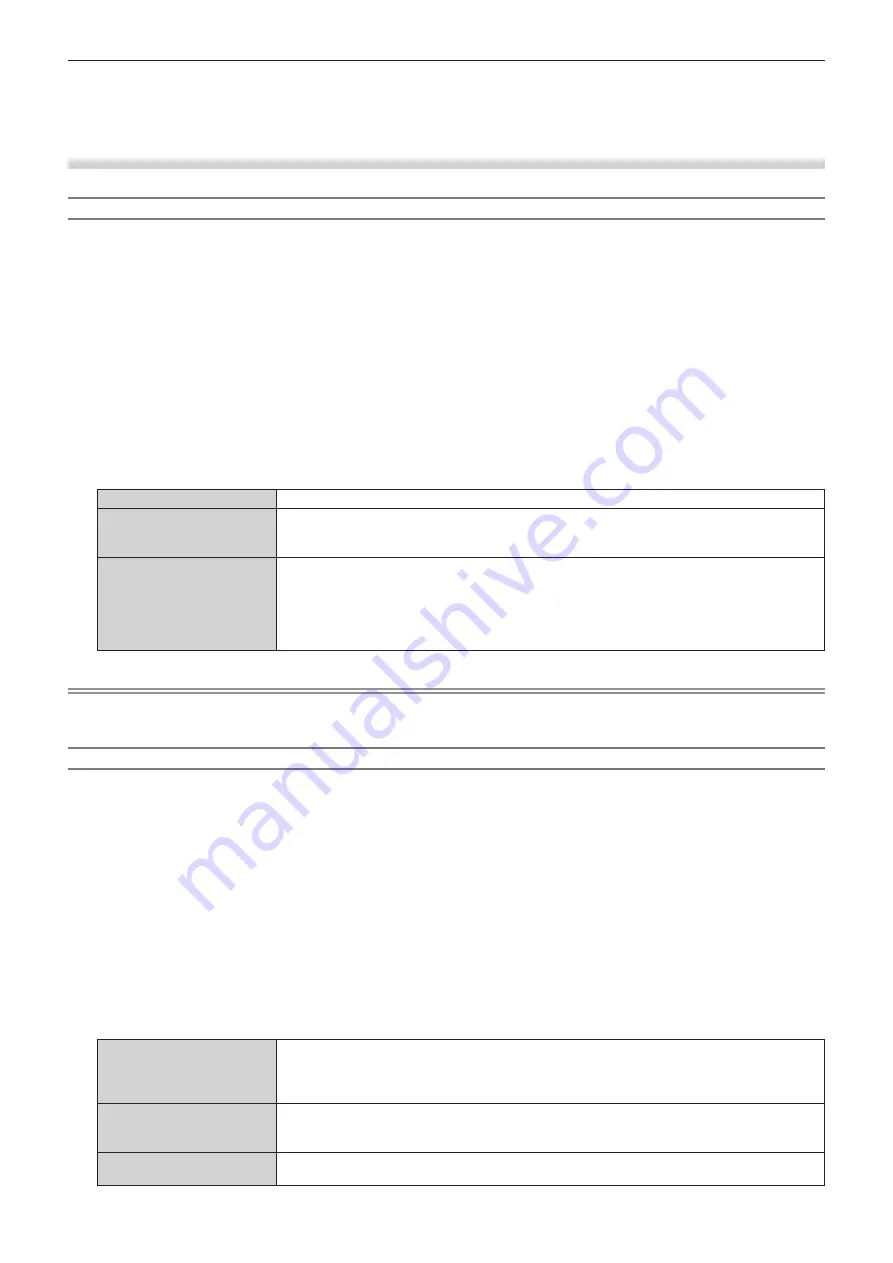
Chapter 4
Settings — [DISPLAY OPTION] menu
130 - ENGLISH
f
The resolution and vertical scanning frequency settings may also be required on your computer or video device.
f
After configuring settings, your computer or video device or the projector may be required to be turned off and on.
f
A signal may not be output with the resolution and vertical scanning frequency that have been set, depending on your computer or video
device.
When the optional Interface Board for DisplayPort 2 input (Model No.: ET-MDNDP10) is installed
Setting [SIGNAL LEVEL] in [SLOT IN] (DisplayPort input)
1) Press
as
to select [SLOT IN].
2) Press the <ENTER> button.
f
The
[SLOT IN]
screen is displayed.
3) Press
as
to select [DisplayPort1], [DisplayPort2], [DisplayPort3], or [DisplayPort4], and press the
<ENTER> button.
f
The
[DisplayPort1]
screen, the
[DisplayPort2]
screen, the
[DisplayPort3]
screen, or the
[DisplayPort4]
screen is displayed.
4) Press
as
to select [SIGNAL LEVEL].
5) Press
qw
to switch the item.
f
The items will switch each time you press the button.
[AUTO]
Automatically sets the signal level.
[64-940]
Select this item when the HDMI terminal output from the external device (such as Blu-ray disc player)
is input to the <DisplayPort IN 1> terminal, the <DisplayPort IN 2> terminal, the <DisplayPort IN 3>
terminal, or the <DisplayPort IN 4> terminal via a conversion cable, etc.
[0-1023]
Select this item when the DisplayPort terminal output of the external device (such as computer) is
input to the <DisplayPort IN 1> terminal, the <DisplayPort IN 2> terminal, the <DisplayPort IN 3>
terminal, or the <DisplayPort IN 4> terminal.
This is the same when the HDMI terminal output from a device such as a computer is input to the
<DisplayPort IN 1> terminal, the <DisplayPort IN 2> terminal, the <DisplayPort IN 3> terminal, or the
<DisplayPort IN 4> terminal via a conversion cable, etc.
Note
f
The optimal setting varies depending on the output setting of the connected external device. Refer to the operating instructions of the
external device regarding the output of the external device.
Setting [EDID SELECT] in [SLOT IN] (DisplayPort input)
1) Press
as
to select [SLOT IN].
2) Press the <ENTER> button.
f
The
[SLOT IN]
screen is displayed.
3) Press
as
to select [DisplayPort1], [DisplayPort2], [DisplayPort3], or [DisplayPort4], and press the
<ENTER> button.
f
The
[DisplayPort1]
screen, the
[DisplayPort2]
screen, the
[DisplayPort3]
screen, or the
[DisplayPort4]
screen is displayed.
4) Press
as
to select [EDID SELECT].
5) Press
qw
to switch the item.
f
The items will switch each time you press the button.
[4K/60p/SDR]
Switches to EDID corresponding to the 4K video signal (maximum 4 096 x 2 160 dots, maximum
vertical scanning frequency 60 Hz).
This is EDID supporting SDR (Standard Dynamic Range). This does not support HDR (High Dynamic
Range).
[4K/60p/HDR]
Switches to EDID corresponding to the 4K video signal (maximum 4 096 x 2 160 dots, maximum
vertical scanning frequency 60 Hz).
This is EDID supporting HDR (High Dynamic Range).
[4K/30p]
Switches to EDID corresponding to the 4K video signal (maximum 4 096 x 2 160 dots, maximum
vertical scanning frequency 30 Hz).
Содержание PT-RQ35KU
Страница 61: ...ENGLISH 61 Chapter 3 Basic Operations This chapter describes basic operations to start with...
Страница 101: ...Chapter 4 Settings PICTURE menu ENGLISH 101 Note f f sRGB is available for RGB signal input only...
Страница 200: ...200 ENGLISH Chapter 5 Operations This chapter describes how to use each function...






























