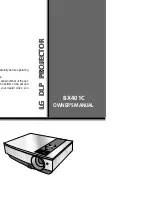Thank you for purchasing this Panasonic product.
■
The Operating Instructions correspond to the firmware’s main version 4.00 and higher.
■
This manual is common to all the models regardless of suffixes of the Model No.
z
for Taiwan
PT-RQ32KT
z
for India
PT-RQ32KD
z
for other countries or regions
PT-RQ32K
■
Before operating this product, please read the instructions carefully and save this manual
for future use.
■
Before using this product, be sure to read “Read this first!” (
x
pages 5 to 13).
DPQP1094ZF
DLP™ Projector
Commercial Use
Operating Instructions
Functional Manual
ENGLISH
Model No.
PT-RQ32K
The projection lens is sold separately.
* Resolution is 5 120 x 3 200 dots
(QUAD PIXEL DRIVE: ON)
Содержание PT-RQ35KU
Страница 61: ...ENGLISH 61 Chapter 3 Basic Operations This chapter describes basic operations to start with...
Страница 101: ...Chapter 4 Settings PICTURE menu ENGLISH 101 Note f f sRGB is available for RGB signal input only...
Страница 200: ...200 ENGLISH Chapter 5 Operations This chapter describes how to use each function...