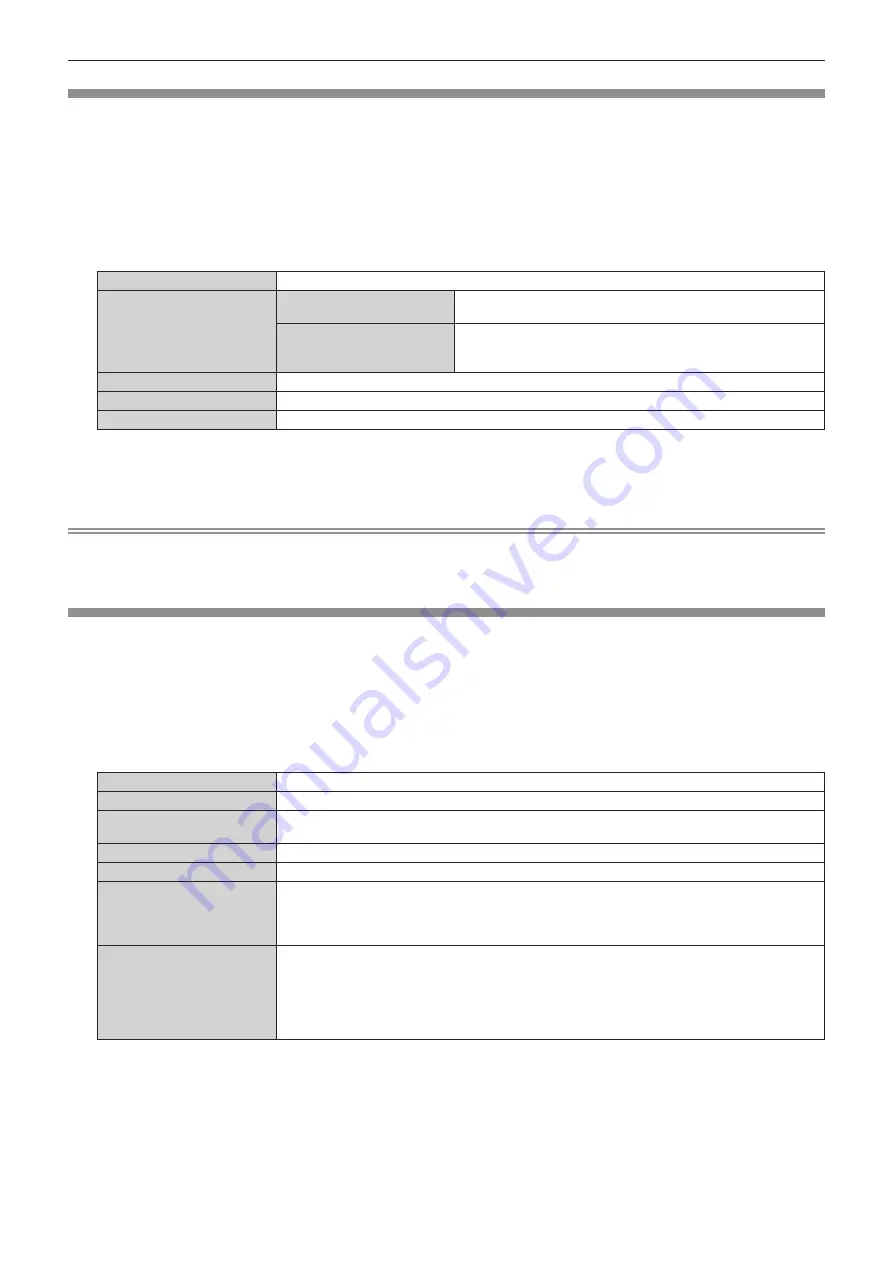
Chapter 4
Settings — [NETWORK] menu
192 - ENGLISH
[NETWORK SETUP]
Perform the initial setting of the network before using the network function.
1) Press
as
to select [NETWORK SETUP].
2) Press the <ENTER> button.
f
The
[NETWORK SETUP]
screen is displayed.
3) Press
as
to select an item, and change the settings according to the operation instructions of the
menu.
[PROJECTOR NAME]
Allows to change the projector name. Enter the host name if it is required to use a DHCP server.
[DHCP]
[ON]
If a DHCP server exists in the network where the projector is to be
connected, obtains the IP address automatically.
[OFF]
If a DHCP server does not exist in the network where the projector
is to be connected, set [IP ADDRESS], [SUBNET MASK], and
[DEFAULT GATEWAY].
[IP ADDRESS]
Enter the IP address when a DHCP server is not used.
[SUBNET MASK]
Enter the subnet mask when a DHCP server is not used.
[DEFAULT GATEWAY]
Enter the default gateway address when a DHCP server is not used.
4) Press
as
to select [STORE], and press the <ENTER> button.
5) When the confirmation screen is displayed, press
qw
to select [OK], and press the <ENTER> button.
Note
f
When using a DHCP server, confirm that the DHCP server is running.
f
Consult your network administrator regarding the IP address, subnet mask, and default gateway.
f
When [Art-Net SETUP] is set to [ON(2.X.X.X)] or [ON(10.X.X.X)], [NETWORK SETUP] cannot be selected.
[NETWORK CONTROL]
Set up the control method of the network.
1) Press
as
to select [NETWORK CONTROL].
2) Press the <ENTER> button.
f
The
[NETWORK CONTROL]
screen is displayed.
3) Press
as
to select an item, and press
qw
to change the setting.
[WEB CONTROL]
Set to [ON] to control with the web browser.
[PJLink CONTROL]
Set to [ON] to control with the PJLink protocol.
[COMMAND CONTROL]
Set to [ON] to control with the <SERIAL IN>/<SERIAL OUT> terminal control command format
page 248). Refer to “Control commands via LAN” (
[COMMAND PORT]
Set the port number used for command control.
[Crestron Connected(TM)]
Set to [ON] to control with Crestron Connected
TM
of Crestron Electronics, Inc.
[AMX D.D.]
Set to [ON] to control with the controller of AMX Corporation.
Setting this function to [ON] enables detection through “AMX Device Discovery”. For details, visit the
website of AMX Corporation.
URL http://www.amx.com/
[EXTRON XTP]
Set to [ON] when connecting the “XTP transmitter” of Extron Electronics to the <DIGITAL LINK/LAN>
terminal.
The [EXTRON XTP] setting must be set to [OFF] when connecting the optional DIGITAL LINK output
supported device (Model No.: ET-YFB100G, ET-YFB200G).
For details of the “XTP transmitter”, visit the website of Extron Electronics.
URL http://www.extron.com/
4) Press
as
to select [STORE], and press the <ENTER> button.
5) When the confirmation screen is displayed, press
qw
to select [OK], and press the <ENTER> button.
















































