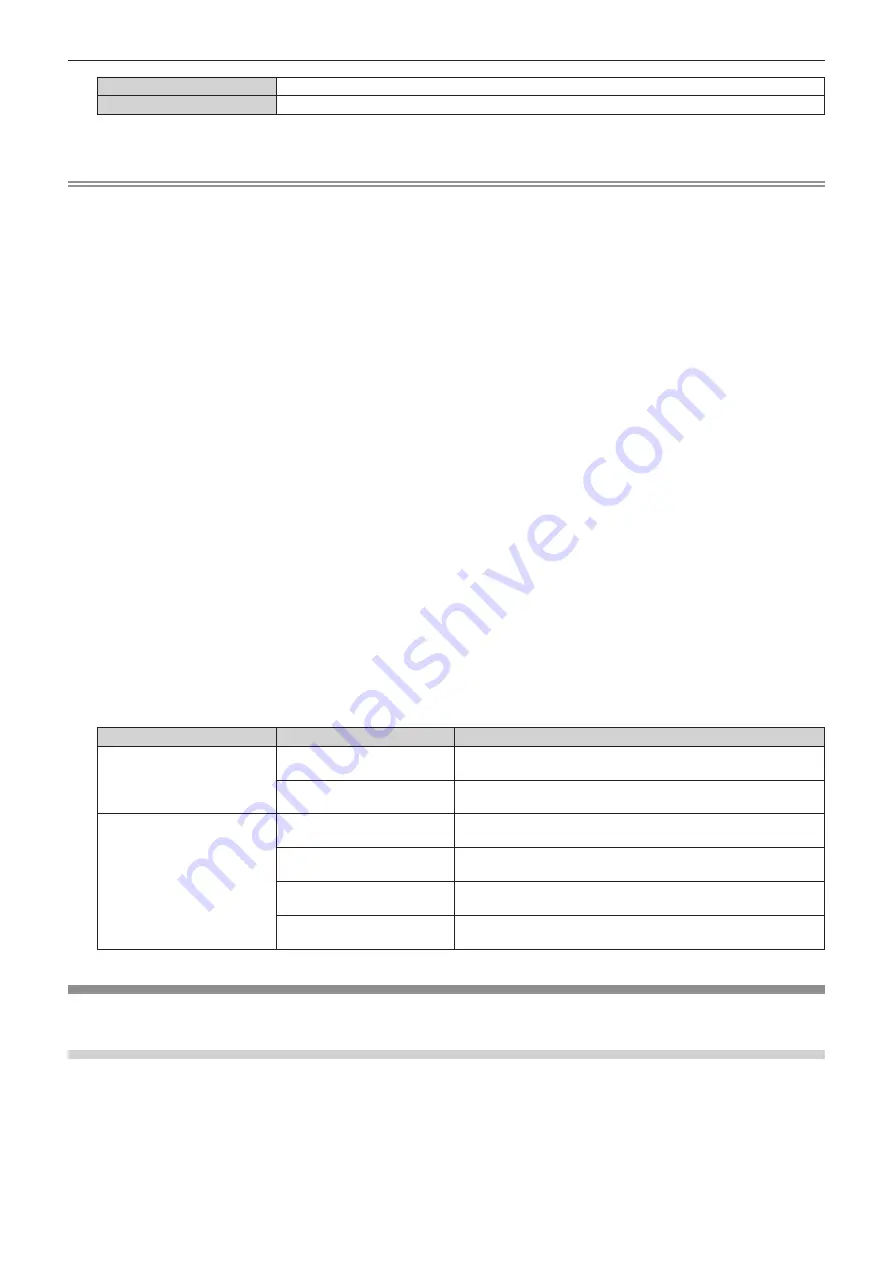
Chapter 4
Settings — [DISPLAY OPTION] menu
ENGLISH - 117
[AUTO(x2-speed)]
Displays the image in double speed using the signals input in the two input terminals.
[AUTO(x4-speed)]
*1
Displays the image in quadruple speed using the signals input in the four input terminals.
*1
[SLOT IN] cannot be set to [AUTO(x4-speed)] when the optional Interface Board for 12G-SDI (Model No.: ET-MDN12G10) is installed in
<SLOT 1> or <SLOT 2>.
Note
f
The image for double or quadruple speed is displayed when [AUTO(x2-speed)] or [AUTO(x4-speed)] is set and the same corresponding
signal is input to each of the input terminal.
f
[QUAD PIXEL DRIVE] is fixed to [ON] when [AUTO(x2-speed)] is set and the following image in simultaneous format is displayed.
3840 x 2160/60, 3840 x 2160/50, 4096 x 2160/60, 4096 x 2160/50
f
[QUAD PIXEL DRIVE] is fixed to [OFF] when [AUTO(x2-speed)] or [AUTO(x4-speed)] is set and the following image in simultaneous format
is displayed.
1080/60p, 1080/50p, 1366 x 768/50, 1366 x 768/60, 1400 x 1050/50, 1400 x 1050/60, 1920 x 1080/50, 1920 x 1080/60, 1920 x 1200/50,
1920 x 1200/60RB
f
[SDI IN] or [SLOT IN] in [SIMUL INPUT SETTING] (including the input set as the primary input or the secondary input) is fixed to [OFF] when
the [DISPLAY OPTION] menu
→
[BACKUP INPUT SETTING]
→
[BACKUP INPUT MODE] is set to anything other than [OFF].
f
[SDI IN] in [SIMUL INPUT SETTING] is fixed to [OFF] when [SDI LINK] in [SDI IN] is set to anything other than [SINGLE].
f
[SLOT IN] in [SIMUL INPUT SETTING] is fixed to [OFF] when [HDMI LINK], [DVI-D LINK], or [SDI LINK] in [SLOT IN] is set to anything other
than [SINGLE].
f
[SLOT IN] in [SIMUL INPUT SETTING] can be selected when the optional Interface Board is not installed in the slot.
f
When performing the simultaneous input of the 4K image (resolution of 3 840 x 2 160 or 4 096 x 2 160) using the Interface Board for HDMI
2 input (Model No.: ET-MDNHM10), it is necessary for the firmware version of the Interface Board for HDMI 2 input to be 2.00 or later. If the
version is earlier than 2.00, the simultaneous process is not performed even if corresponding signal is input. Consult your dealer regarding
the version update to the latest firmware.
f
[SIMUL INPUT SETTING] cannot be set when the [POSITION] menu
→
[GEOMETRY] is set to anything other than [OFF]. To input and
project the video signal in simultaneous format, use a flat screen so that the geometric adjustment is unnecessary, and install the projector
so that the projected image will be rectangular.
f
[SIMUL INPUT SETTING] cannot be set when the [ADVANCED MENU] menu
→
[BLANKING]
→
[CUSTOM MASKING] is set to anything
other than [OFF] ([PC-1], [PC-2], [PC-3]).
[CUSTOM MASKING] uses the masking function of the Panasonic computer application.
f
[SIMUL INPUT SETTING] cannot be set when the [MULTI DISPLAY] menu
→
[MULTI DISPLAY MODE] is set to anything other than [OFF]
and displaying the four-screen display.
f
This may not function properly for some connected external devices.
f
This may not function properly depending on the signal.
r
[SIMUL INPUT SETTING] screen
Usage of each input signal is displayed under the setting items of [SDI IN] and [SLOT IN] in the
[SIMUL INPUT
SETTING]
screen when [AUTO(x2-speed)] or [AUTO(x4-speed)] is set.
[SIMUL INPUT SETTING]
Usage of the input signal
Details
[AUTO(x2-speed)]
[1st FRAME INPUT]
Uses the signal for the corresponding input as a signal for the odd
frame.
[2nd FRAME INPUT]
Uses the signal for the corresponding input as a signal for the even
frame.
[AUTO(x4-speed)]
[1st FRAME INPUT]
Uses the signal for the corresponding input as the signal for the first
frame (1 + n x 4).
[2nd FRAME INPUT]
Uses the signal for the corresponding input as the signal for the
second frame (2 + n x 4).
[3rd FRAME INPUT]
Uses the signal for the corresponding input as the signal for the
third frame (3 + n x 4).
[4th FRAME INPUT]
Uses the signal for the corresponding input as the signal for the
fourth frame (4 + n x 4).
[SDI IN]
Set this item in accordance with the signal input to the <SDI IN 1>/<SDI IN 2>/<SDI IN 3>/<SDI IN 4> terminal.
Setting [SDI LINK] in [SDI IN]
1) Press
as
to select [SDI IN].
2) Press the <ENTER> button.
f
The
[SDI IN]
screen is displayed.
3) Press
as
to select [SDI LINK].
















































