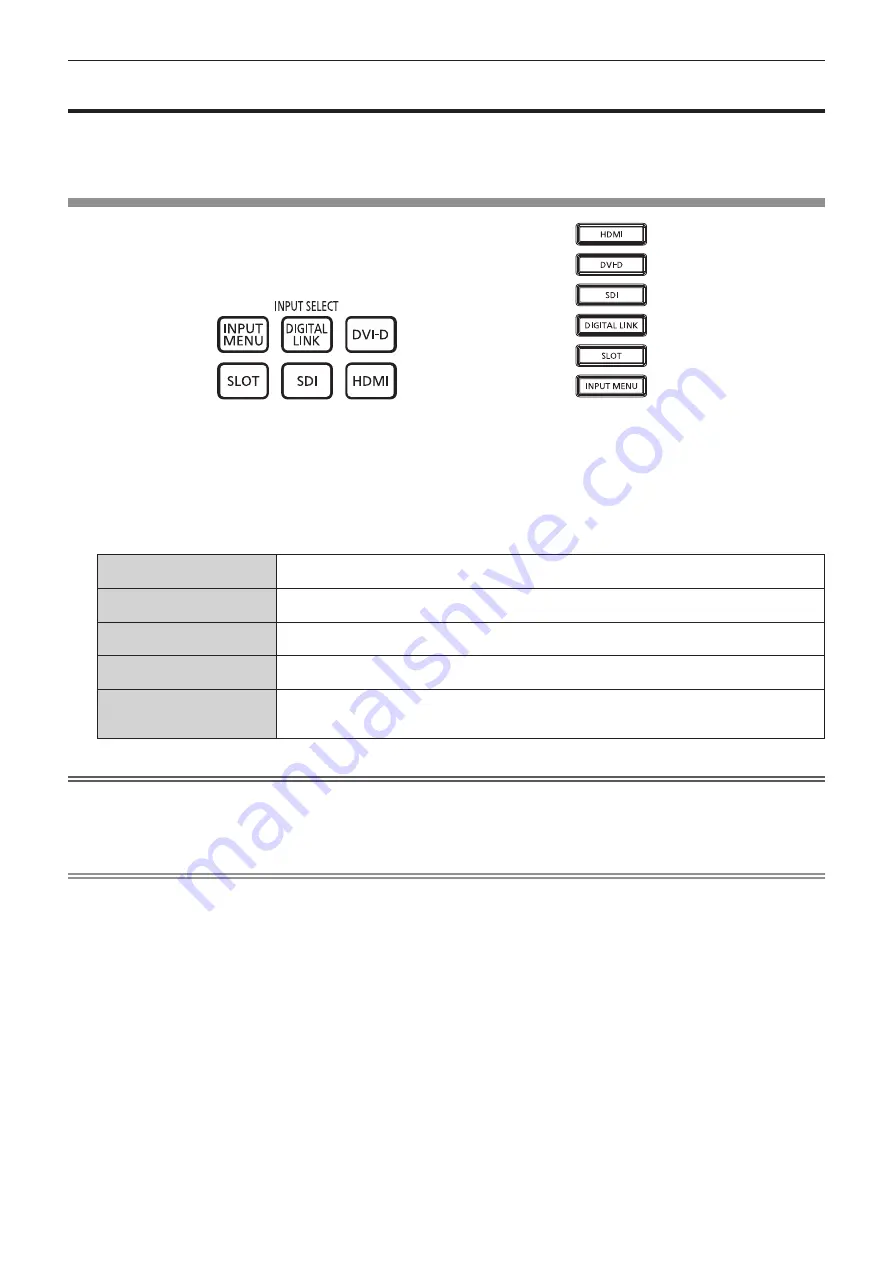
Chapter 3
Basic Operations — Projecting
ENGLISH - 75
Projecting
Check the external device connection (
x
page 54) and the power cord connection (
x
page 64), and turn on
the power (
x
page 66) to start projection. Select the image to project, and adjust appearance of the projected
image.
Selecting the input signal
Remote control
Control panel
The input of the image to project can be switched.
The input for projection can be switched by directly specifying it with the input selection button on the remote
control or the control panel.
1)
Press the input selection button (<HDMI>, <DVI-D>, <DIGITAL LINK>, <SDI>, <SLOT>) on the remote
control or the control panel.
<HDMI>
Switches the input to HDMI.
The image of the signal input to the <HDMI IN> terminal is projected.
<DVI-D>
Switches the input to DVI-D.
The image of the signal input to the <DVI-D IN> terminal is projected.
<SDI>
Switches the input to SDI.
The image of the signal input to the <SDI IN> terminal is projected.
<DIGITAL LINK>
Switches the input to DIGITAL LINK.
The image of the signal input to the <DIGITAL LINK> terminal is projected.
<SLOT>
Switches the input to the signal of the optional Interface Board installed in the slot.
The input is switched every time the button is pressed when one of the inputs is selected on the
installed optional Interface Board.
Attention
f
Images may not be projected properly depending on the external device, or the Blu-ray disc or DVD disc, to be played back.
Set the [PICTURE] menu
→
[SYSTEM SELECTOR]. When the SDI signal is input, set the [DISPLAY OPTION] menu
→
[SDI IN].
f
Confirm the aspect ratio of the projection screen and the image, and switch to an optimum aspect ratio from the [POSITION] menu
→
[ASPECT].
Note
f
When the optional DIGITAL LINK output supported device (Model No.: ET-YFB100G, ET-YFB200G) is connected to the <DIGITAL LINK>
terminal, the input on the DIGITAL LINK output supported device changes each time the <DIGITAL LINK> button is pressed. The input can
also be changed using the RS-232C control command.
For twisted-pair-cable transmitters of other manufacturers, switch the input on the projector to DIGITAL LINK, and then switch the input on
the twisted-pair-cable transmitter.
f
The <SLOT> button can be used when the optional Interface Board equipped with corresponding input is installed in the slot.
f
The operation when the <SLOT> button is pressed can be fixed to operation to switch to the specified input using the [SECURITY] menu
→
[CONTROL DEVICE SETUP].
Содержание PT-RCQ10
Страница 63: ...ENGLISH 63 Chapter 3 Basic Operations This chapter describes basic operations to start with ...
Страница 182: ...182 ENGLISH Chapter 5 Operations This chapter describes how to use each function ...
Страница 231: ...ENGLISH 231 Chapter 7 Appendix This chapter describes specifications and after sales service for the projector ...
Страница 266: ...Index 266 ENGLISH Z ZOOM 102 ZOOM button Remote control 29 77 ...






























