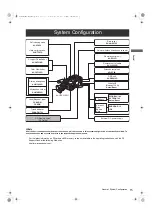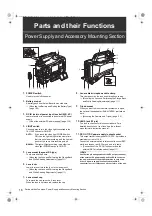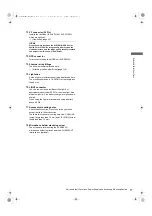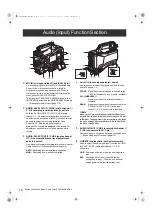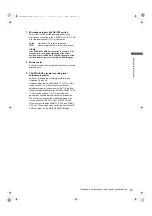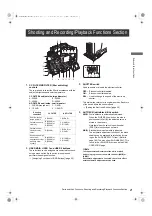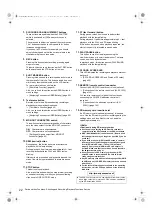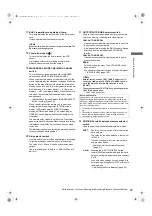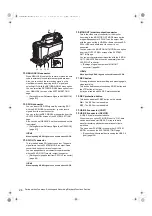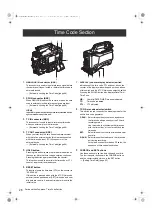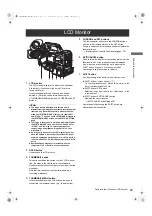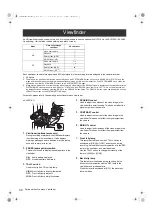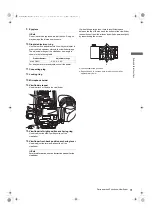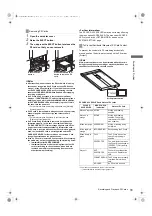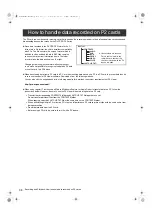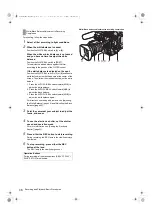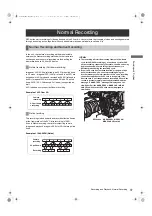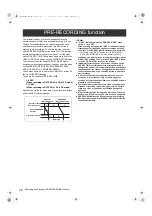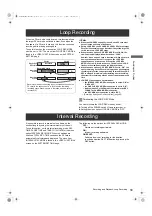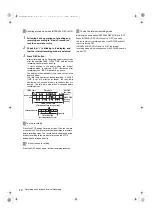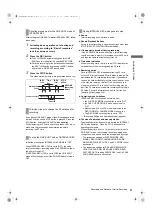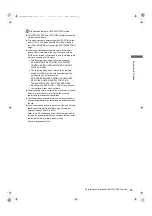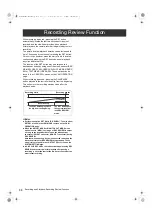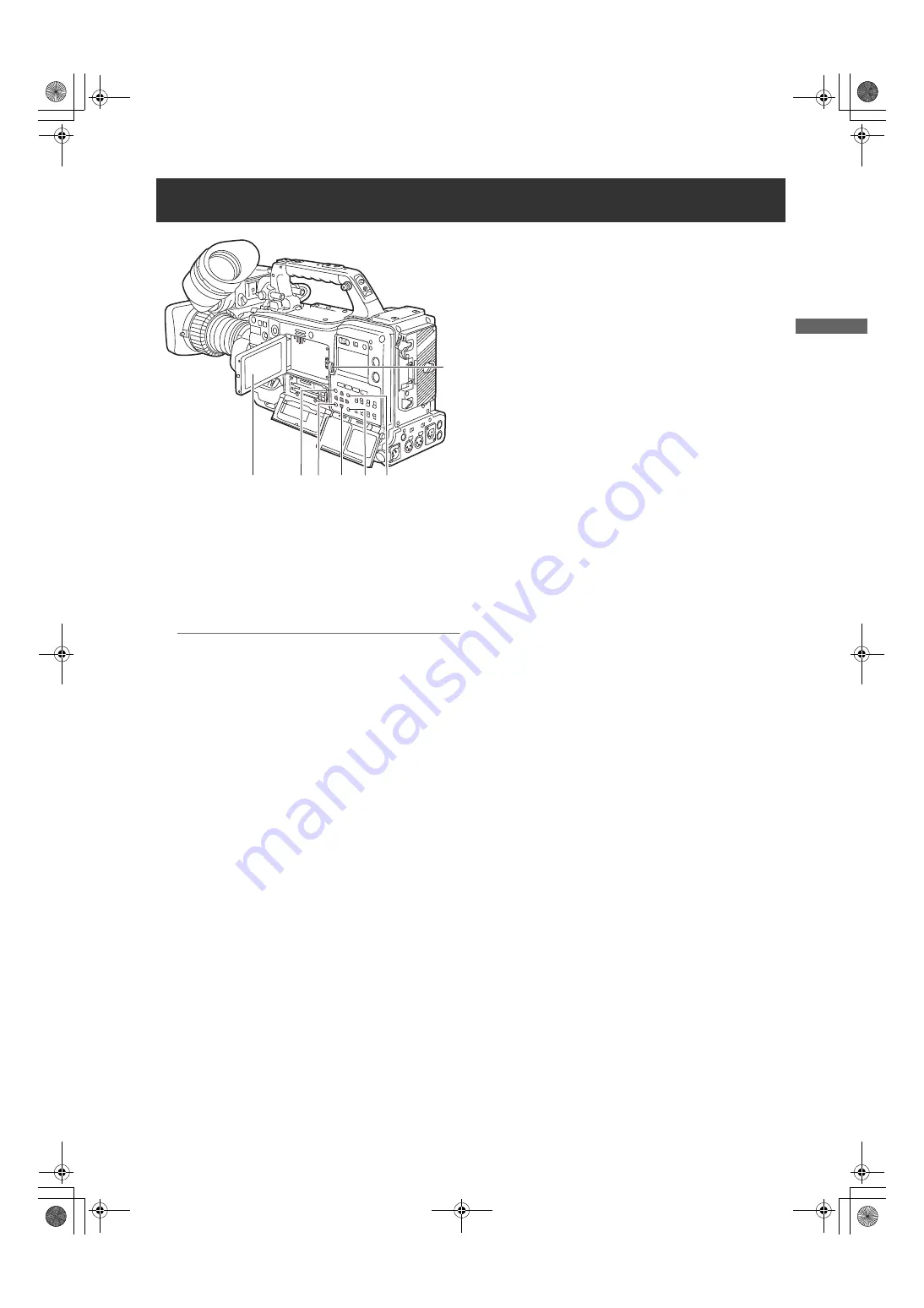
29
Parts and their Functions: LCD Monitor
Parts and
thei
r Fun
cti
on
s
1.
LCD monitor
The LCD monitor displays the video in the viewfinder.
Alternatively, it can show clips on the P2 card in a
thumbnail format.
In thumbnail display mode, clips can be edited or
deleted, or P2 cards can be formatted using the
4.THUMBNAIL MENU button and 5.CURSOR and SET
buttons.
Notes
z
The image quality displayed with this monitor is
different from the image quality actually recorded/output
from this unit. Be careful especially when setting the
menu item SYSTEM MODE of this unit to “480/59.94i”
and “576/50i”. The menu item SYSTEM MODE is found in
the <SYSTEM MODE> screen on the SYSTEM SETTING
page.
z
The image in the monitor is disrupted momentarily when
the SYSTEM MODE menu item is set to “480/59.94i” or
“576/50i”, and the image is switched between the
camera image and playback image, but this is not a
malfunction.
z
An image may freeze onto the LCD display for a while
when the battery is removed or the external DC power
supply is unplugged while the power is still on, but this
is not a malfunction. It will disappear after a while if left
as it is.
z
Residual images may seem to increase when the
temperature is low, but this is not a malfunction.
2.
OPEN button
Used to open the LCD monitor.
3.
THUMBNAIL button
This button switches the content on the 1.LCD monitor
from the video in the viewfinder to clip thumbnails.
Another press switches them back to the video from the
viewfinder.
Note that this switchover is not performed during a
recording or playback.
4.
THUMBNAIL MENU button
In thumbnail display mode, this button allows you to
manipulate the thumbnail menu (e.g., to delete clips).
5.
CURSOR and SET buttons
The four triangular buttons are the CURSOR buttons,
and the center rectangular one is the SET button.
They are used to select a thumbnail and manipulate the
thumbnail menu.
>
[Manipulating Clips with Thumbnails] (page 118).
6.
EXIT/CANCEL button
Used to return the display to the previous state when the
thumbnail menu or the property screen is displayed.
Also, when you press the button while pressing the
SHIFT button, it cancels. It is convenient when
canceling clip selection status for a batch.
7.
SHIFT button
Use by pressing at the same time as other buttons.
z
SHIFT cursor button (
#
/
$
)
On the thumbnail screen, moves the pointer to the
first or last thumbnail of the clip.
z
SHIFT SET button
Selects all clips from the clip just selected up to the
cursor position.
z
SHIFT EXIT/CANCEL button
Operates the cancel function.
>
[EXIT/CANCEL button] (page 29)
Operations while pressing the SHIFT button are
displayed below each button.
LCD Monitor
3
2
4
1
6
5
7
AJ-HPX3100G(VQT3A79)_E.book 29 ページ 2010年9月17日 金曜日 午後9時21分