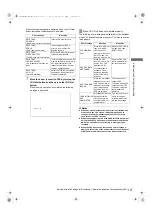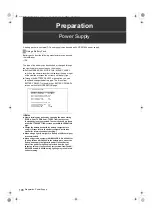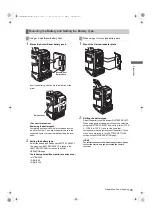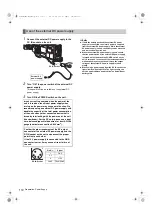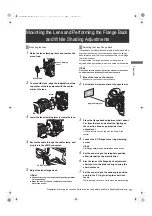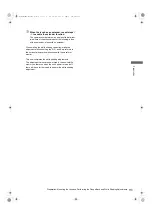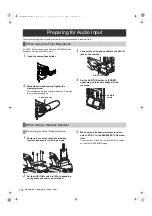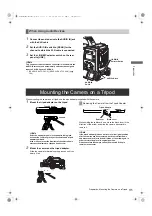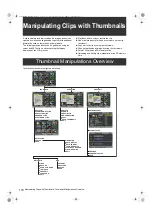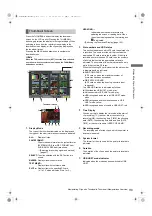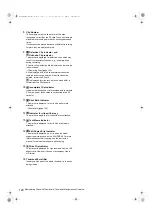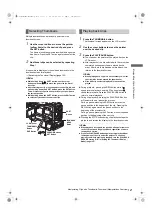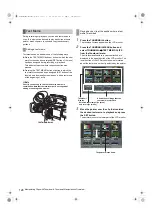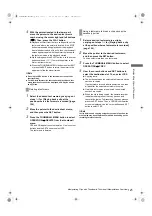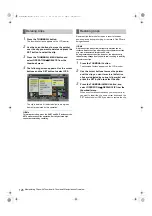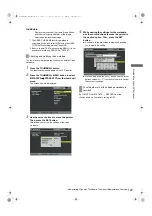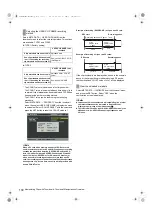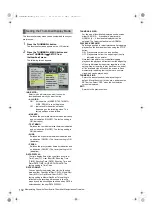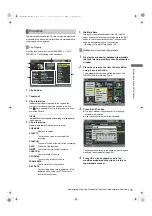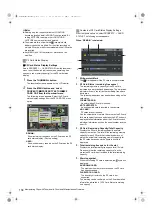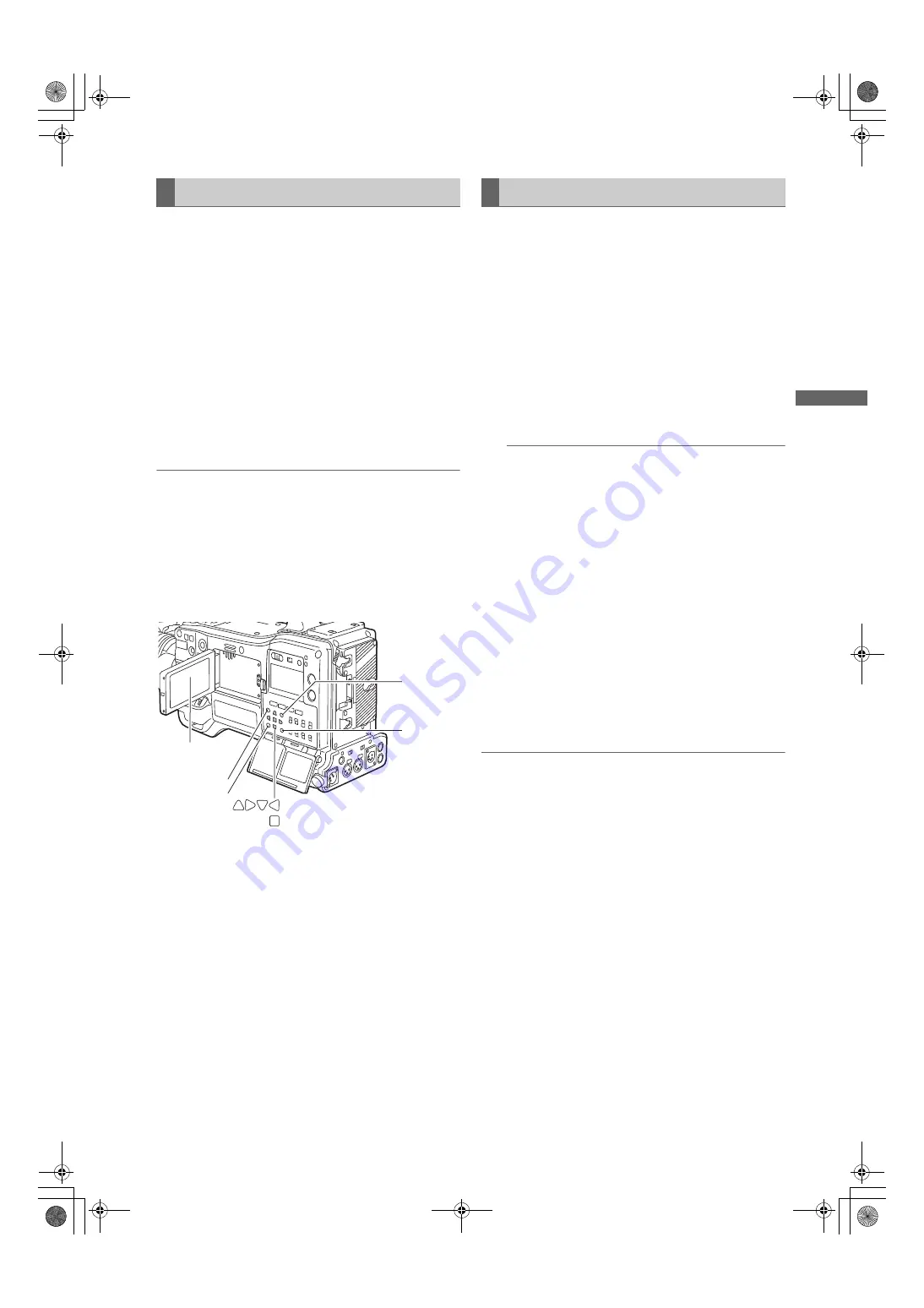
121
Manipulating Clips with Thumbnails: Thumbnail Manipulations Overview
M
ani
pul
at
in
g C
lip
s w
ith
Thu
mbn
ail
s
Multiple thumbnails can be randomly selected in the
thumbnail screen.
1
Use the cursor buttons to move the pointer
(yellow frame) to the desired clip and press
the SET button.
The frame around the selected thumbnail changes to a
blue frame. Press the SET button again to deselect the
clip.
2
Additional clips can be selected by repeating
Step
1
.
It is possible to display only the selected thumbnails in the
thumbnail screen for playback.
>
[Switching the Thumbnail Display] (page 122)
Notes
z
While holding down the SHIFT button, use the cursor
buttons up/down (
#
/
$
) to move the pointer to the first or
last clips.
z
After selecting the clip, move the pointer to another clip, and
while holding down the SHIFT button, press the SET button.
This will select all clips from the previously set position to
the current position.
z
While holding down the SHIFT button, press the EXIT button
to collectively deselect the selected clips.
1
Press the THUMBNAIL button.
The thumbnail screen appears on the LCD monitor.
2
Use the cursor buttons to move the pointer
over the desired clip.
3
Press the PLAY/PAUSE button.
z
The clip under the pointer will be played back on the
LCD monitor.
z
After playback of the clip selected with the cursor has
completed, subsequent clips are played back in
order. After the last clip has been played back, this
returns to the thumbnail screen.
Notes
z
When playing back clips, it is not necessary to “select”
the clips (blue frames around the thumbnails).
z
Clips with clip numbers displayed in red cannot be
played.
z
During playback, pressing the REW button starts 4
a
speed reverse playback, and the FF button starts 4
a
speed fast playback. Press the PLAY/PAUSE button to
return to normal playback.
z
During clip playback, pressing the PLAY/PAUSE button
will temporarily stop (pause) the process.
During a pause, pressing the REW button moves the
pause position to the beginning of the clip. Pressing the
REW button again moves the pause position to the
beginning of the previous clip.
During a pause, pressing the FF button moves the pause
position to the beginning of the next clip.
z
Pressing the STOP button during clip playback stops the
playback and returns the display to the thumbnail screen.
Notes
z
When playback is stopped, the position of the pointer moves
to the clip that was being played back, regardless of where
the playback started.
z
Press the PLAY/PAUSE button again to start playback from
the beginning of the clip under the pointer. To continue
playing from where previously stopped, turn the PLAYBACK
RESUME setting “ON” in [Setting the Thumbnail Display
Mode] (page 132).
Selecting Thumbnails
THUMBNAIL
MENU
Button
LCD Monitor
CURSOR Buttons
SET Button
THUMBNAIL
Button
EXIT Button
SHIFT
Button
Playing back Clips
AJ-HPX3100G(VQT3A79)_E.book 121 ページ 2010年9月17日 金曜日 午後9時21分