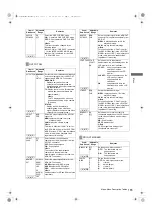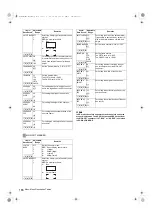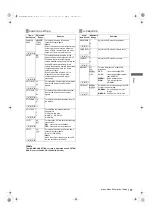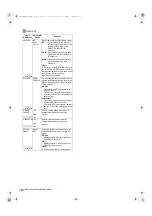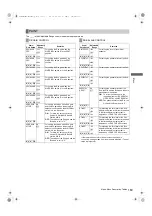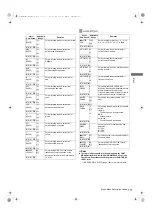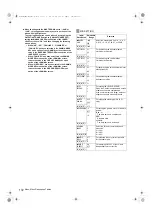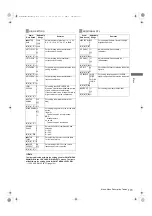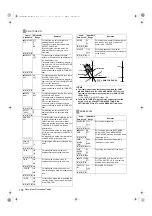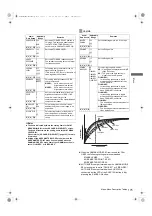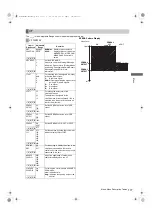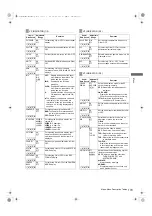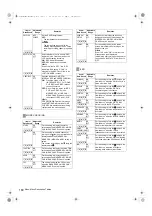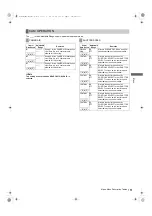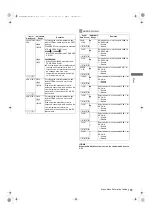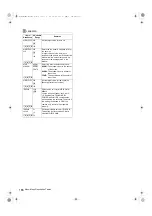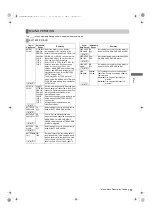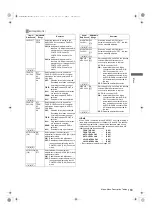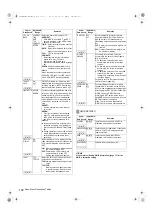178
Menu: Menu Description Tables
z
The user box can be displayed in any position as a
boxtype cursor.
VF MARKER
Items/
Data Saved
Adjustable
Range
Remarks
TABLE
A
B
Select the VF MARKER setting table.
First, select table A or B, then set the
items below for each table.
– C U F R
CENTER
MARK
OFF
1
2
3
4
Switch the center mark.
OFF:
Do not display center mark.
1:
+ (large)
2:
Hollow (large)
3:
+ (small)
4:
Hollow (small)
– C U F R
SAFETY
MARK
OFF
1
2
Select the frame type for the safety zone
marker.
OFF:
Do not display frame.
1:
Box
2:
Corner frame
– C U F R
SAFETY AREA 80%
:
90%
:
100%
For setting the size of the safety zone
marker.
It is possible to set the size by units of 1%
with a fixed ratio between of width and
height.
– C U F R
FRAME MARK ON
OFF
Set the frame marker to ON or OFF.
– C U F R
FRAME SIG
4:3
13:9
14:9
VISTA
CNSCO
Set the frame marker.
The VISTA ratio is 16:8.65. (1.85:1)
The CNSCO ratio is 16:6.81 (2.35:1).
– C U F R
FRAME LVL
0
:
15
Set the level outside the frame marker.
0:
Equivalent to signal OFF.
(
Blanking
status
)
15:
Same brightness as center area.
– C U F R
VF USER BOX
Items/
Data Saved
Adjustable
Range
Remarks
USER BOX
ON
OFF
For setting whether the user box is
displayed in the viewfinder or not.
– C U F R
USER BOX
WIDTH
001
:
013
:
100
For setting the horizontal width of the
user box.
– C U F R
USER BOX
HEIGHT
001
:
013
:
100
For setting the vertical height of the user
box.
– C U F R
USER BOX H
POS
–50
:
+00
:
+50
For setting the horizontal position of the
user box center.
– C U F R
USER BOX V
POS
–50
:
+00
:
+50
For setting the vertical position of the user
box center.
– C U F R
AJ-HPX3100G(VQT3A79)_E.book 178 ページ 2010年9月17日 金曜日 午後9時21分