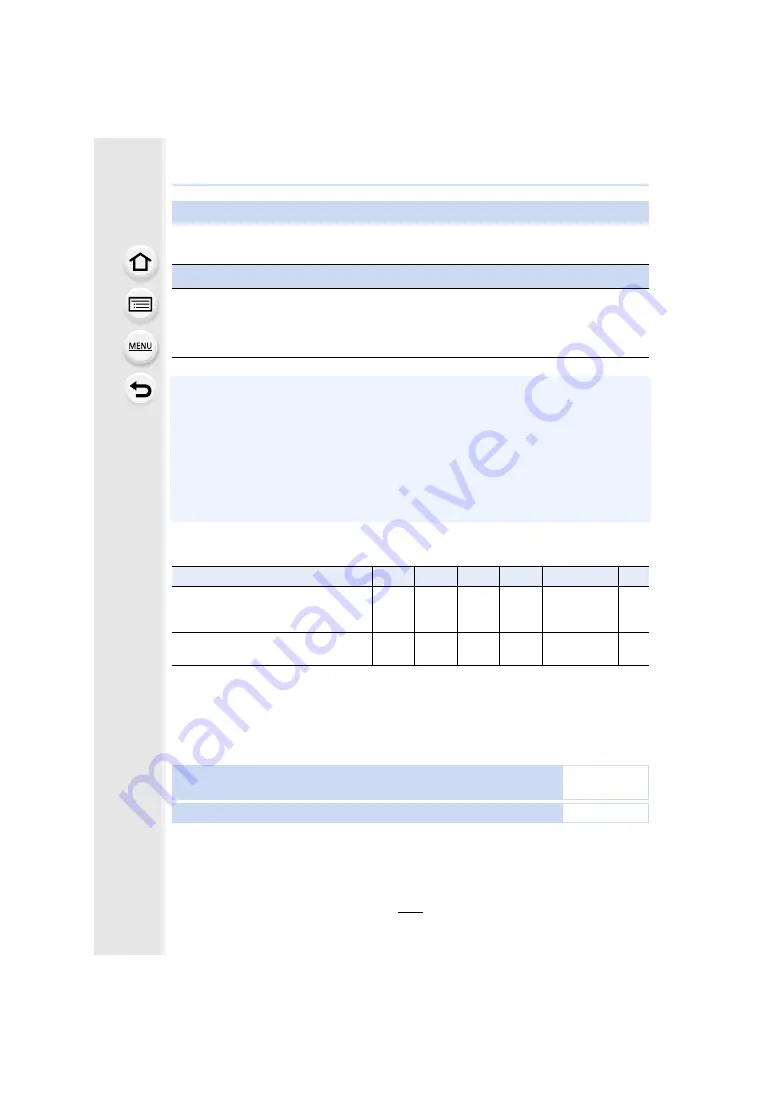
321
11. Using the Wi-Fi function
∫
Using [Cloud Sync. Service] (As of May 2015)
• If you set the picture destination to [Cloud Sync. Service], sent pictures are temporarily saved
in the cloud folder, and they can be synchronized with the device in use, such as the PC or
smartphone.
• A Cloud Folder stores transferred images for 30 days (up to 1000 pictures). Transferred images
are deleted automatically 30 days after the transfer. Furthermore, when the number of stored
images exceeds 1000, some images may be deleted depending on the [Cloud Limit]
setting even within 30 days after the transfer.
• When the download of images from a Cloud Folder to all specified devices is complete, images
may be deleted from the Cloud Folder even within 30 days after the transfer.
∫
Methods for sending and images that can be sent
¢
Excluding motion pictures recorded with their size set to [4K] in [Rec Quality]
• Some images may not be played back or sent depending on the device.
• For information on the playback of images, check the operating instructions of the destination
device.
• For details on how to send images, refer to
When sending images to [Cloud Sync. Service]
Preparations
You need to register to “LUMIX CLUB”
and configure the Cloud Sync. setting to
send a picture to a Cloud Folder.
For a PC, use “PHOTOfunSTUDIO” to set up Cloud Sync settings. For a smartphone,
use “Image App” to set them up.
JPEG
RAW
MP4
AVCHD
4K Burst File
3D
Sending an image each time a recording
is made
([Send Images While Recording])
±
—
—
—
—
±
Select and send the images
([Send Images Stored in the Camera])
±
—
±
¢
—
—
±
Sending an image each time a recording is made ([Send Images While
Recording])
≠
Select and send the images ([Send Images Stored in the Camera])
≠















































