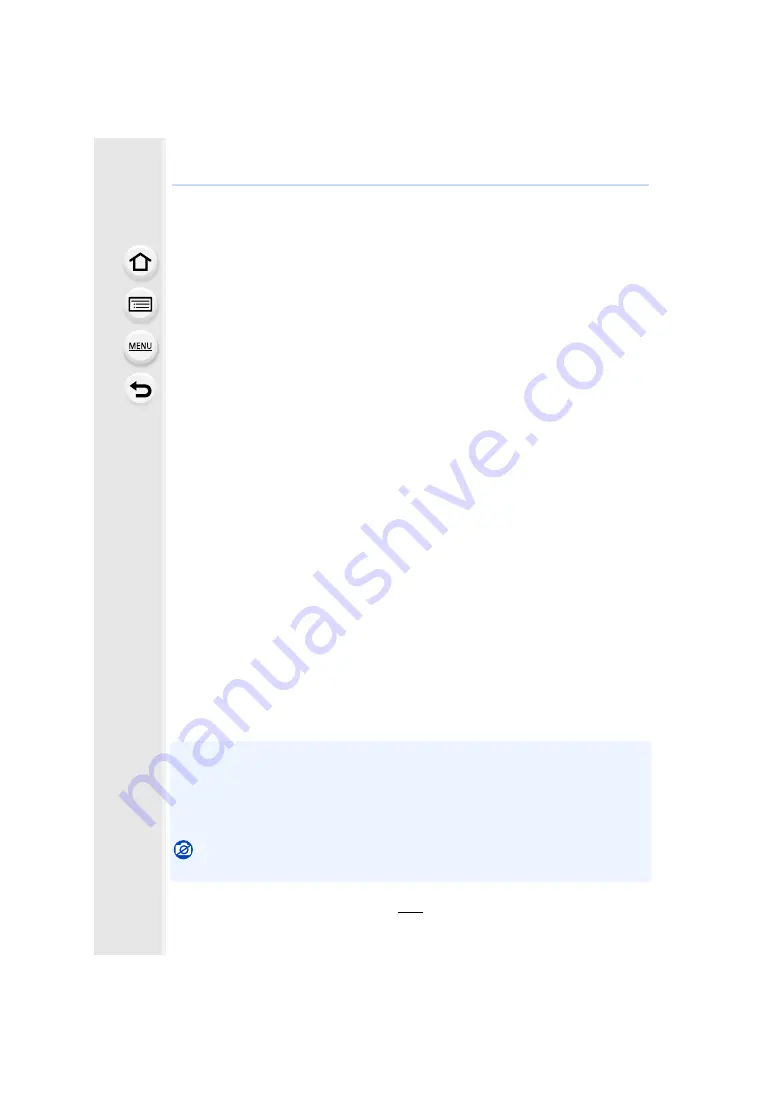
347
12. Connecting to other equipment
∫
Installing supplied software
• Before inserting the DVD, close all running applications.
1
Check the environment of your PC.
• Operating environment of “PHOTOfunSTUDIO”
– OS:
Windows Vista
R
(32bit) SP2,
Windows
R
7 (32bit/64bit) SP1,
Windows
R
8 (32bit/64bit),
Windows
R
8.1 (32bit/64bit)
– CPU:
Pentium
R
III 800 MHz or higher (Windows Vista
R
),
Pentium
R
III 1 GHz or higher (Windows
R
7/Windows
R
8/Windows
R
8.1)
– Display:
1024
k
768 pixels or more (1920
k
1080 pixels or more recommended)
– RAM:
512 MB or more (Windows Vista
R
),
1 GB or more (Windows
R
7 32bit/Windows
R
8 32bit/Windows
R
8.1 32bit),
2 GB or more (Windows
R
7 64bit/Windows
R
8 64bit/Windows
R
8.1 64bit)
– Free hard disk space:
450 MB or more for installing software
• To edit 4K motion pictures, a 64 bit version of Windows 7/Windows 8/Windows 8.1 is
required.
• Refer to the operating instructions of “PHOTOfunSTUDIO” (PDF file) for further operating
environment.
• For details on “SILKYPIX Developer Studio”, please read the support site given on
.
2
Insert the DVD with the supplied software.
• If the automatic playback screen is displayed, you can display the menu by selecting and
executing [Launcher.exe].
• In Windows 8/Windows 8.1, you can display the menu by clicking a message that is
displayed after inserting the DVD and then selecting and executing [Launcher.exe].
• You can also display the menu by double-clicking [SFMXXXX] in [Computer] (XXXX
differs depending on the model).
3
Click [Applications].
4
Click on the [Recommended Installation] on the install menu to install.
• Proceed with installation according to messages appearing on the screen.
• The software compatible with your PC will be installed.
• On the Mac, SILKYPIX can be installed manually.
1
Insert the DVD with the supplied software.
2
Double-click the application folder on the DVD.
3
Double-click on the automatically displayed folder.
4
Double-click the icon in the application folder.
Not available in these cases:
• “PHOTOfunSTUDIO” and “LoiLoScope” are not compatible with Mac.
















































