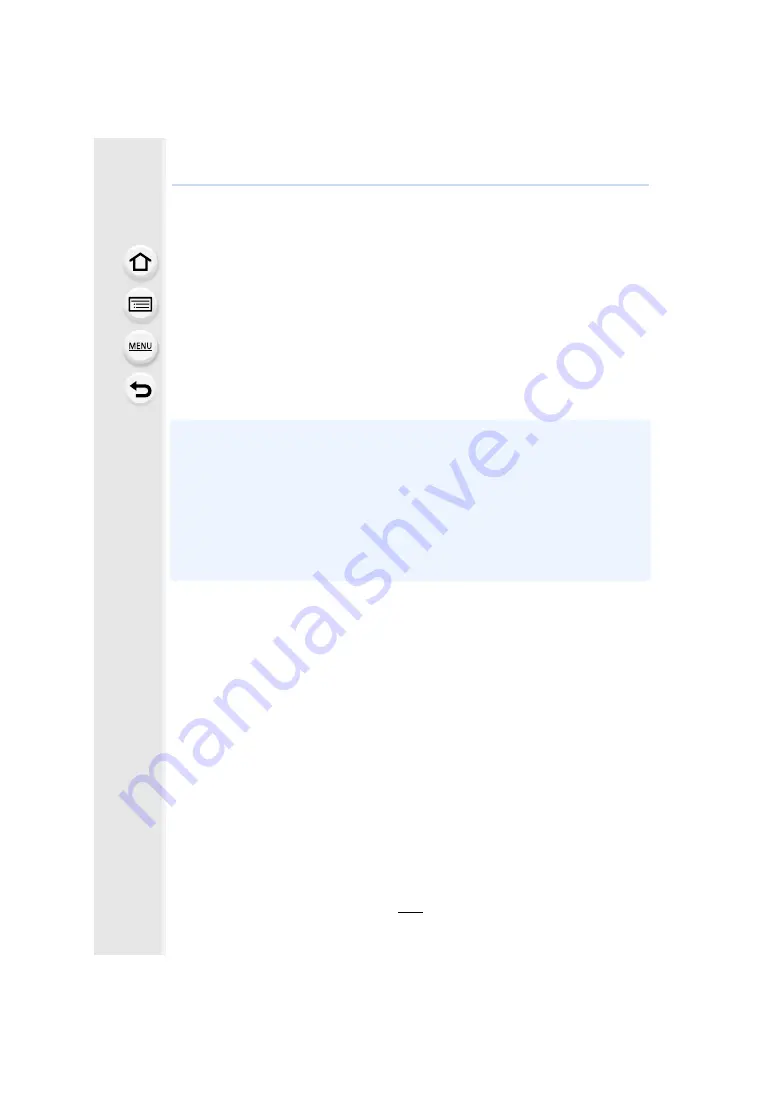
12. Connecting to other equipment
344
∫
Other linked operations
Turning this unit off:
If you use the remote control for the TV to turn the TV off, this unit is also turned off.
Automatic input switching:
• If you connect with an HDMI micro cable and then turn this unit on, and then press [
(
], the
input channel on the TV automatically switches to this unit’s screen. If the TV’s power is in
standby status, it will turn on automatically (if [Set] has been selected for the TV’s [Power on
link] setting).
• Depending on your TV’s HDMI connection, on some TV’s it may be necessary to manually
select the HDMI connection you are using. In this case, use the remote control for the TV to
switch the input channel.
(For details on how to switch input, please read the operating instructions for the TV.)
• If VIERA Link does not work properly, refer to
• If you are unsure whether or not the TV you are using is compatible with VIERA Link, read the
operating instructions for the TV.
• Available linked operations between this unit and a Panasonic TV are different depending on
the types of Panasonic TVs even if they are compatible with VIERA Link. Refer to the operating
instructions of the TV for the operations are supported on the TV.
• Be sure to use a cable that is HDMI certified.
• [HDMI Mode (Play)] for this unit is determined automatically when the VIERA Link is operating.
• Use a “High Speed HDMI micro cable” with the HDMI logo.
Cables that do not comply with the HDMI standards will not work.
“High Speed HDMI micro cable” (Type D–Type A plug, up to 2 m (6.6 feet) long)
















































